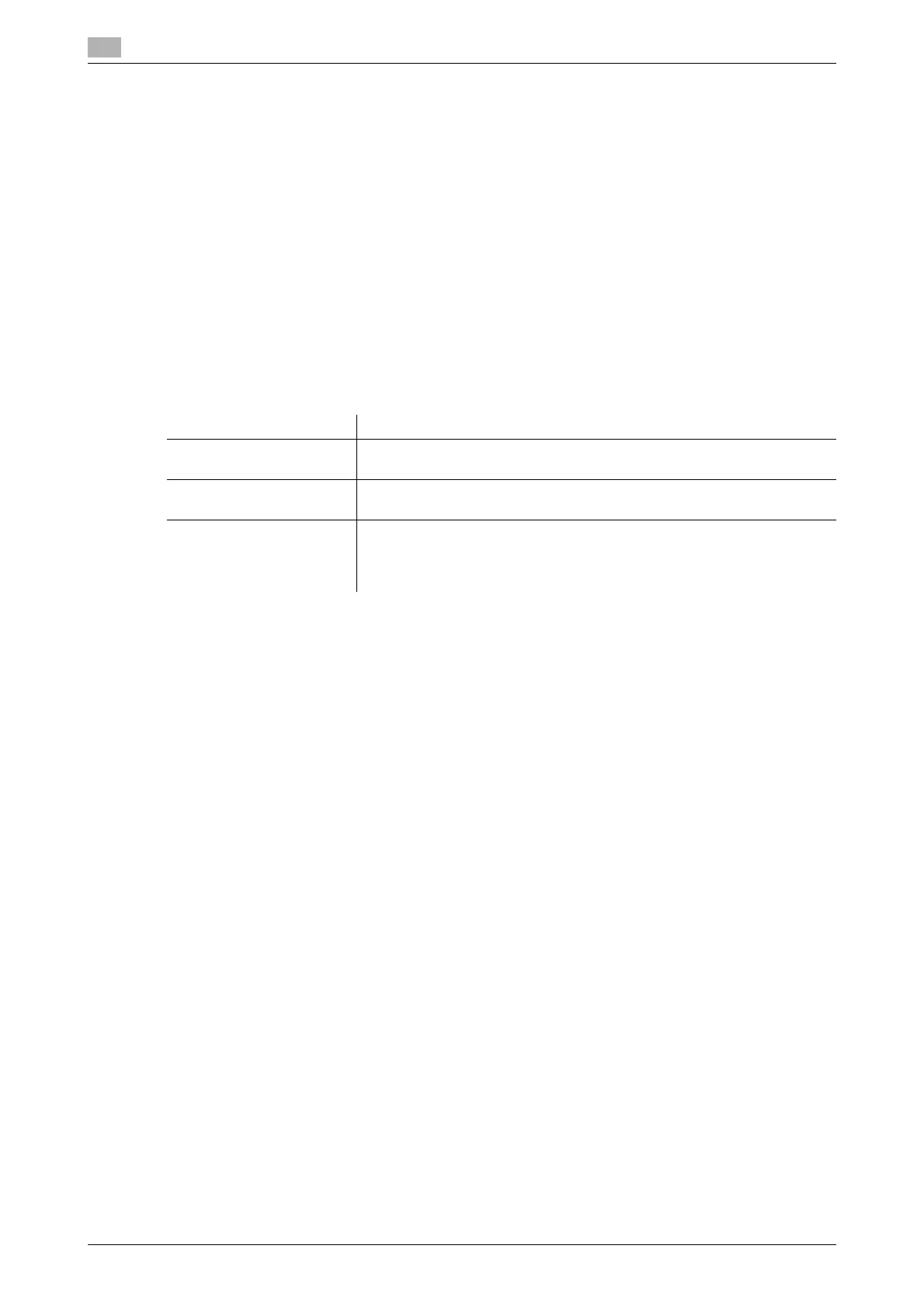16
16-8 bizhub C554/C454/C364/C284/C224
[Output Settings]
To display: [Utility] - [User Settings] - [System Settings] - [Output Settings]
This option is available when a user's change is permitted by the administrator. For details, refer to
page 17-7.
[AE Level Adjustment]
To display: [Utility] - [User Settings] - [System Settings] - [AE Level Adjustment]
This option is available when a user's change is permitted by the administrator. For details, refer to
page 17-13.
[Auto Paper Select for Small Original]
To display: [Utility] - [User Settings] - [System Settings] - [Auto Paper Select for Small Original]
Specify whether to copy an original when an original that is so small that the machine cannot detect the size
automatically is placed on the Original Glass. To copy, select a paper size.
[Blank Page Print Settings]
To display: [Utility] - [User Settings] - [System Settings] - [Blank Page Print Settings]
This option is available when a user's change is permitted by the administrator. For details, refer to
page 17-35.
[Page Number Print Position]
To display: [Utility] - [User Settings] - [System Settings] - [Page Number Print Position]
This option is available when a user's change is permitted by the administrator. For details, refer to
page 17-36.
[Blank Sheet Detection Level]
To display: [Utility] - [User Settings] - [System Settings] - [Blank Sheet Detection Level]
Adjust the detection level of blank page when [Blank Page Removal] is specified for [Original Settings].
Tap [Do not detect] or [Detect] to adjust to one of the five levels.
[0] is specified by default.
[Separate Scan from Platen]
To display: [Utility] - [User Settings] - [System Settings] - [Separate Scan from Platen]
Select whether to scan originals continuously at all times even though [Separate Scan] is not specified when
scanning originals using the Original Glass.
[No] is specified by default.
Settings Description
[Copy on Small Size] Print on 5-1/2 e 8-1/2 (A5) size paper. If 5-1/2 e 8-1/2 (A5) size paper has
not been loaded, load the paper (5-1/2 e 8-1/2 (A5)) into the Bypass Tray.
[Copy on Letter]
([Copy on A4])
Print on 8-1/2 e 11 size paper.
[Prohibit Copy] A message is displayed when the machine cannot detect the size of the
original. Select this option when you do not want to specify the paper size
but print on arbitrary size of paper.
[Prohibit Copy] is specified by default.
