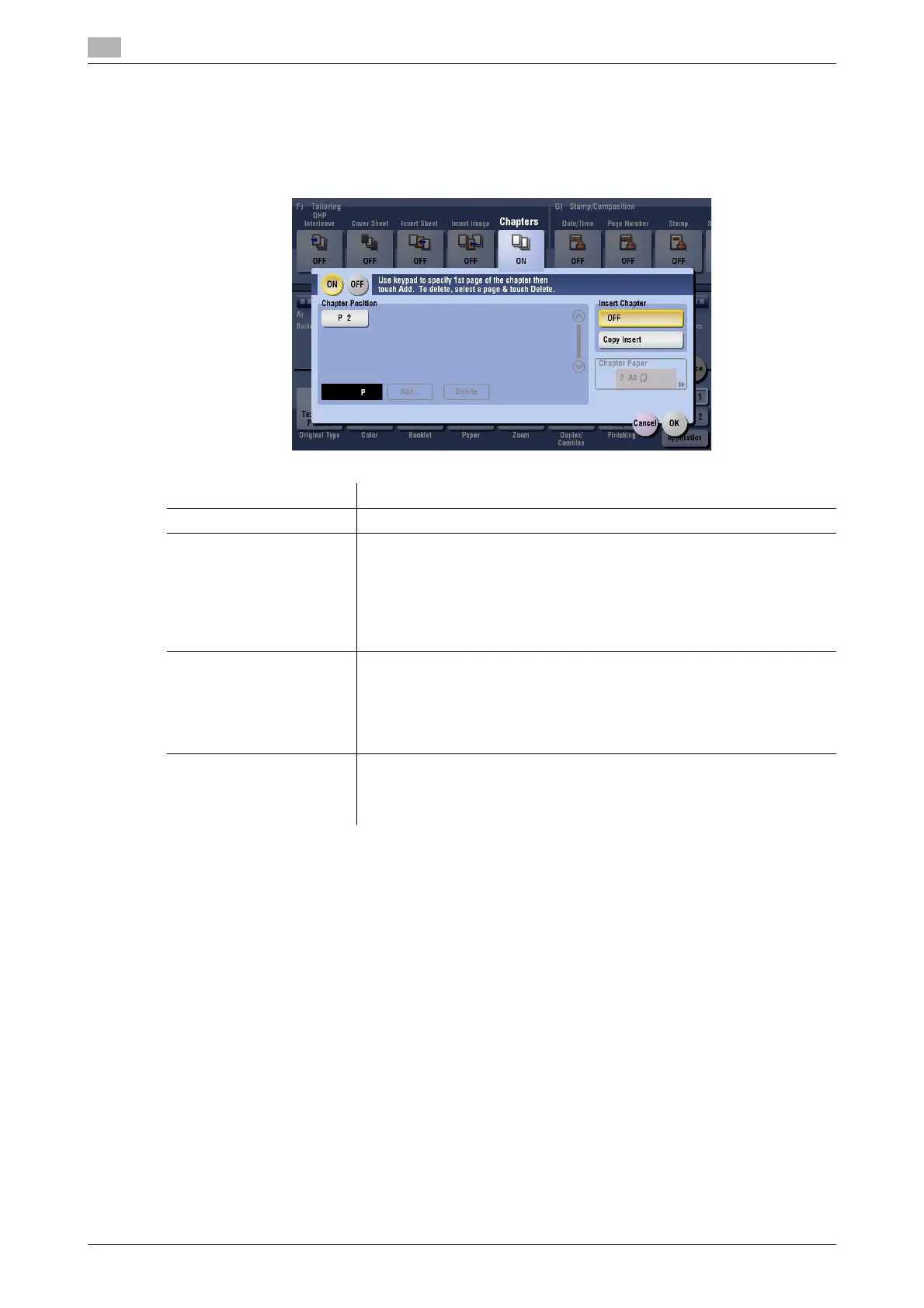15
15-52 bizhub C554/C454/C364/C284/C224
[Chapters]
To display: [Copy] - [Application] - [Tailoring] - [Chapters]
When an original is copied onto both sides of sheets of paper, the first page of each chapter is always printed
on the front side of paper.
Tips
- When the Chapters function is specified, [1Sided > 2Sided] of [Duplex/Combine] is automatically set.
To scan a 2-sided original, select [2Sided > 2Sided].
Settings Description
[ON]/[OFF] Press [ON] to set the Chapters option.
[Chapter Position] Specify the chapter page to be printed on the front side.
• Enter the chapter location page number using the Keypad and tap
[Add] to register the page number.
• If you have entered an incorrect chapter page number, select this
number then tap [Delete].
• If page numbers are entered in random sequence, they are rearranged
in the ascending order automatically.
[Insert Chapter] Select whether to use the same page or a different page for the chapter
and the text.
• [OFF]: Copy all pages on the same paper.
• [Copy Insert]: Copy the first page of the chapter on the different type of
paper form text pages. Select the paper tray loaded with paper to be
inserted in [Chapter Paper].
[Chapter Paper] If [Insert Chapter] is set to [Copy Insert], select the paper tray where the
Chapter Paper is stacked.
If the chapter paper and text paper differ, use the same size of paper and
stack them in the correct direction.
