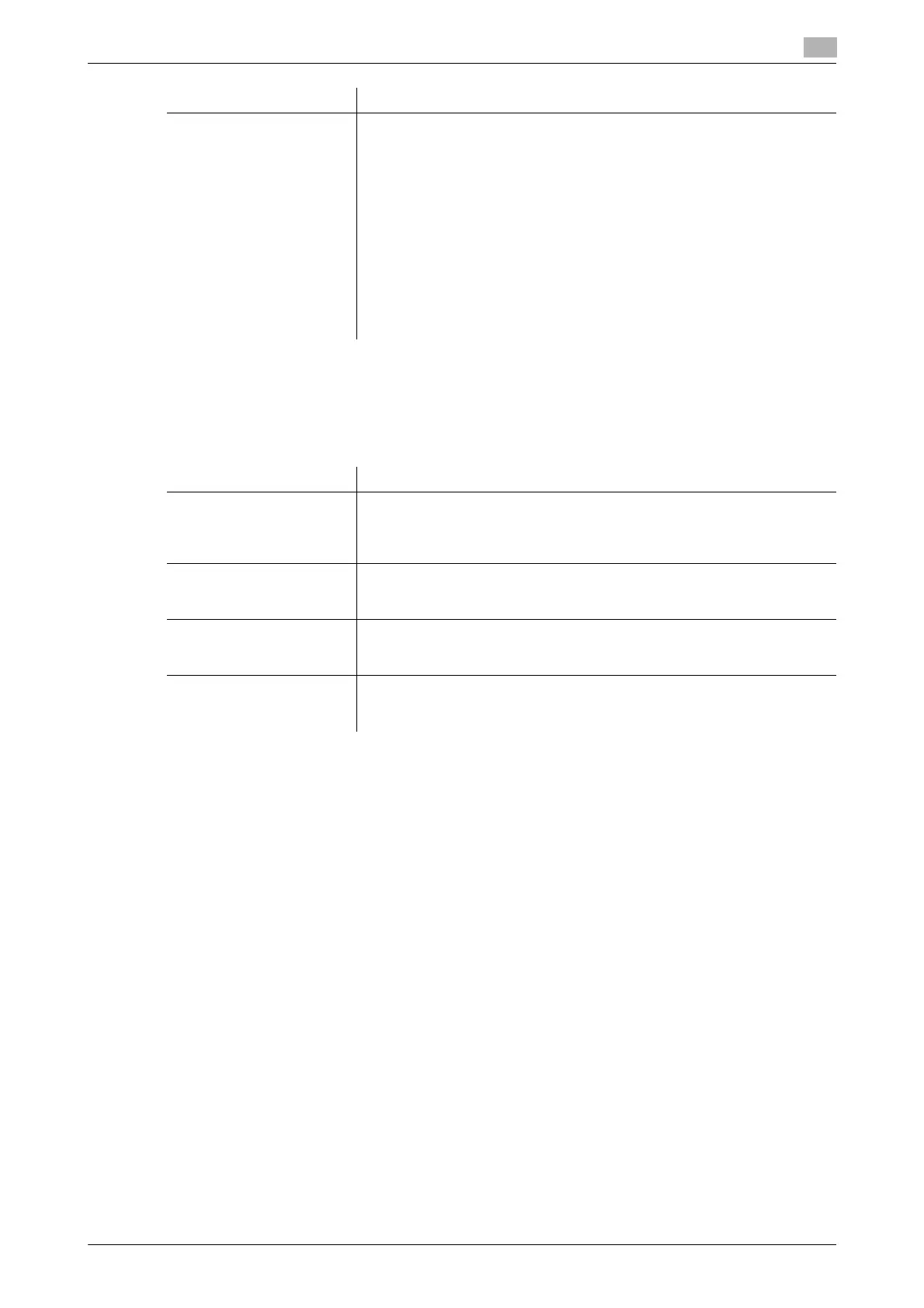bizhub C554/C454/C364/C284/C224 17-37
17
[Preview Settings]
To display: [Utility] - [Administrator Settings] - [System Settings] - [Preview Settings]
Specify the preview function settings, such as the display mode of preview images that appear when Preview
is pressed on the Control Panel.
[Original Direction Confirmation Screen]
To display: [Utility] - [Administrator Settings] - [System Settings] - [Preview Settings] - [Original Direction Con-
firmation Screen]
Specify whether to display the screen for selecting the original loading direction after pressing Preview when
scanning an original in the Fax/Scan mode.
[ON] is specified by default.
[Realtime Preview]
To display: [Utility] - [Administrator Settings] - [System Settings] - [Preview Settings] - [Realtime Preview]
Select whether or not to display a preview image for each page when scanning an original in Scan/Fax mode.
Each preview image shows the scanned original as is.
[OFF] is specified by default.
[Left & Right Bind : Sym-
metrical Top & Bottom
Bind : Symmetrical]
Specify different page number print positions for Left & Right Bind and Top
& Bottom Bind.
• Left & Right Bind: On the front side, page numbers are printed at the
user defined position. On the back side, page numbers are printed in
the symmetrical position on the user defined position.
For example, if you set the page number print position on the lower
right, page numbers are printed in the lower right for the front side and
in the lower left for the back side.
• Top & Bottom Bind: On the front side, page numbers are printed at the
user defined position. On the back side, page numbers are printed op-
posite to the user defined position.
For example, if you set the page number print position on the lower
right, page numbers are printed in the lower right for the front side and
in the upper right for the back side.
Settings Description
Settings Description
[Original Direction Confir-
mation Screen]
Specify whether to display the screen for selecting the original loading di-
rection after pressing Preview when scanning an original in the Fax/Scan
mode.
For details, refer to page 17-37.
[Realtime Preview] Select whether or not to display a preview image for each page when scan-
ning an original in Scan/Fax mode.
For details, refer to page 17-37.
[Preview Display Condi-
tions (Standard Applica-
tion)]
Select the conditions for displaying preview images.
For details, refer to page 17-38.
[Preview Display Condi-
tions (Registered Applica-
tion)]
Select the display conditions for preview images when using an OpenAPI
application.
For details, refer to page 17-38.
