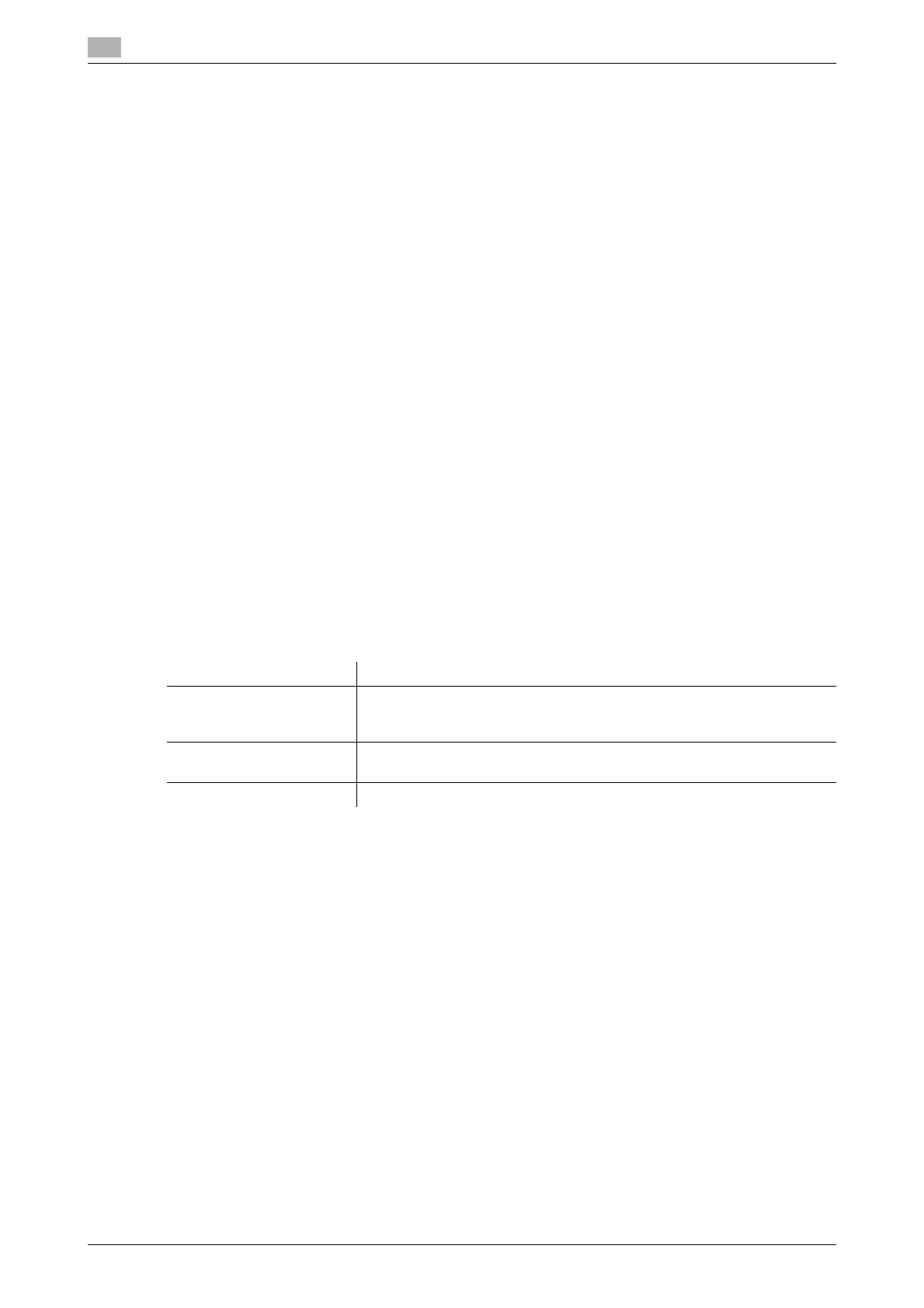17
17-78 bizhub C554/C454/C364/C284/C224
[Apply Stamps]
To display: [Utility] - [Administrator Settings] - [Security Settings] - [Stamp Settings] - [Apply Stamps]
Select whether to force application of stamps to original data when printing and sending a fax. To apply a
stamp, configure the type and print position.
Users are not allowed to manually change or cancel the settings for the stamp function. You can explicitly
indicate the sender identification by adding the user name or company name. Also, you can use the copy
security function to suppress unauthorized copy operation.
For both [Printing] and [Sending], [Do Not Apply] is specified by default.
[Delete Registered Stamp]
To display: [Utility] - [Administrator Settings] - [Security Settings] - [Stamp Settings] - [Delete Registered
Stamp]
Deletes stamps registered for Stamp, Copy Protect and Stamp Repeat.
[FIPS Settings]
To display: [Utility] - [Administrator Settings] - [Security Settings] - [FIPS Settings]
Specify whether to enable the FIPS (Federal Information Processing Standardization) Mode.
FIPS defines security requirements for cryptographic modules. These standards are adopted by many organ-
izations, including U.S. federal government agencies. Enabling the FIPS Mode makes the functions of the
machine conform to the FIPS.
[Invalid] is specified by default.
[License Settings]
To display: [Utility] - [Administrator Settings] - [License Settings]
Issue a request code required to use an advanced function, or enable an advanced function.
Tips
- To enable advanced functions, i-Option must be purchased. For details, contact your service repre-
sentative.
[Get Request Code]
To display: [Utility] - [Administrator Settings] - [License Settings] - [Get Request Code]
Issue a request code for this machine to be registered in the license management server (LMS).
To enable advanced functions, access LMS and obtain the function and license codes. The request code is
needed in order to access LMS and make request for issuance of the function and license codes.
Settings Description
[Get Request Code] Issue a request code for this machine to be registered in the license man-
agement server (LMS).
For details, refer to page 17-78.
[Install License] Enter information required for enabling advanced functions.
For details, refer to page 17-79.
[List of Enabled Functions] Displays a list of enabled functions.
