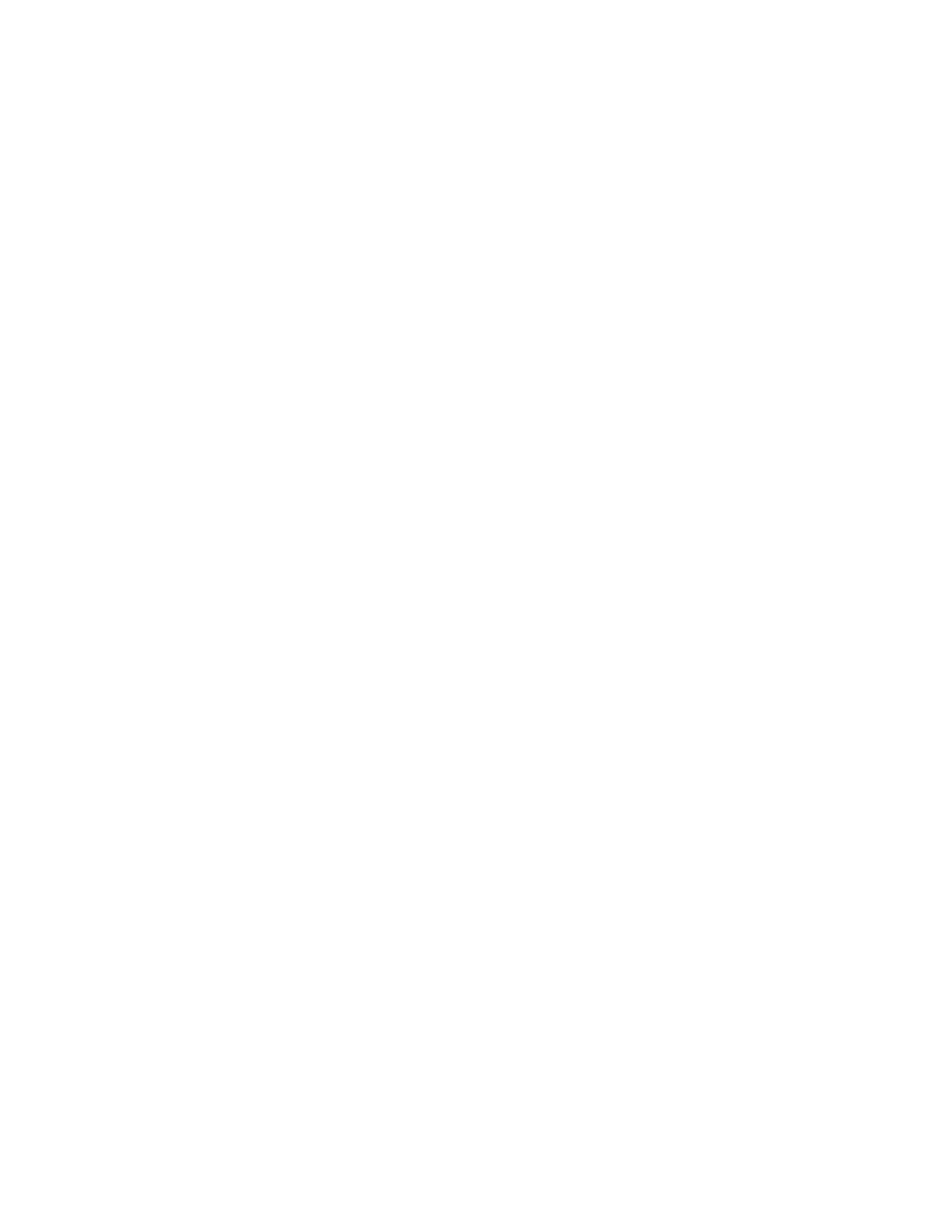Settings 89
IMPORTANT:
The formatting procedure erases all the data on the microSD card, after which
the files CANNOT be retrieved. To prevent the loss of important data, please
check the contents before you format the card.
Sound & Vibration
The Sound settings menu lets you control your phone’s sound.
► From the Apps launcher, tap Settings > Sound & vibration to open the Sound &
vibration screen.
Volume settings
Drag the slider to left or right as desired to adjust the Media volume, Call volume, Ring
volume, Notification volume, and Alarm volume.
Do Not Disturb
Sets some or all sounds and vibrations to be muted for a certain period of time you schedule.
1. From the Sound & vibration screen, tap Do Not Disturb.
2. Set available options if necessary.
Phone ringtone
Assign a ringtone to your incoming calls.
1. From the Sound & vibration screen, tap Phone ringtone.
2. Tap a ringtone in the available list.
– or –
Tap Add ringtone to select a sound file. After being added to the available list, tap it.
3. The ringtone briefly plays when selected.
4. Tap OK to assign the phone ringtone.
Live Caption
See Live Caption.
Media
Sets to show media player in the Quick Settings panel.
Vibration pattern
Select a vibration pattern for your phone.
1. From the Sound & vibration screen, tap Vibration pattern.
