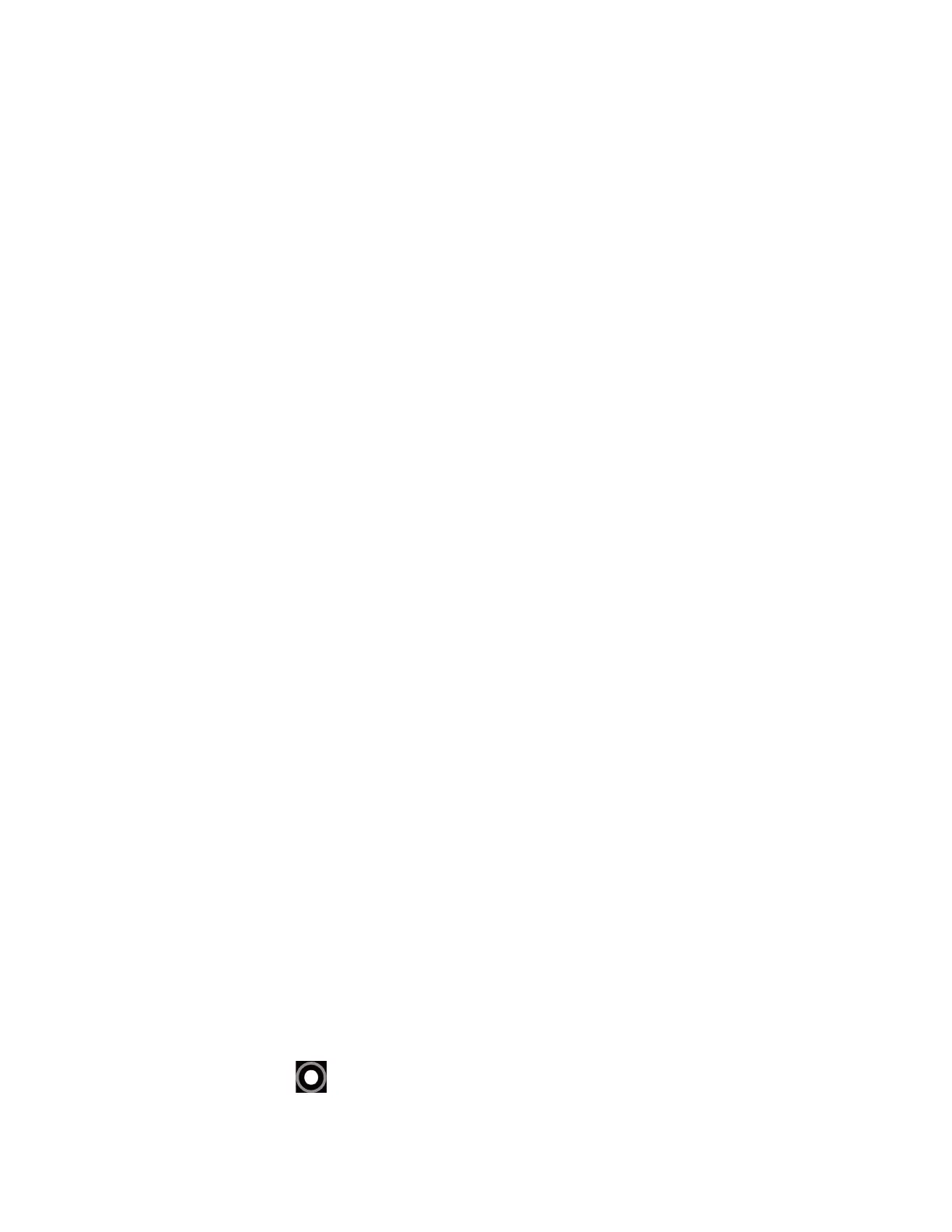Get Started 13
2. Tap Power off to turn the phone off.
To restart your phone:
1. Press and hold the Power key until the Power menu screen is displayed.
2. Tap Restart to restart the phone.
To put your phone into Lockdown mode:
NOTE:
When Lockdown mode is enabled, only
Pattern
,
PIN
, and
Password
can be used to
unlock the phone and other unlock methods, such as
Fingerprint
,
Face Unlock
, and
Extend Unlock,
are completely disabled. This option will only be shown when a screen
lock method besides
None
or
Swipe
has been selected. For more information about
Screen lock, see Screen lock.
1. Press and hold the Power key until the Power menu screen is displayed.
2. Tap Lockdown to enable Lockdown mode.
Setup Wizard
When you turn on your phone for the first time, the Setup Wizard starts automatically. Follow the
onscreen instructions to choose a default language, connect to a Wi-Fi network, choose the
device protection, set up accounts, and more.
Turn your screen on and off
Your phone allows you to quickly turn the screen off when not in use and to turn it back on when
you need it.
Turn the screen off when not in use
► To turn the screen off, quickly press the Power key. Pressing the Power key again or
receiving an incoming call will turn on your phone screen.
To save battery power, the phone screen automatically turns off after a certain period of time
when left idle. You will still be able to receive messages and calls while the phone screen is off.
NOTE:
For information on how to adjust the time before the screen turns off, see Screen
timeout.
Turn the screen on and start with swipe
1. Press the Power key to turn the screen on.
NOTE:
To set up a screen lock for security, see Screen lock.
2. Touch and hold . The below screen appears by default.
