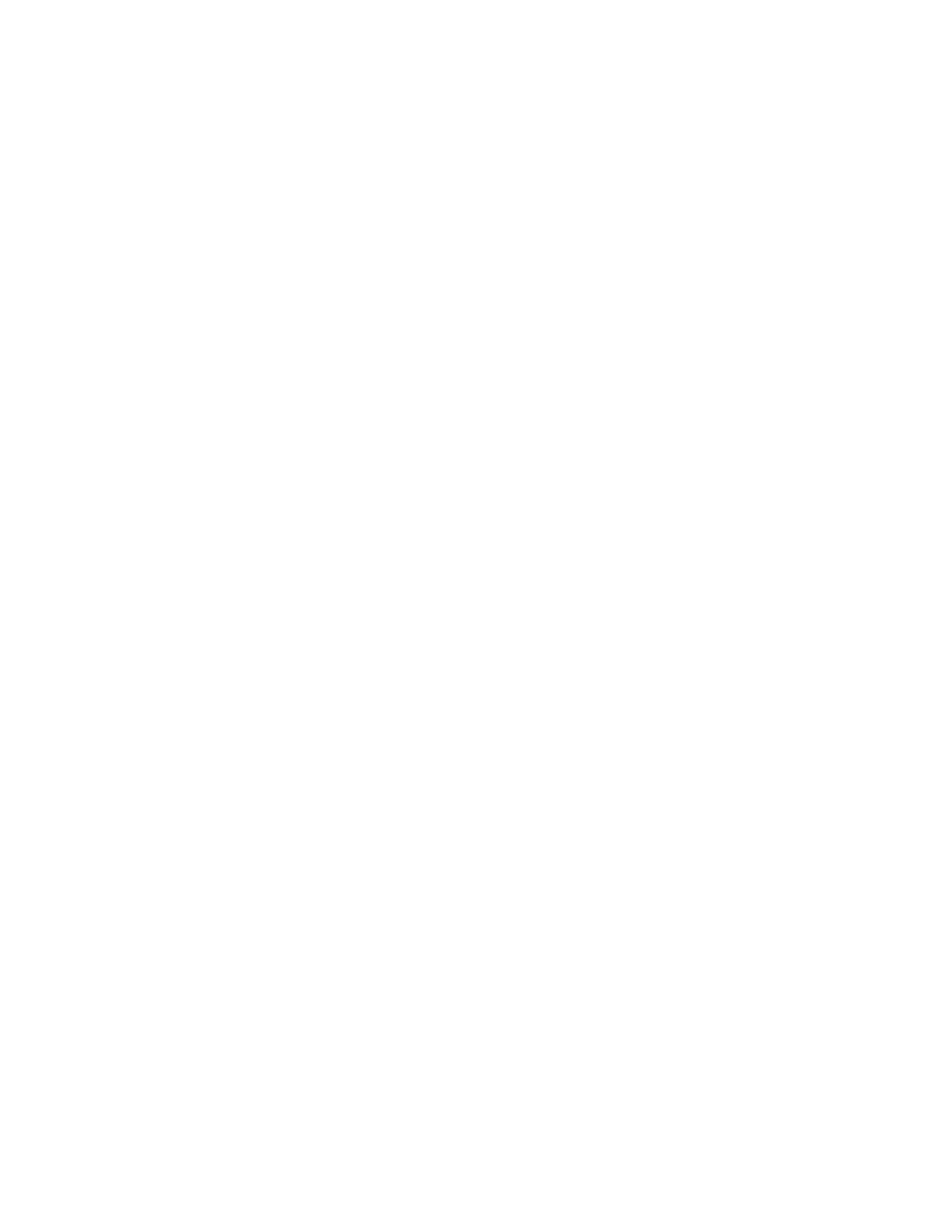96 Settings
2. To turn it on, tap the Magnification shortcut on/off icon, read the confirmation
message and tap Got it.
Tap
Magnification shortcut
to change the shortcut item.
Tap
Magnification type
to switch between full and partial screen to magnify.
Tap
Magnify typing
to use the magnifier to follow text as you type.
Tap
Keep on while switching apps
to keep the magnifier on when you swap apps.
Accessibility menu
Provides a large onscreen menu to control your phone.
1. From the Accessibility screen, tap Accessibility Menu.
2. To turn it on, tap the Accessibility Menu shortcut on/off icon, read the confirmation
message and tap Allow > Got it.
Tap
Accessibility Menu shortcut
to change the shortcut item.
Tap
Settings
to configure its settings.
Switch Access
Switch Access allows you to interact with your phone using one or more switches instead of the
touchscreen. Switch Access can be helpful if you cannot interact directly with the device. Use
switches to select items, scroll, type, and more.
1. From the Accessibility screen, tap Switch Access.
2. To turn it on, tap the Use Switch Access on/off icon, read the confirmation message
and tap Allow.
3. The setup guide automatically shows up, then follow the onscreen instructions to finish
set up.
4. Tap the Switch Access shortcut on/off icon, read the confirmation message and tap
Got it.
Tap
Switch Access shortcut
to change the shortcut item.
Tap
Settings
to configure its settings.
