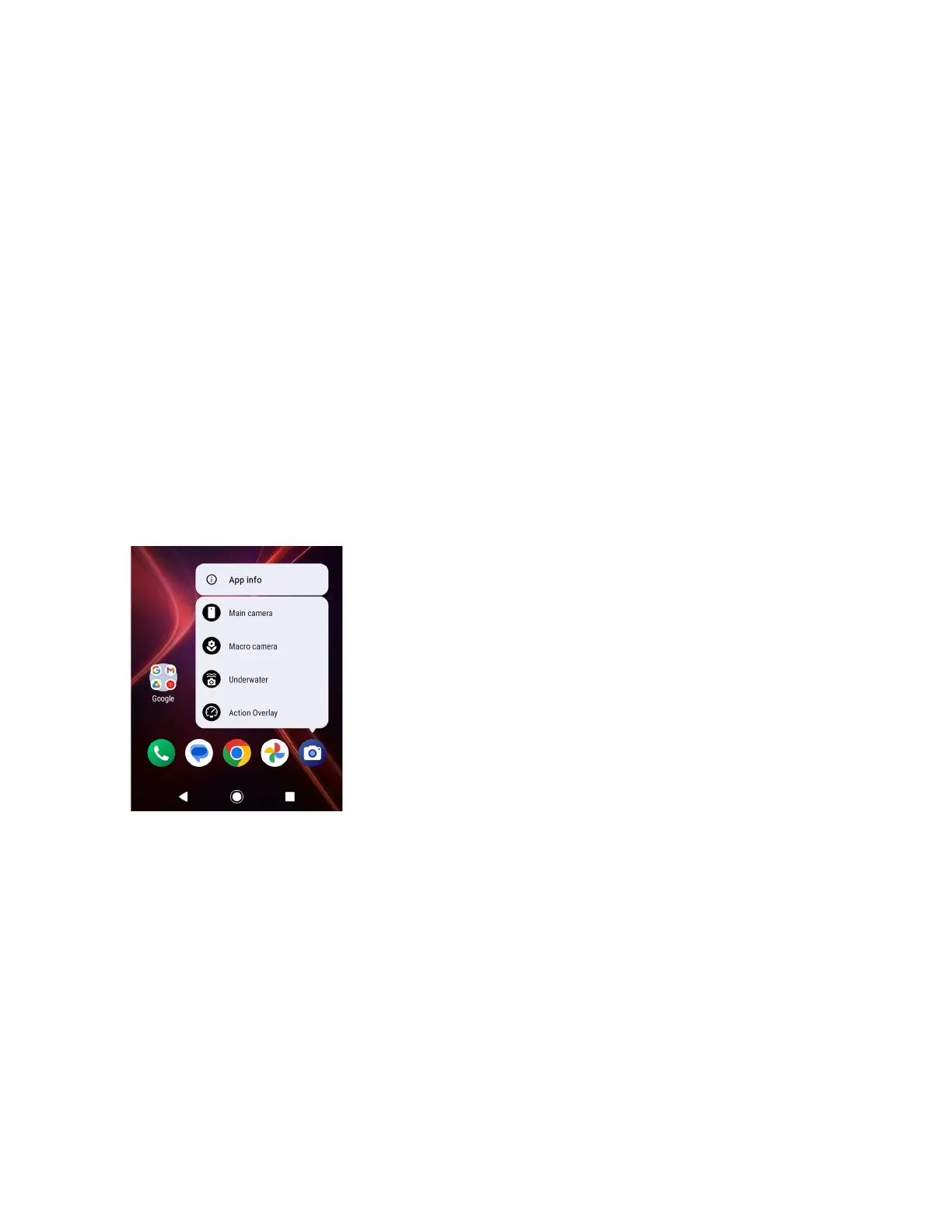Phone Basics 23
To check the permission status:
1. From the Apps launcher, tap Settings > Security & privacy > Privacy > Permission
manager.
2. Select a feature you want to check.
3. You can see a list of permission types and which apps have permission to access each
feature.
4. If you want to change the permission setting of an app, tap the app and select a
permission type you want to change. You can choose from options such as: Allow,
Allow all the time, Allow only while using the app, Ask every time, and Don’t
allow.
NOTE:
Available options vary depending on the feature.
Quick shortcuts
By touching and holding an application icon, quick shortcuts will be displayed on the Home
screen.
1. Touch and hold an application icon to display the quick shortcuts available for that app.
2. Tap a shortcut to the menu that you want to go directly to.
TIP:
To create a quick shortcut icon and place it on the Home screen, touch and hold
instead, and put it where you want.
