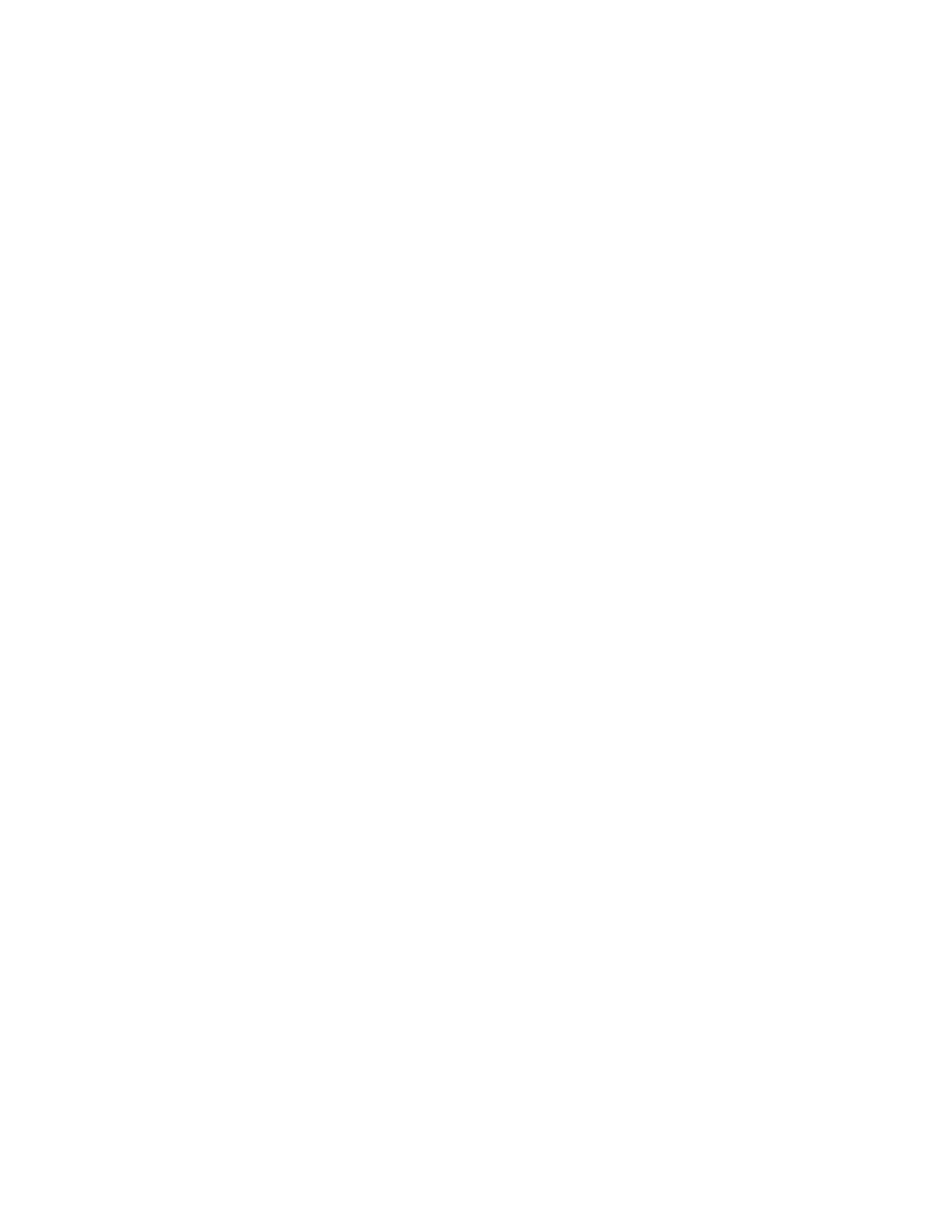Settings 91
Display
Adjusting your phone’s display settings not only helps you see what you want, but it can also
help increase battery life.
► From the Apps launcher, tap Settings > Display to open the Display screen.
Brightness level
Manually adjust the screen brightness for the current lighting conditions by dragging the slider to
left or right.
Adaptive brightness
Enable or disable Adaptive brightness. If Adaptive brightness is enabled, it will automatically
adjust the brightness depending on the amount of light in your surroundings. If you adjust the
brightness manually, Adaptive brightness will learn from your selection and take that into
account for the future.
Lock screen
You can configure the lock screen display settings.
Screen timeout
Select the delay time before the screen automatically turns off.
Dark theme
See Dark theme.
Display size and text
You can adjust the display and font sizes by dragging the slider to left or right and set other text-
related options. See Display size and text.
Night Light
Tints your screen amber and allows you to schedule the time when to turn on or off.
Tap to turn on screen
You can set to turn on the screen by simply tapping or double-tapping.
1. From the Display screen, tap Tap to turn on screen.
2. To turn it on, tap the Use Tap to turn on screen on/off icon.
3. Select Single tap or Double tap.
NOTE: Single tap
allows you to turn on the screen with a simpler operation than
Double tap
,
but increases the possibility of the screen being turned on unintentionally when the
phone is in a bag or pocket. Choose according to your preferences.
