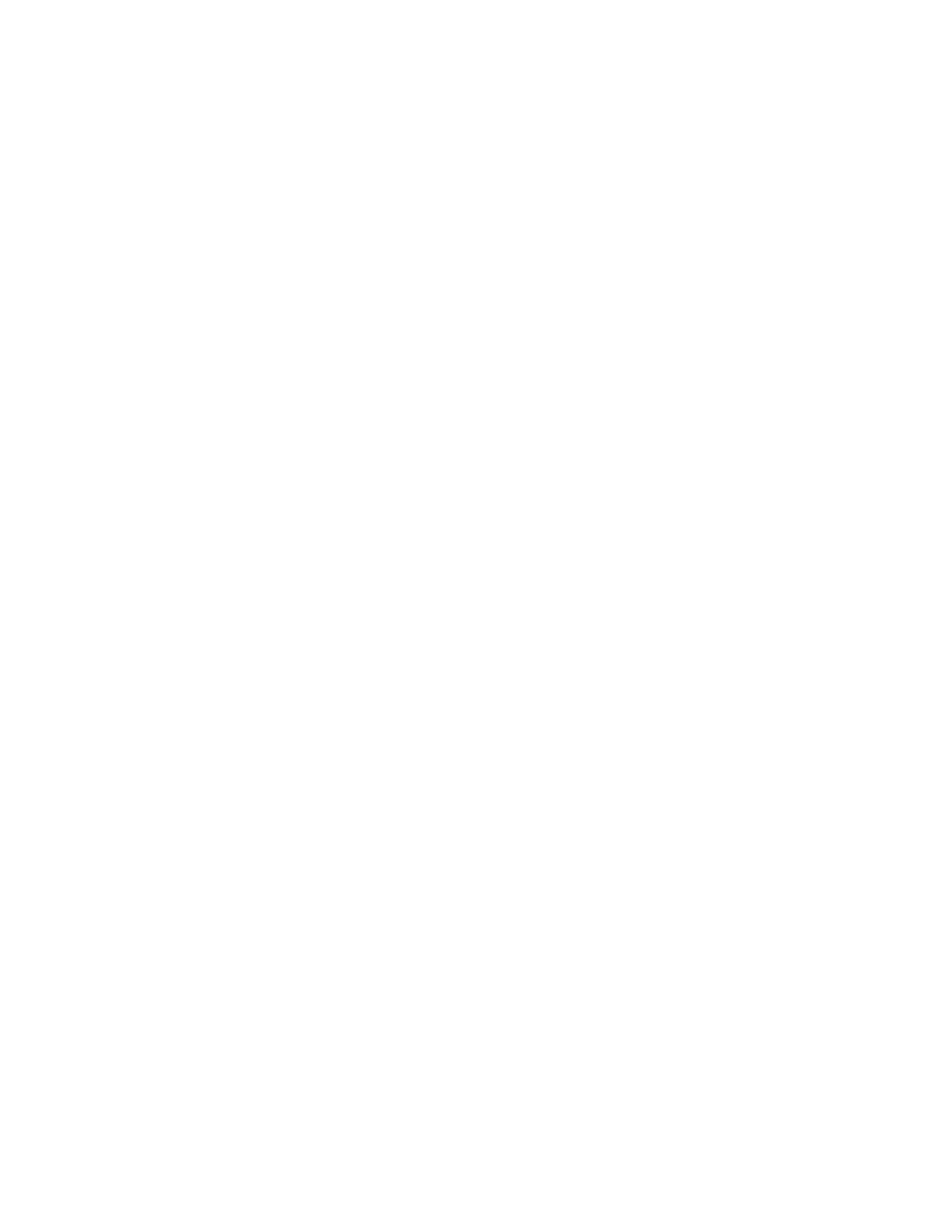84 Settings
Pair new device
You can pair your phone with other Bluetooth enabled devices via Bluetooth. For details on your
phone’s Bluetooth settings, see Bluetooth.
Saved devices
View the list of devices to which the phone has previously connected via Bluetooth.
Connection preferences
You can see the status or configure the settings of listed devices or features.
Bluetooth
Your phone’s Bluetooth capabilities let you use wireless headsets, send and receive pictures
and files, and more. For details on your phone’s Bluetooth settings, see Bluetooth.
NFC
The NFC (Near Field Communication) settings menu lets you turn NFC on or off. For more
information about the NFC settings, see Near Field Communication (NFC) Technology.
Cast
You can connect your phone to devices that support Miracast to share displayed images via a
connected Wi-Fi network.
Printing
You can print data from your phone.
Chromebook
You can see the connection status between your phone and your Chromebook™ if you have
one.
Quick Share
Share photos, links, files, and more with a friend or family member using a compatible device
nearby, by simply tapping the share button. For more information, please visit
support.google.com/android/share.
Android Auto
You can use some practical apps on your car screen and control features like navigation and
maps, calls and text messages, and music by plugging your phone into your car’s Android Auto™
compatible USB port. For more information, please visit support.google.com/androidauto.
Automatic detection of USB devices
When set to ON, a USB device you connect to your phone can be detected automatically. If
moisture or malfunction are detected in the USB port, this feature will be inactive and the
connected device, such as a mouse, a keyboard, or a display will not be available. Make sure
the USB port is completely dry before connecting.
