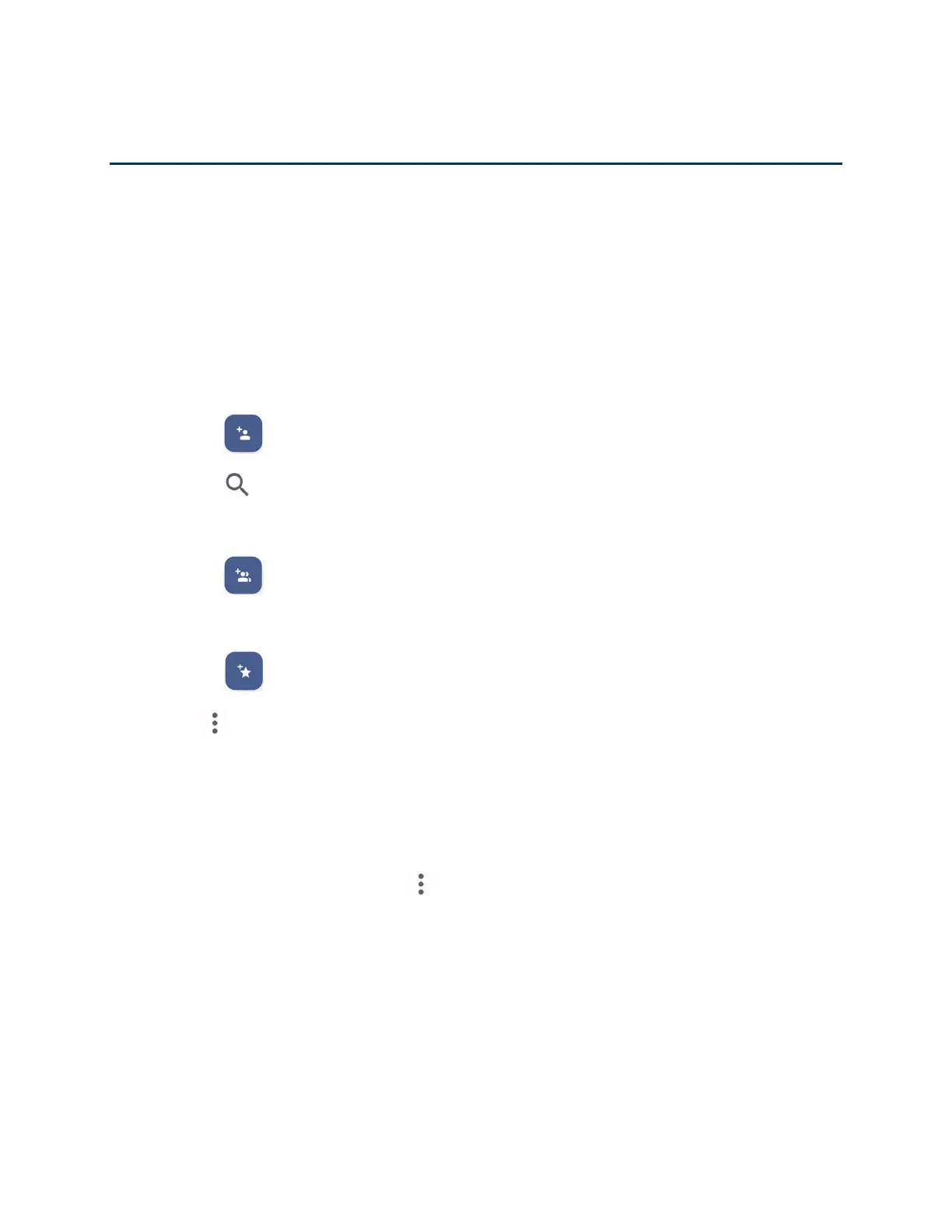46 Contacts
Contacts
The Contacts application lets you store and manage contacts from a variety of sources,
including contacts you enter and save directly in your phone as well as contacts synchronized
with your Google Account, your PC, and compatible email programs.
Contacts List
Scroll through the list to view all your contacts. To see a specific entry, tap it.
► From the Apps launcher, tap Contacts to open the Contacts screen.
Contacts:
Tap to display the individual contacts list.
•
:
Tap to add a new individual contact. See Add a Contact.
• : Tap to search a contact.
Groups:
Tap to display the group contacts list.
•
:
Tap to add a new group contact. See Add a Group Contact.
Favorites:
Tap to display your favorite contacts list.
• : Tap to add a new favorite contact. See Add a Contact to Favorites.
:
Tap to display the contacts list options. See Contacts list options to follow.
TIP:
You will see letters in alphabetical order when you drag the slider on the right of
the screen. Release your finger to display the entries starting with a specific letter
when you see it.
Contacts list options
► From the Contacts screen, tap .
Cloud:
Displays the contacts in the Cloud app.
Delete:
Allows you to select and delete the contacts.
Import/export:
Imports/exports contacts from/to Phone or SD card.
Share:
Shares contacts using Quick Share, Gmail, Bluetooth, Drive, etc.
Settings:
Opens the additional Settings screen related to Contacts.
