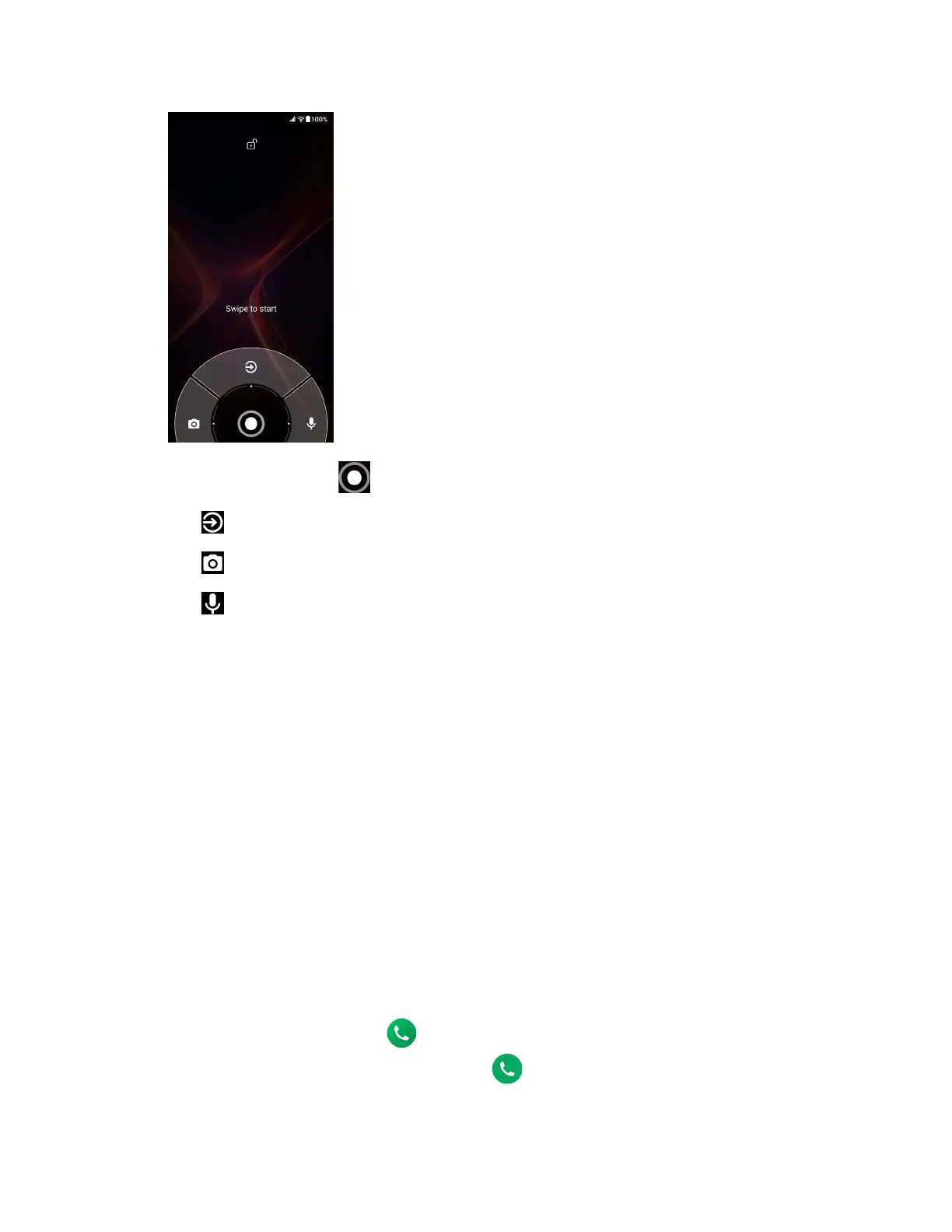14 Get Started
3. On the screen, swipe toward:
to access the Home screen or the screen displayed before it was turned off.
to launch the Camera app.
to launch Google Assistant™.
NOTE:
You can change the shortcut options displayed at the bottom left and right of
this screen. See Shortcuts.
Set up voicemail
Your phone provides both paid and free voicemail options to choose from. A visual voicemail
application
Voicemail
is a subscription-based service and allows you to manage your voicemail
directly from your phone rather than calling in to your voicemail mailbox. As a subscription-
based service, there is a charge for using
Voicemail
. You can also use a charge-free traditional
method to check your voicemail (basic voicemail). For more details, see Voicemail or Basic
voicemail.
Set up Voicemail
1. Swipe up on the Home screen and tap Voicemail.
2. Follow the onscreen instructions for setting language, password, greetings, etc.
Set up basic voicemail
1. From the Home screen, tap > Dialpad.
2. Touch and hold 1 or dial *86 and then tap .
3. When you hear the greeting, tap # to interrupt and follow the prompts.
