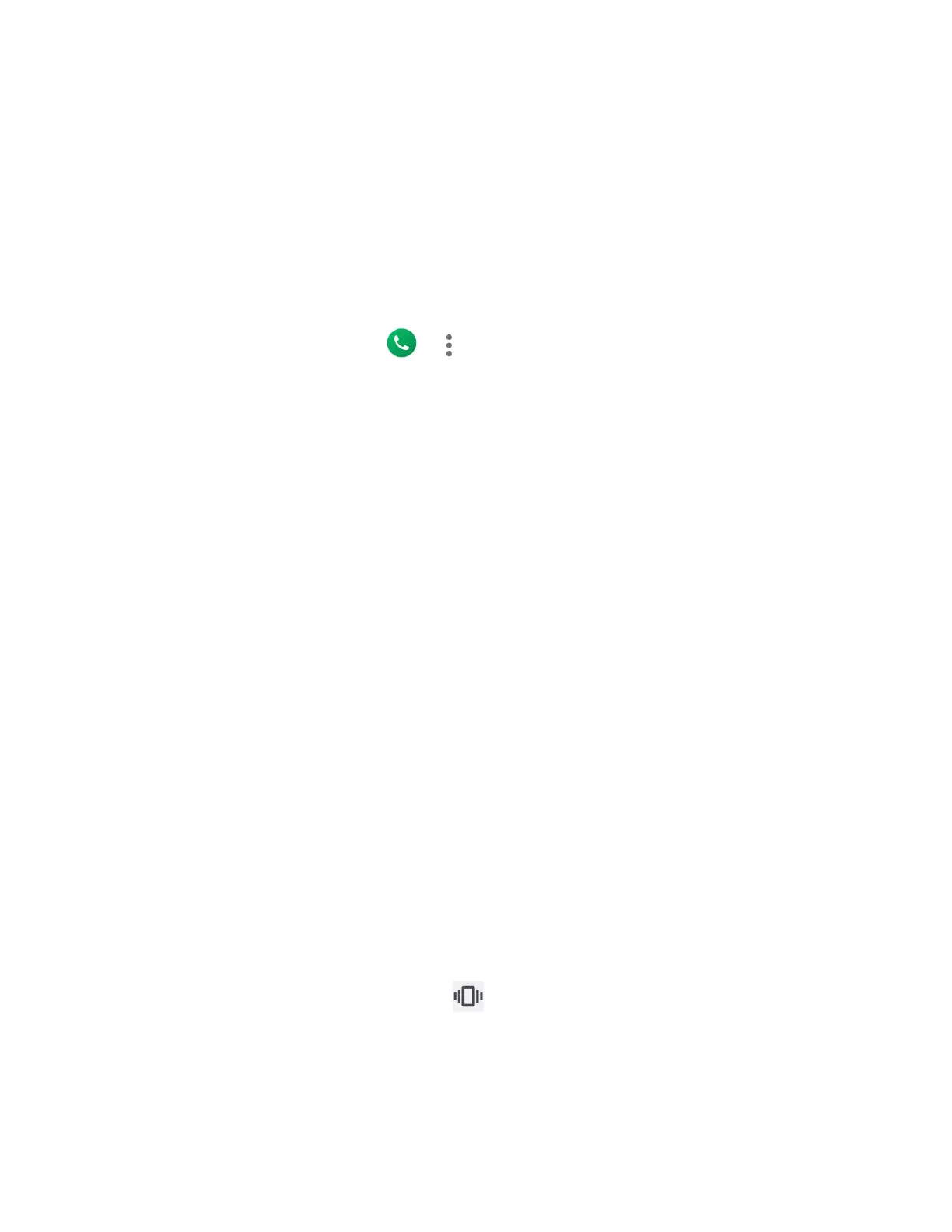90 Settings
2. Tap a vibration pattern in the available list. Your phone briefly vibrates when selected.
3. Tap OK to assign the vibration pattern.
Vibration & haptics
Adjust your phone's vibration and haptic feedback intensities and other settings.
1. From the Sound & vibration screen, tap Vibration & haptics.
– or –
From the Home screen, tap > > Call settings > Ringtone & Vibrate >
Vibration & haptics.
2. To turn it on, tap the Use vibration & haptics on/off icon.
Tap
Vibrate first then ring gradually
to set the vibration for calls.
Drag the slider to left or right as desired to adjust the intensity of
Ring vibration
,
Notification vibration
,
Alarm vibration
,
Touch feedback
, and
Media vibration
.
Default notification sound
Select a sound for notifications. See Phone ringtone for setting procedure.
Default alarm sound
Select a sound for alarms. See Phone ringtone for setting procedure.
Other sounds and vibrations
Configure other sound and vibration settings according to your preferences.
● Tap the on/off icon to turn on or off such items as Dial pad tones, Screen locking
sound, Vibrate on keypress, etc.
Emergency dialpad tone
You can set the tone for the emergency dialing keypad which appears on the lock screen when
the lock screen is enabled.
1. From the Sound & vibration screen, tap Emergency dialpad tone.
2. Select from Silent, Tone, or Vibration.
NOTE:
When
Ring volume
is set to vibrate , the Emergency dialpad tone will not sound
even when
Tone
is set in this menu.
