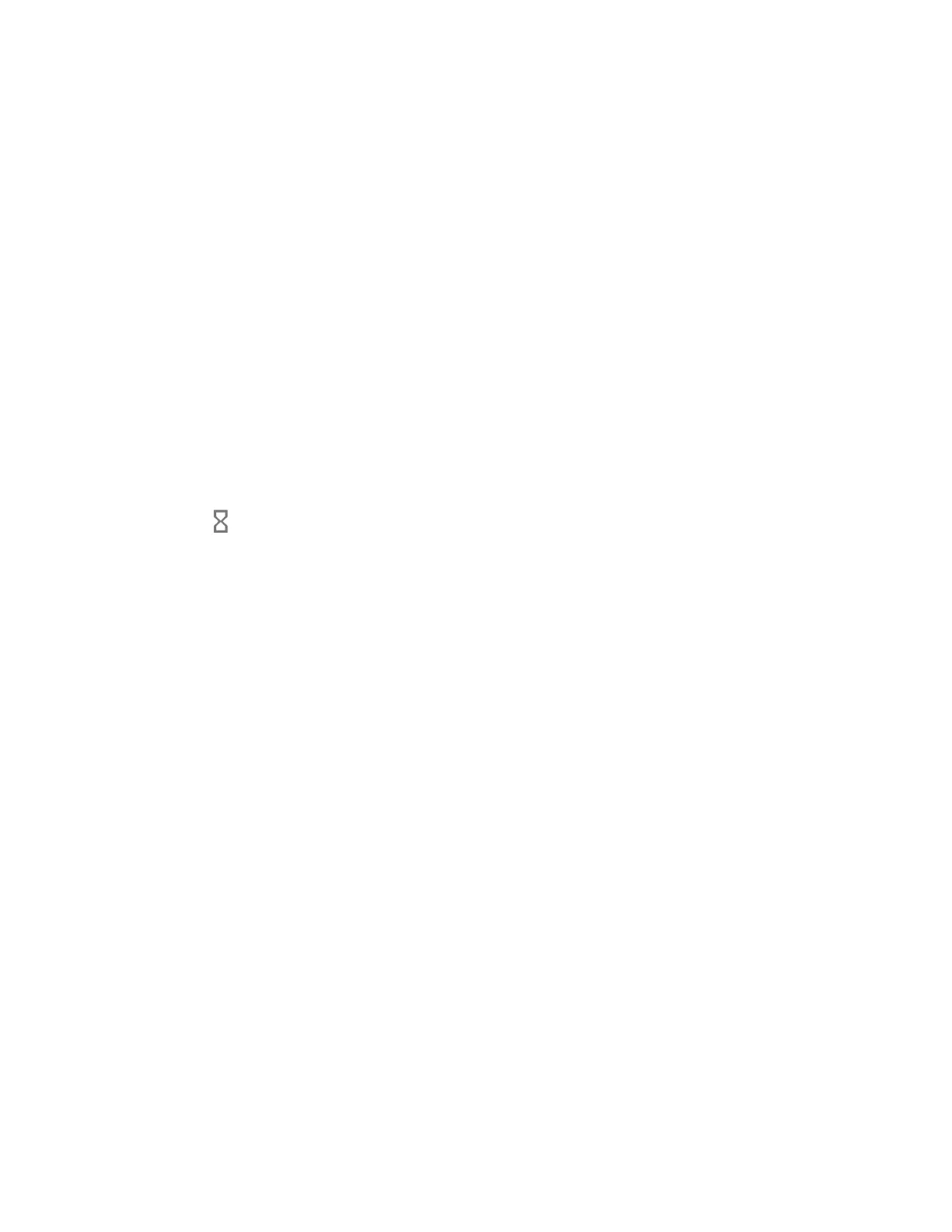112 Settings
Digital Wellbeing & Parental Controls
You can find some useful menus to create healthy and effective digital habits for you and your
family. It shows how you use your phone and how often you check it and offers some measures
to help you to disconnect from the phone or focus on what’s in front of you by minimizing
distractions.
► From the Apps launcher, tap Settings > Digital Wellbeing & parental controls to
open the Digital Wellbeing & parental controls screen.
Your Digital Wellbeing tools
Get a daily view of your digital habits, such as how frequently you use different apps, how many
notifications you receive, or how often you check your phone or unlock your device.
Dashboard
You can set daily timers to limit your use of each app.
1. From the Digital Wellbeing & parental controls screen, tap Dashboard.
2. Tap next to the app you want to limit.
If you don’t find it right away, tap
Show all
[xx]
apps
([xx] is the total number of
apps).
3. Choose how much time you can spend in that app, then tap OK.
Bedtime mode
This function allows you to silence your phone and fade your screen to grayscale based on your
set bedtime schedule.
Focus mode
Focus mode lets you pause distracting apps with a single tap so you can better focus your
attention. You can also set a schedule to turn on Focus mode automatically and reduce
distractions while you’re at work, school, or home.
Manage notifications
Configure notification settings for individual apps.
Do Not Disturb
See Do Not Disturb.
Heads Up
If you’re walking while using your phone, the phone warns you to stop using your phone and
focus on what’s around you.
