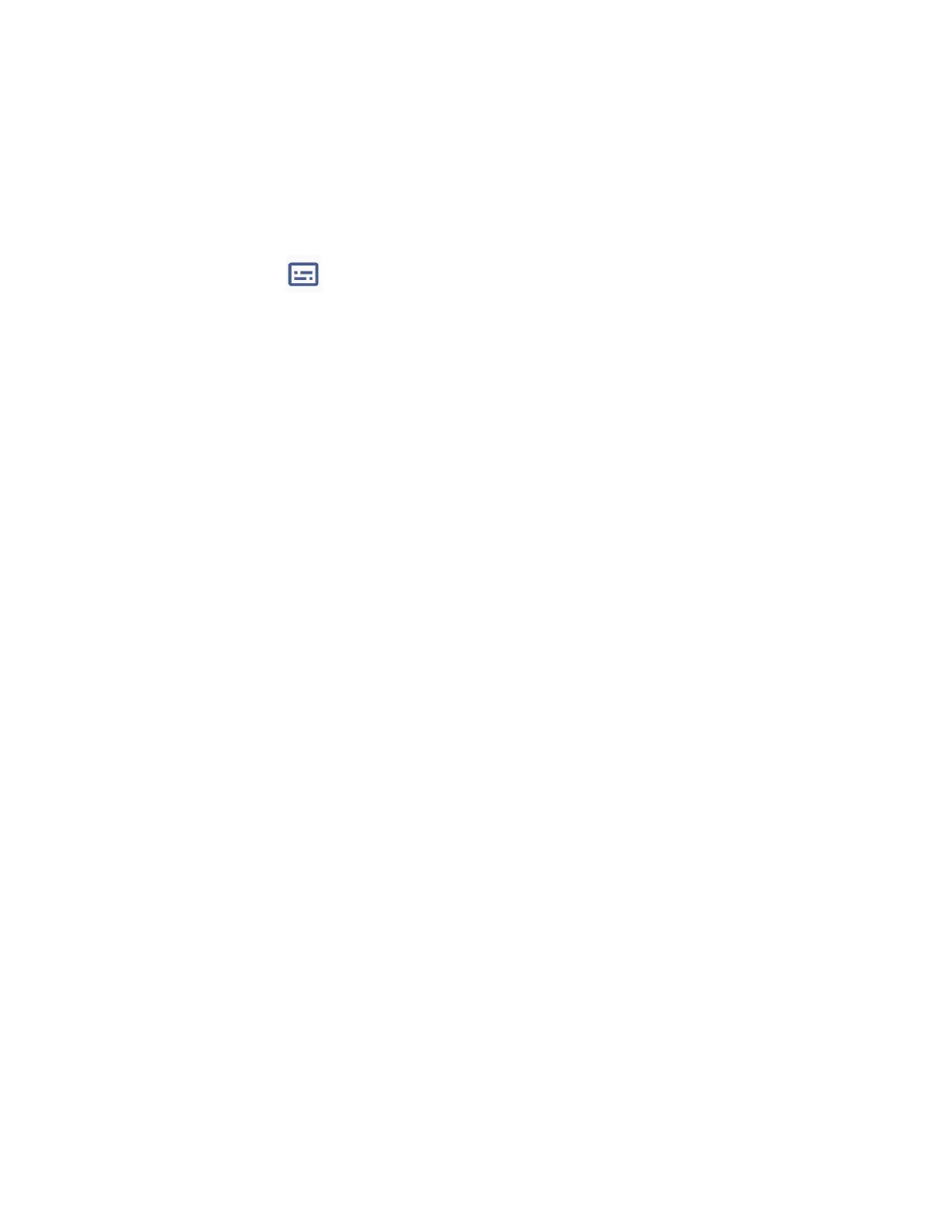100 Settings
Tap the
Hide
profanity
on/off icon to hide or show vulgar language.
Tap the
Show sound labels
on/off icon to show or hide sound labels, such as
laughter and applause.
Tap the
Live Caption in volume control
on/off icon to show or hide the Live
Caption button when you press the volume keys. Then, you can turn off the function
by tapping .
Tap
Help
to visit Android Accessibility Help pages.
Caption preferences
You can customize the language and the style of the displayed captions.
1. From the Accessibility screen, tap Caption preferences.
2. To turn it on, tap the Show captions on/off icon.
3. Configure the settings under Caption size and style and More options according to
your needs.
Audio description
Enabling the Audio description, you can hear a description of what's happening onscreen in
supported movies and shows. Only available for apps that support Audio description.
Hearing aids – telecoil mode
Hearing aid mode was designed for hearing aids that have a telecoil. To use the telecoil function
in your phone, you will need to set the Hearing aid mode to on.
► From the Accessibility screen, tap the Hearing aids on/off icon to turn on or off.
Flash notifications
Allows you to set the camera light or the screen to flash when you receive notifications.
Audio adjustment
► From the Accessibility screen, tap Audio adjustment.
Mono audio
Set the audio output to mono when playing audio.
Audio balance
Adjust the audio balance by using the onscreen slider and by hearing a sound clip which will
play when you tap on the slider.
