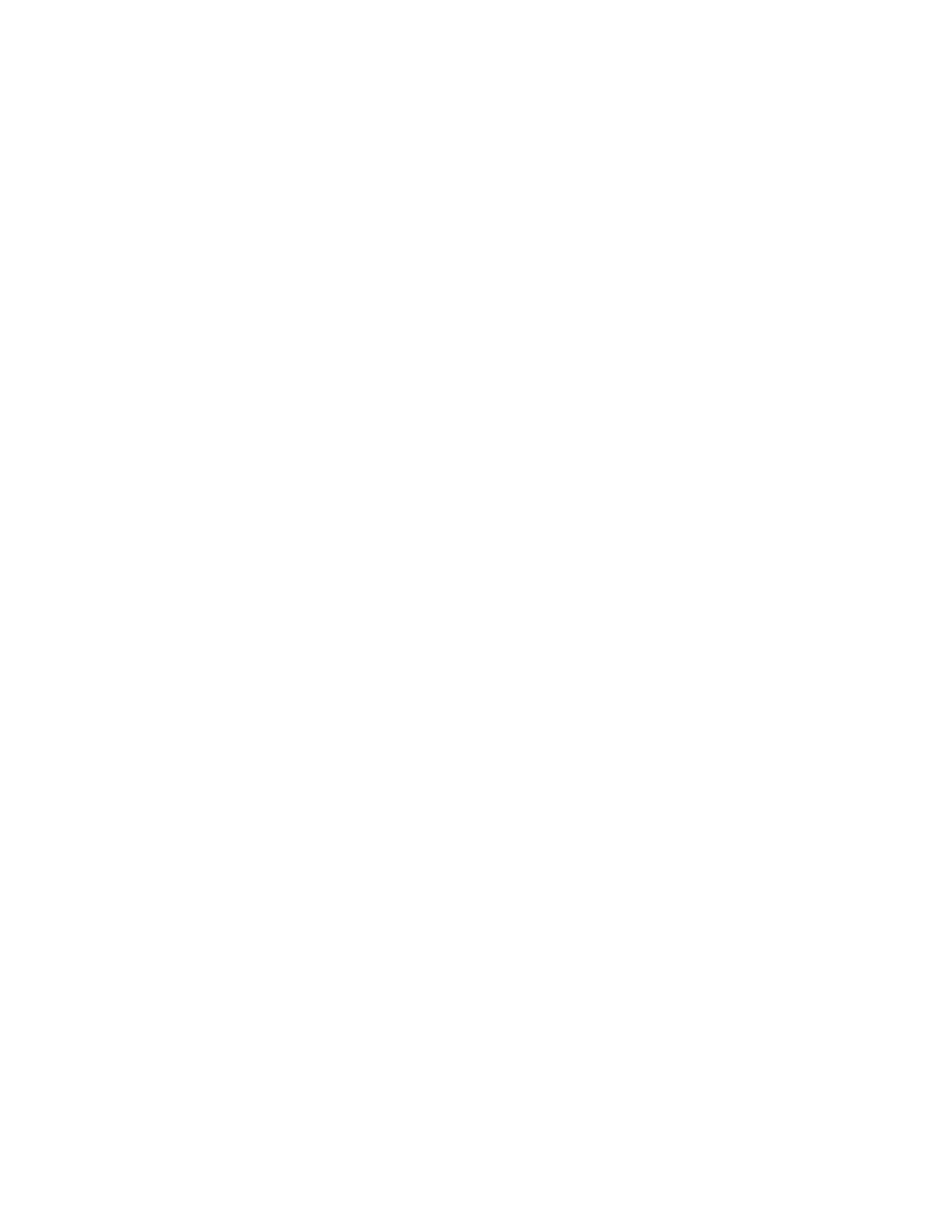Settings 103
IMPORTANT:
Face authentication technology does not guarantee completely accurate
personal authentication and identification. Kyocera assumes no responsibility for
any damages resulting from a third party using your device or inability to use
your device.
NOTES:
•
Using your face to unlock your phone is less secure than using a pattern, PIN, or
password. It may be possible for your phone to be unlocked by someone or something
with similar appearance to the registered user’s face.
•
Face unlock may not work properly in a dark environment.
•
Make sure your face is fully visible and not covered by any object, such as a mask, hat,
or sunglasses.
TIP
: You can combine face unlock with the lift to wake feature for a smoother unlock action.
Once both features are set up, just by lifting the phone from the table and bringing it up to
your face, the phone will be unlocked and ready to use. Tap
Face Unlock
and select the
check box next to
Lift to wake
up the device
or tap the
Lift to wake
on/off icon to turn it
on.
Fingerprint
Enabling this option allows you to touch the fingerprint sensor to unlock the screen. Follow the
onscreen instructions to set.
IMPORTANT:
Fingerprint authentication technology does not guarantee completely accurate
personal authentication and identification. Kyocera assumes no responsibility for
any damages resulting from a third party using your device or inability to use
your device.
NOTES:
•
Please remove the USB cable prior to registering your fingerprint for authentication.
•
If you fail fingerprint authentication five times, input your backup PIN, pattern, or
password.
•
Fingerprint cannot be used to unlock the screen after restarting the phone. You must
use your backup method, such as pattern, PIN, or password.
•
The fingerprint sensor is on the Power key. Before using the fingerprint sensor, make
sure the fingerprint sensor and your finger are clean and dry.
•
The fingerprint recognition performance depends on your usage. The phone may have
an issue in registering or recognizing fingerprints that have scars or worn down ridges,
or if there are scratches on the sensor surface.
