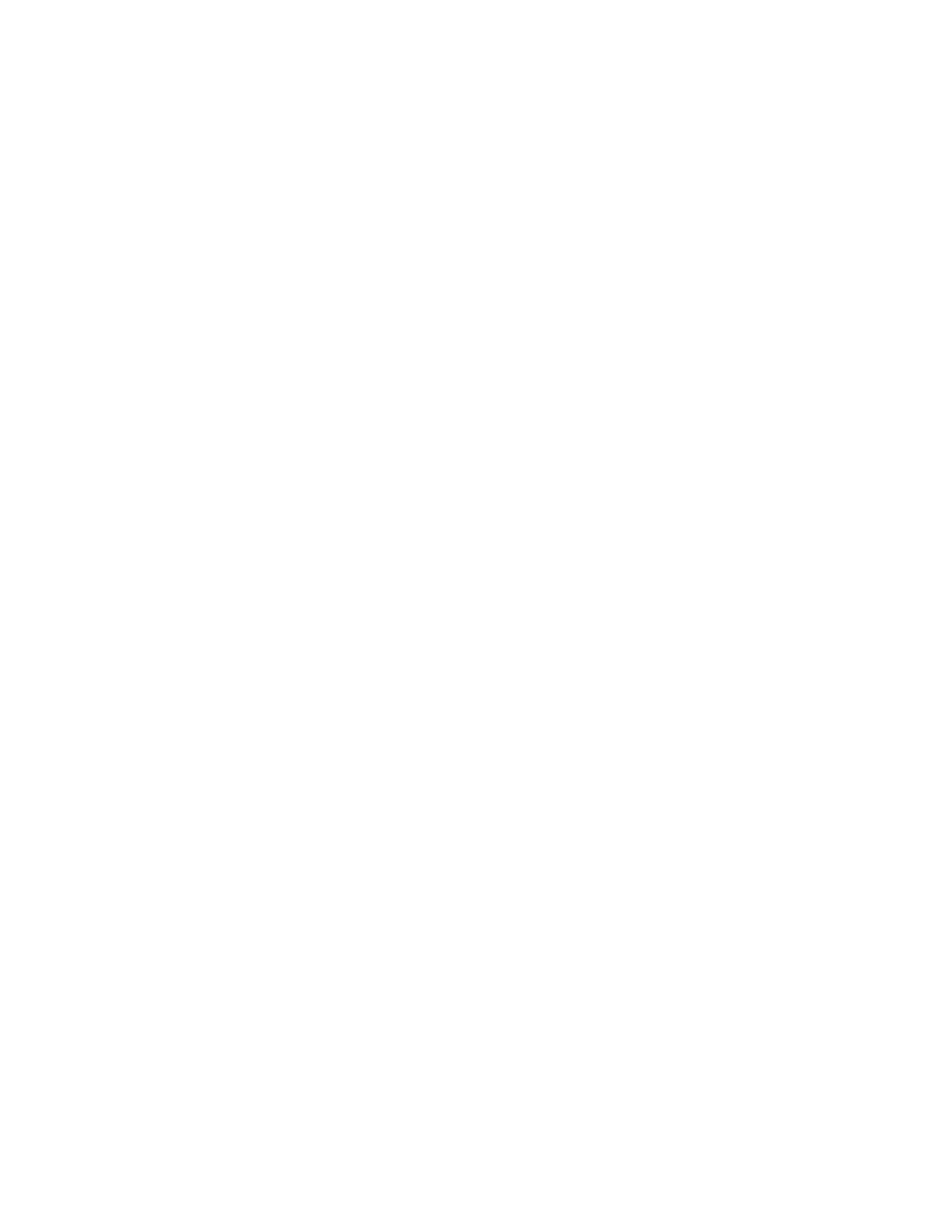Applications 55
Google Play Store app
Google Play is a destination for discovering free and paid digital content, including Android™
apps, books, movies, music, and much more.
To access the Google Play Store app, you must first connect to the Internet using data services
or a Wi-Fi data connection and sign in to your Google Account.
Find and install an app
When you install apps from the Google Play Store and use them on your phone, they may
require access to your personal information (such as your location, contact data, and more) or
access to certain functions or settings of your phone. Download and install only apps that you
trust.
1. From the Home screen, tap Play Store.
Tap the account icon on the top right of the screen to display the option menu.
2. Find an app you want and tap it to open its details screen.
3. Tap Install (for free applications) or the price button (for paid applications).
NOTE:
If you have not set up your payment method on your Google Account, you are
prompted to add a payment option to complete your account setup.
4. Read the message thoroughly every time it appears and follow the onscreen
instructions to complete the installation or purchase.
WARNING: Read the notification carefully! Be especially cautious with applications
that have access to many functions or a significant amount of your data.
Once you tap Accept on this screen, you are responsible for the results of
using this item on your phone.
For more information, please visit support.google.com/play.
Google Maps
Use the Google Maps™ app to determine your location, find directions, browse local businesses
and attractions, rate and review places, and more.
NOTE:
Before using any location-based services, you must enable your phone’s GPS location
feature. See Location.
Access Google Maps
► From the Home screen, tap Google > Maps.
Tap the account icon on the top right of the screen to display the option menu.
For more information, please visit support.google.com/maps.
