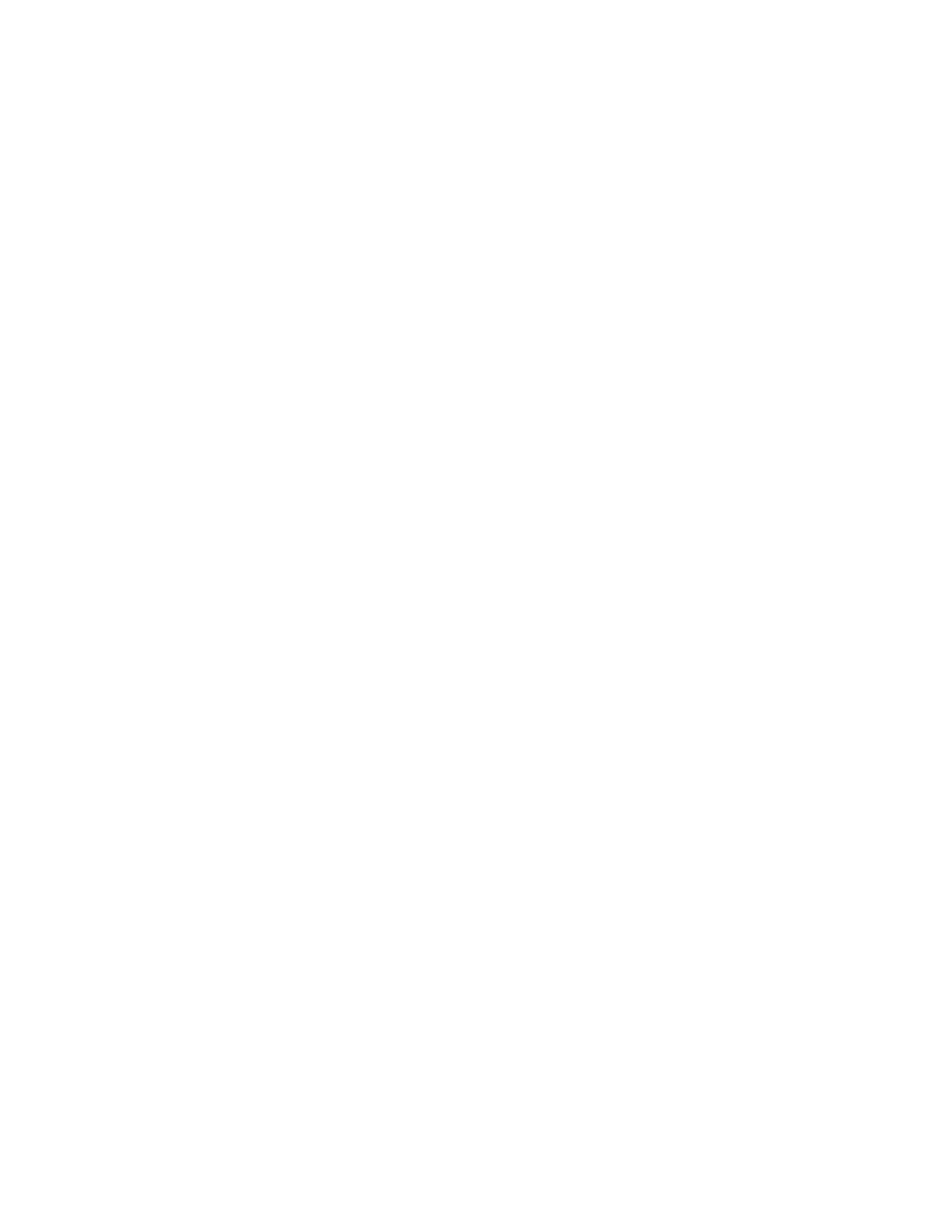Settings 111
Passwords & Accounts
Add and manage all your email, social networking, and picture and video sharing accounts and
save and manage your passwords.
► From the Apps launcher, tap Settings > Passwords & accounts to open the
Passwords & accounts screen.
Passwords
You can manage and protect your passwords you saved in your Google Account by using
Google Password Manager.
► From the Passwords & accounts screen, tap Google under Passwords and choose
your Google account.
For more information about Google Password Manager, visit
support.google.com/android/password.
Autofill service
You can fill in passwords, addresses, and other information saved to your Google Account with
a single tap.
Set up a new account
1. From the Passwords & accounts screen, tap Add account.
2. Tap an account type such as Google.
3. Follow the onscreen instructions to set up an account.
Depending on the account type, you may need to enter an email address or user
address, password, domain name, or other information. For corporate accounts,
contact your server administrator to determine what information you will need.
Manage existing accounts
► From the Passwords & accounts screen, tap the existing accounts shown as Accounts
for Owner.
NOTE:
Available settings menus may vary according to the account type.
Tap
Account
sync
to turn auto-sync on or off for each app in the list.
Tap
Remove account
to delete the account from your phone.
Automatically sync app data
Set whether or not to sync the data in your phone with the data stored on the Web.
