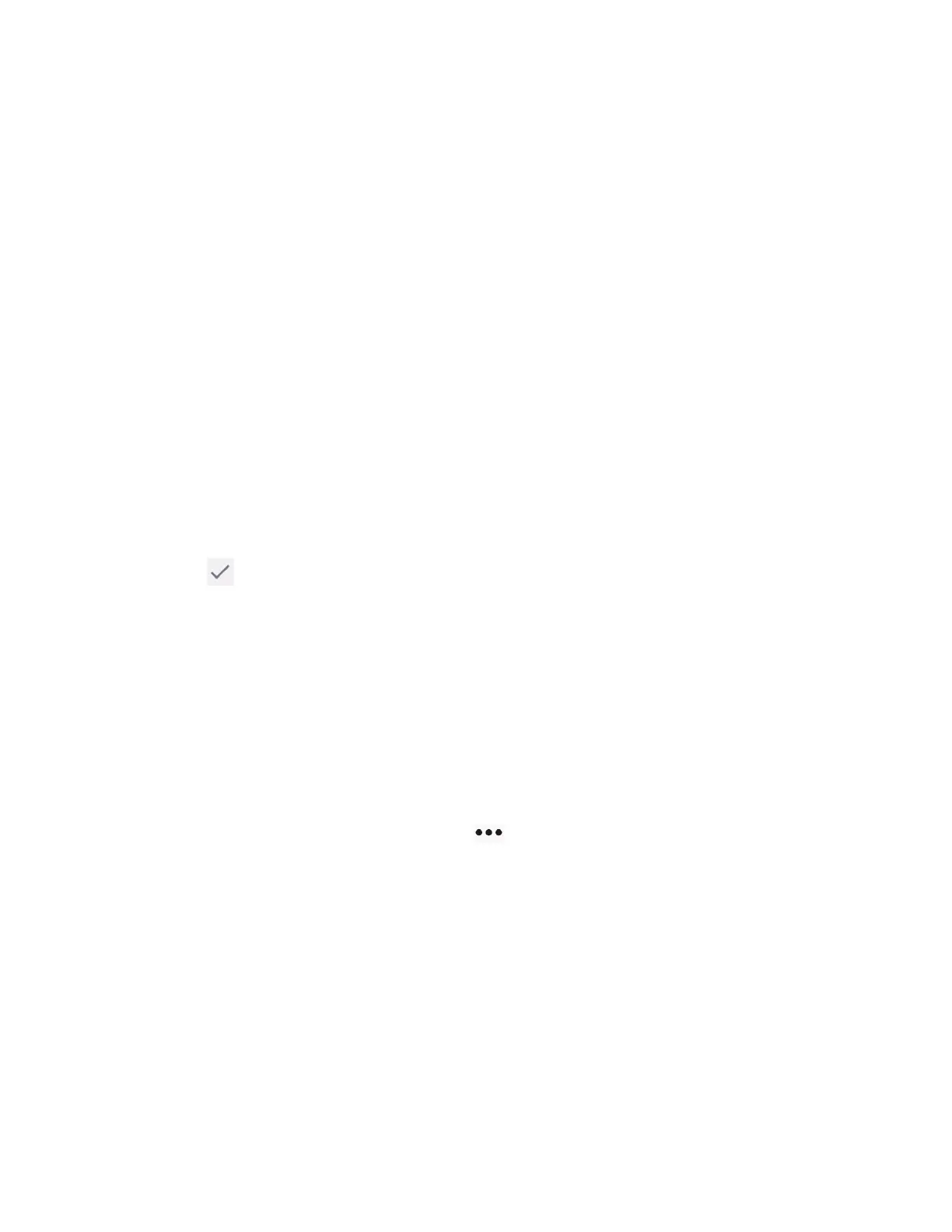Phone Basics 21
Wallpaper & style
You can personalize your phone by changing the color tone of onscreen elements and
assigning your favorite background wallpaper.
► Touch and hold any empty area on the Home screen and then tap Wallpaper & style to
open the Wallpaper & style screen.
To change the wallpaper:
1. From the Wallpaper & style screen, tap Change wallpaper.
2. To use your own image, tap My photos and select an app.
– or –
Tap Abstract, Macro, or Landscape to use a preloaded image.
3. Select an image. The preview screen is displayed.
You can alternate the displayed preview by tapping
Home screen
and
Lock
screen
.
4. Tap .
5. Select Home screen, Lock screen, or Home and lock screens.
NOTE:
Available options vary depending on the current settings.
To enable Themed icons:
► From the Wallpaper & style screen, tap Home screen if necessary and tap the Themed
icons on/off icon to enable the function.
To customize your phone's color:
1. From the Wallpaper & style screen, tap to open the System colors screen.
2. The following options are available:
Tap
Wallpaper colors
, if necessary, to choose your theme color from the pallets
which the phone generates automatically based on your wallpaper choice.
Tap
Other colors
to choose your theme color from the basic color pallets that will
be available no matter which wallpaper you apply.
Tap the
Dark theme
on/off icon to turn on or off the function. For more information,
see Dark theme.
