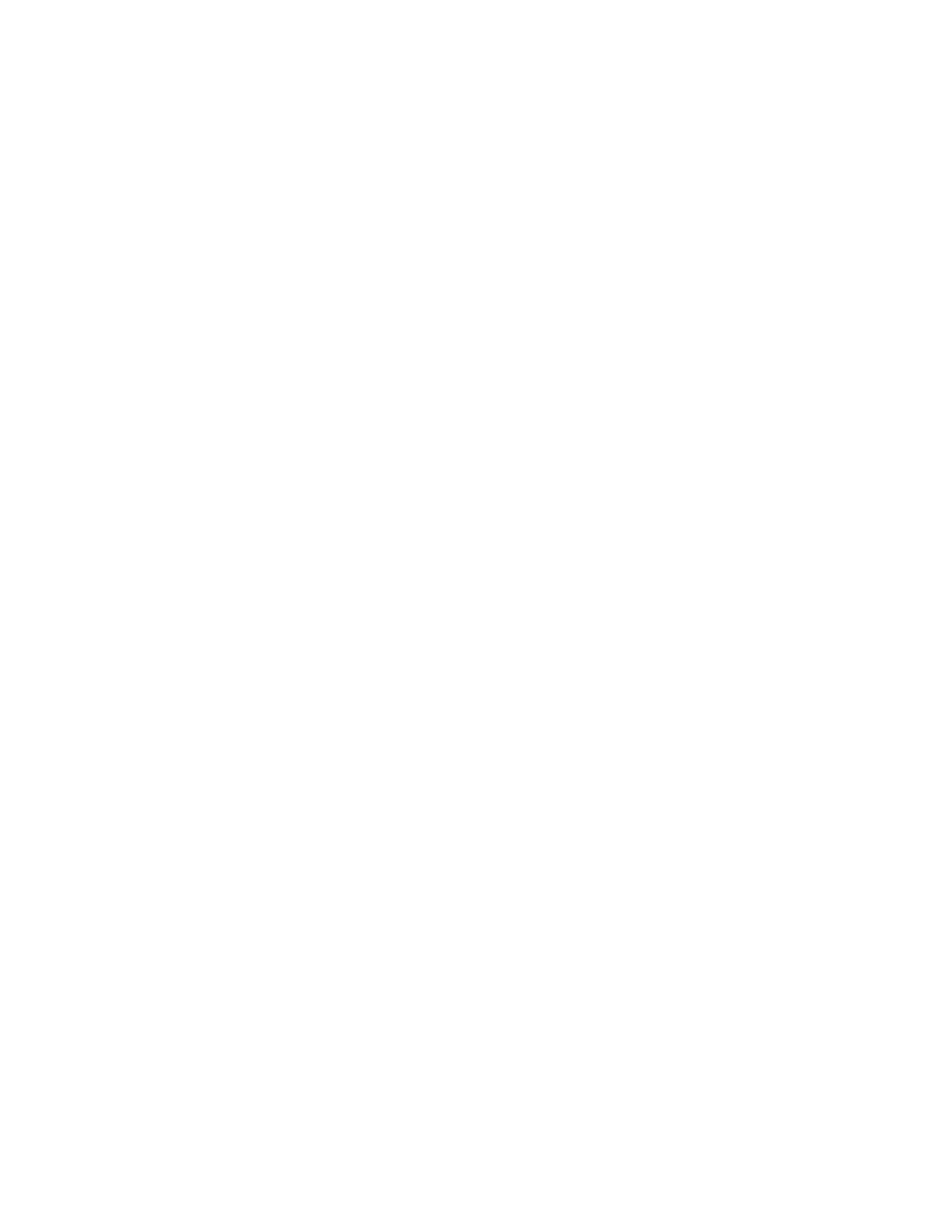92 Settings
Glove touch mode
When Glove touch mode is set to on, the phone increases the sensitivity of the screen to
improve touch detection through the glove material.
Pocket mode
Set to prevent unintended touch operation in your pocket or bag.
Auto-rotate screen
Your phone is capable of automatically changing the orientation of some onscreen content. With
this feature, you can view the screen in either portrait or landscape orientation by turning the
phone sideways.
Screen saver
You can select a screen saver for your phone.
Display quick settings
Set to display or not display quick settings items in notifications panel.
Wallpaper & Style
Personalize your phone by selecting your favorite style. See Wallpaper & style.
Accessibility
The Accessibility menu lets you enable and manage accessibility-related applications.
► From the Apps launcher, tap Settings > Accessibility to open the Accessibility screen.
NOTE:
After selecting each Accessibility menu, scroll down to find information about
the feature and read it carefully before turning on the feature.
TalkBack
TalkBack provides spoken feedback to help visually impaired users.
NOTE:
When TalkBack is turned on, you need to take different actions to operate the
touchscreen. When you tap on an item, a green outline appears. Then, double tap the
item to select it. To slide the screen, slide with two fingers instead of one.
1. From the Accessibility screen, tap Talkback.
2. To turn it on, tap the Use TalkBack on/off icon, read the confirmation message and tap
Allow.
