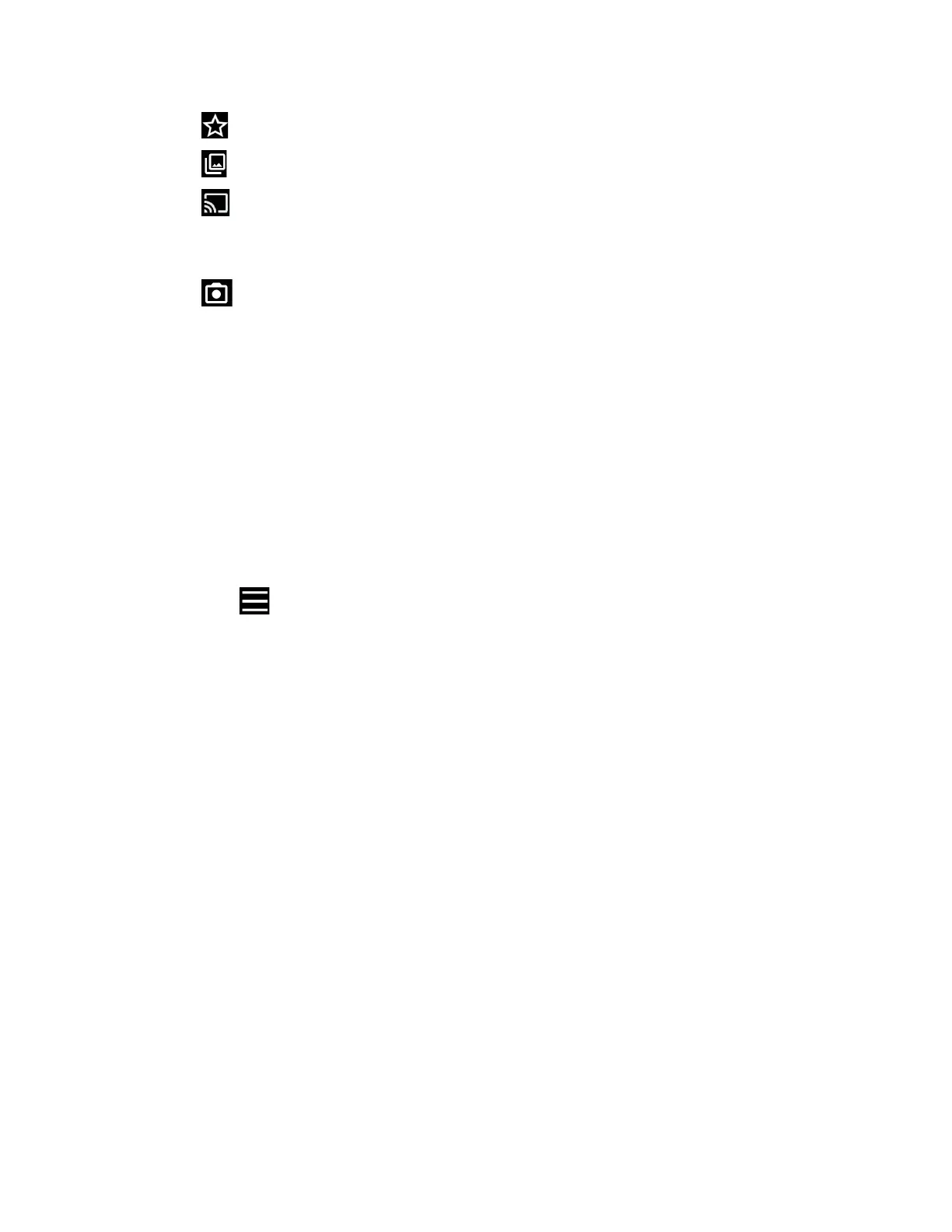Camera 71
:
Registers the image as Favorites.
:
Opens your phone's gallery app, such as
Photos
.
: Starts casting your photos or videos to your TV. This icon will appear only
when your phone is on the same Wi-Fi network as your Chromecast™ or TV with
Chromecast built-in.
:
Returns to the Camera.
Share:
Displays available applications to share your image.
Edit:
Displays the editing options. For details, see Edit a picture.
Lens:
Opens the Google Lens app. You can obtain some interesting information
about your photos. For more information, please visit support.google.com/photos.
Delete:
Deletes the currently displayed image. Tap
Delete
>
Move to trash
to
confirm the deletion.
Camera settings
You can adjust the settings of your camera.
1. Tapping on the viewfinder screen, the basic camera settings panel will pop up.
2. The following options are available. Some options are available for the main camera
only:
NOTE:
Available options may vary according to the subject and mode.
Photo:
Aspect ratio:
Select from
4:3
,
16:9
, and
1:1
.
Flash:
Select from
Off
,
On
,
Auto
, and
Light
.
Self timer:
Select from
Off
,
2 sec
,
5 sec
, or
10 sec
.
Video:
Aspect ratio:
Select
16:9
or
1:1
.
Resolution:
Select
4K
or
FHD
.
Frame rate:
Select
30fps
or
60fps
.
Flash:
Select from
Off
,
On
,
Auto
, and
Light
.
Pause:
Select from
Off
or
On
.
3. Tap More settings to open the detailed settings screen.
