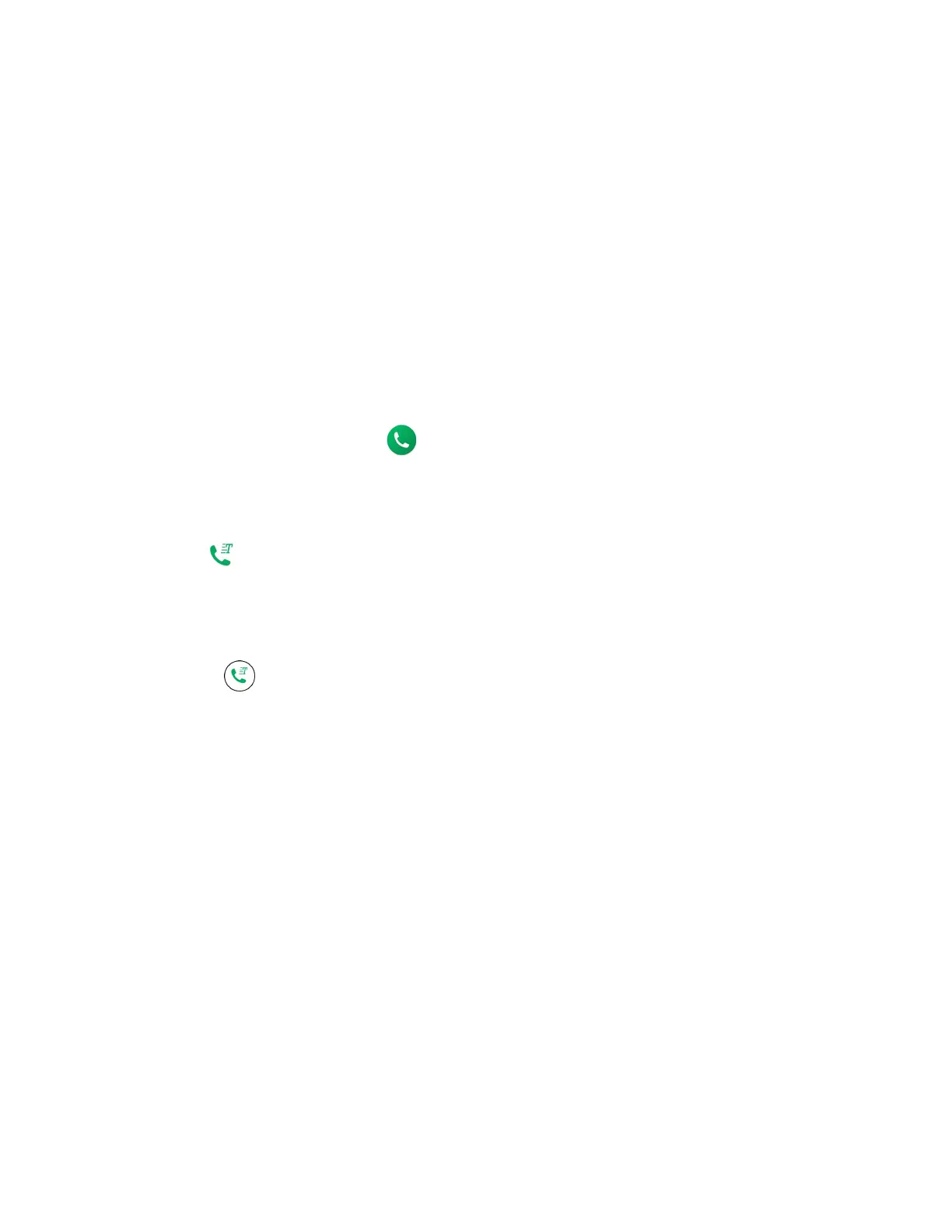Settings 99
Real Time Text
Real Time Text (RTT) lets you use text to communicate during a phone call. RTT works without
any external TTY keyboards. During an RTT call, the person you are talking with can see you
type your message in real time. You can also call to Emergency services such as 911 through
RTT.
To change the Real Time Text settings:
1. From the Accessibility screen, tap Real Time Text.
2. Tap Always visible to show the RTT option automatically for every call, or Visible
during calls.
To call using Real Time Text:
1. From the Home screen, tap > Dialpad.
2. Confirm if the RTT setting is set to Always visible.
3. Enter phone number.
4. Tap to make an RTT call.
5. When connected, type a message in the text field.
To answer an incoming call using Real Time Text:
► Swipe to answer an incoming call in RTT mode.
Live Caption
Live Caption detects speech on your device and automatically captions it on media like videos,
podcasts, phone and video calls, and audio messages.
1. From the Accessibility screen, tap Live Caption.
2. To turn it on, tap the Use Live Caption on/off icon.
To move the caption box, touch and hold it, then drag up or down.
To hide captions and turn off Live Caption, drag the caption box off the bottom of
your screen.
To expand or contract the caption box, double-tap it. This option does not work
while you’re on a call.
3. You can configure the following settings:
Tap
Languages
to add languages to be used for captions.
