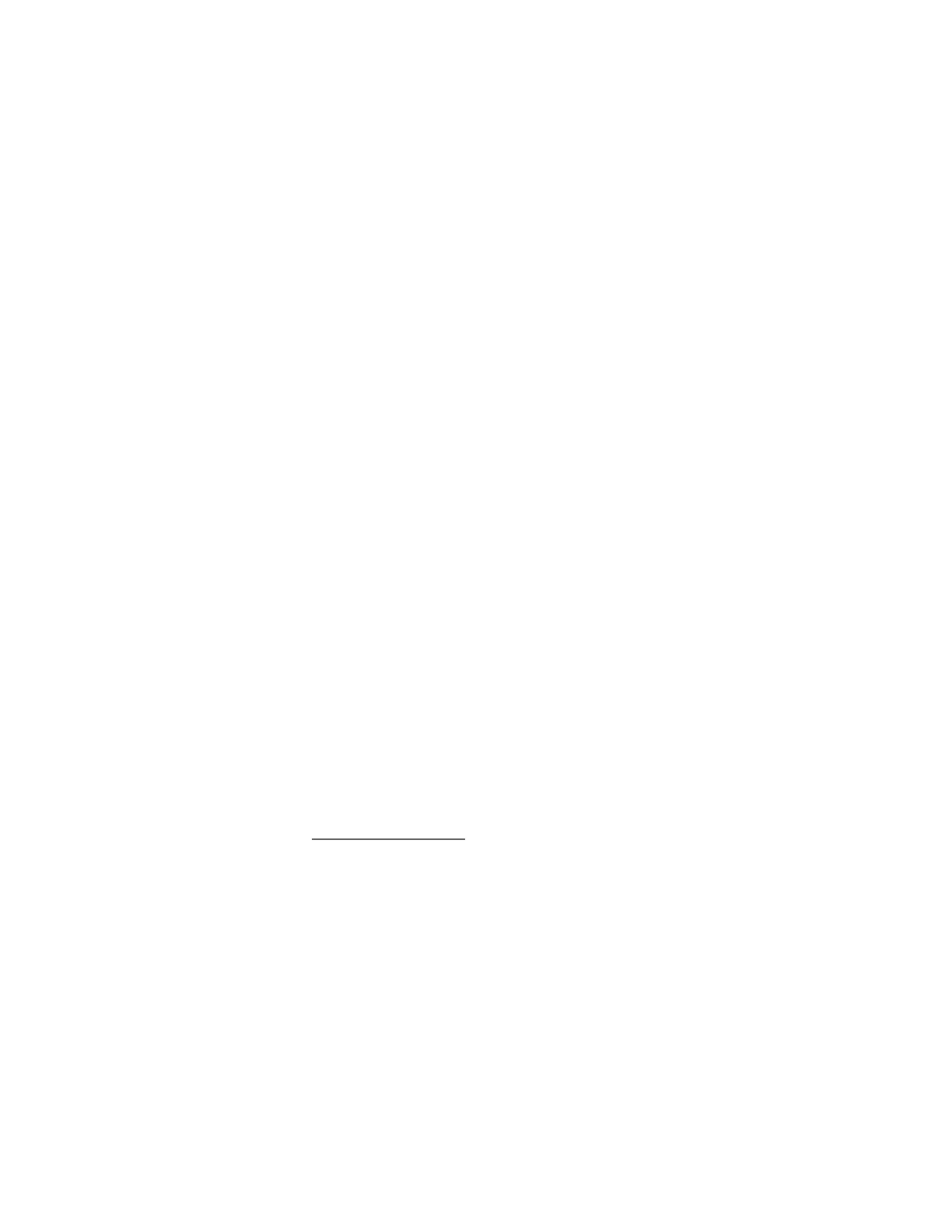Connections 63
Mobile Hotspot & Tethering
Mobile Hotspot allows you to turn your phone into a Wi-Fi hotspot, while Tethering functionality
lets you share your phone's Internet connection with other devices. These features work best
when used in conjunction with 4G LTE or 5G data services.
NOTE:
Use of these services requires a subscription. Refer to the My Verizon website or
contact Verizon to add the appropriate add-on.
► From the Apps launcher, tap Settings > Network & internet > Mobile Hotspot &
tethering to open the Mobile Hotspot & tethering screen.
Turn Mobile Hotspot on or off
Use the settings menu to enable or disable your phone’s Mobile Hotspot capabilities.
IMPORTANT:
There may be charges for using Mobile Hotspot depending on your contract or
plan. Contact your service provider for details.
1. From the Mobile Hotspot & tethering screen, tap Mobile Hotspot.
2. Tap the on/off icon next to Use Mobile Hotspot to turn it on or off.
If Mobile Hotspot is not turned on in My Verizon Services settings, turn it on by
following onscreen instructions.
3. Change the name, password, or security type as necessary.
USB tethering
You can tether your phone to your computer with a USB cable and share your phone’s Internet
connection with your computer via USB.
1. Connect your phone to your computer via a USB cable.
2. A message will appear on the phone's screen asking you to allow access to your files.
Tap a link labeled Other USB options.
3. A list of USB options will appear. Select USB tethering.
4. The phone will launch the Mobile Hotspot & tethering settings menu. Tap the on/off
icon next to USB tethering to turn it on.
If Mobile Hotspot is not turned on in My Verizon Services settings, turn it on by
following onscreen instructions.
