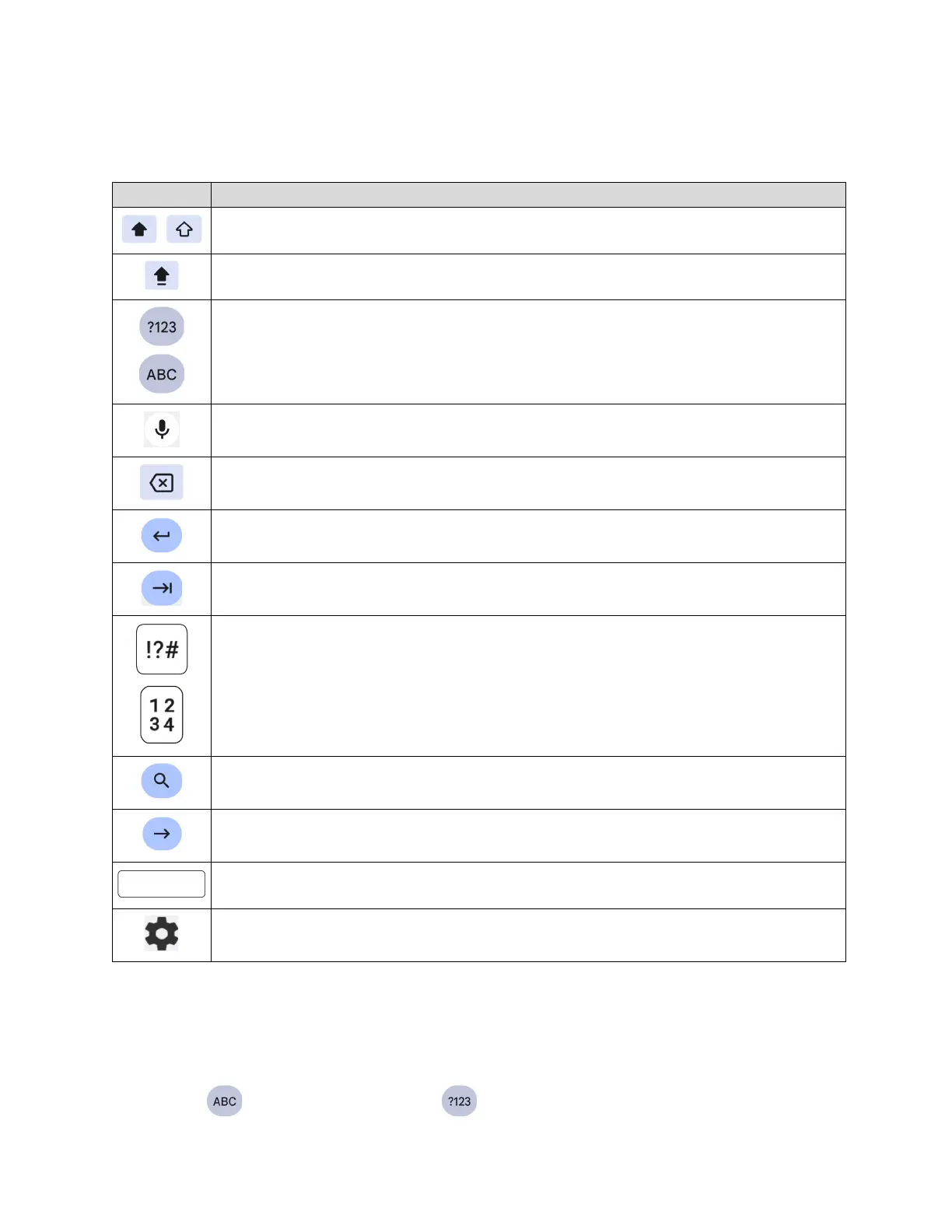Phone Basics 27
NOTE:
Key appearance may vary depending on the selected application or text field.
Some of the keys on the Gboard are given below:
Tap to toggle between lower case and upper case.
Double-tap the lower case or upper case shift key to set CAP LOCK.
Tap to toggle between the Alphabet keyboard and Number & Symbol keyboard.
Tap to enter text using your voice.
Tap to delete a character. Touch and hold to delete multiple characters.
Tap to confirm your entry or move to a new line.
Tap to go to the next text entry field.
Tap to toggle between the default Number & Symbol keyboard and additional
Number & Symbol keyboard.
Tap to see your search results.
Tap to go to a Web address.
Tap to insert a space. Touch and hold to select the keyboard type (if available).
Tap to open the Gboard settings menus, such as
Languages
,
Preferences
, etc.
Text mode
ABC mode is primarily used for entering letters while Number & Symbol mode is for numbers
and symbols.
► Tap to select ABC mode. Tap to select Number & Symbol mode.
