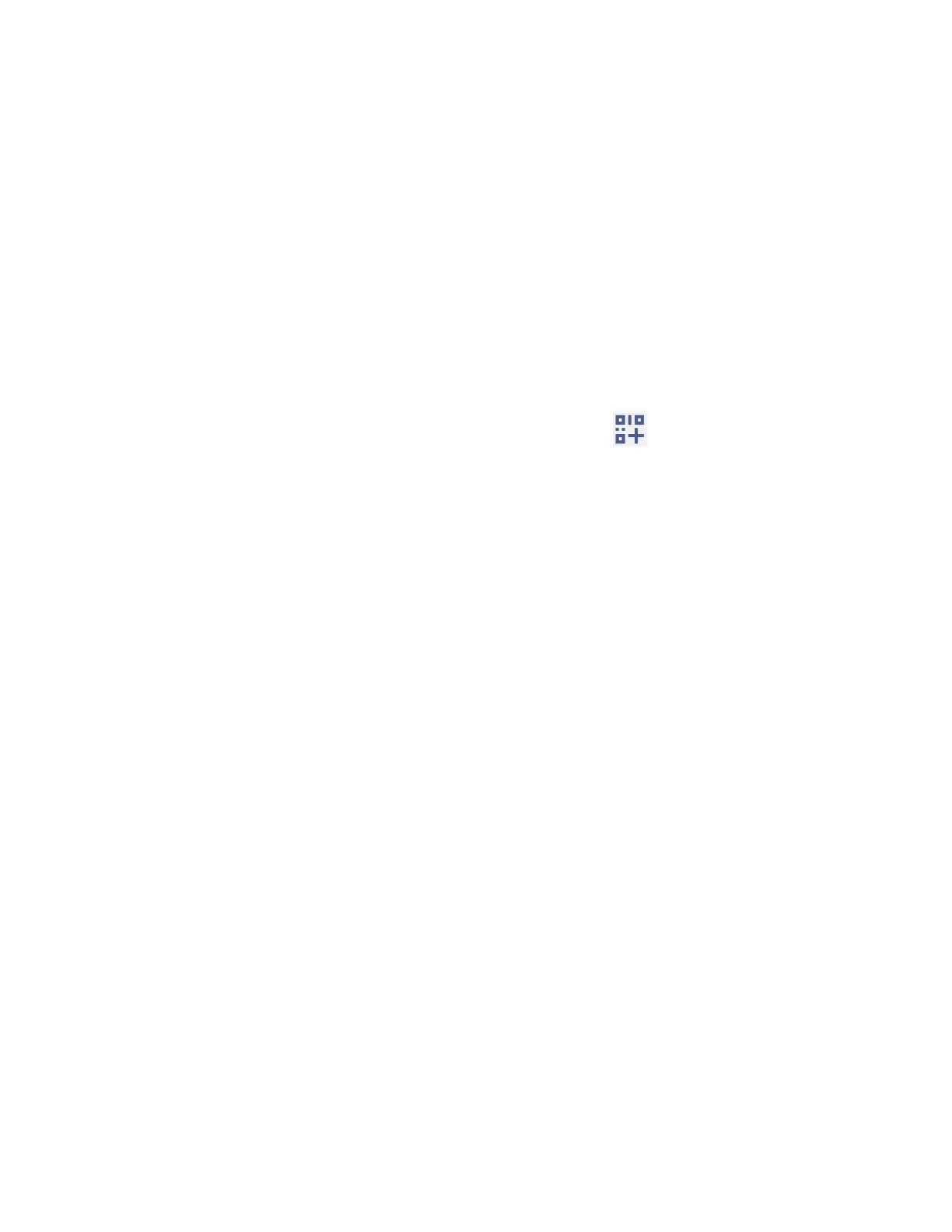Connections 59
NOTE:
The next time your phone connects to a previously accessed secured wireless network,
you will not be prompted to enter the password again, unless you reset your phone to
its factory default settings or you instruct the phone to forget the network.
NOTE:
Wi-Fi networks are self-discoverable, which means no additional steps are required for
your phone to connect to a Wi-Fi network. However, it may be necessary to provide a
user name and password for certain closed wireless networks.
Wi-Fi settings menu
The Wi-Fi settings menu lets you turn Wi-Fi on or off, set up and connect to available Wi-Fi
networks, and configure advanced Wi-Fi options.
► From the Internet screen, scroll down to see these items.
Add network
to add networks to the network list. Tap to add a Wi-Fi network
by scanning a QR code.
TIP:
If you want to connect to a hidden network, change the
Hidden network
to
Yes
in
Advanced options
.
Network preferences
to display the setting options related to Wi-Fi such as
Turn
on Wi-Fi automatically
,
Wi-Fi notifications
, and
Wi-Fi Direct
.
Non-carrier data usage
to show data usage through Wi-Fi connections over a
period of time.
Bluetooth
Bluetooth is a short-range communications technology that allows you to connect wirelessly to a
number of Bluetooth devices, such as headsets and hands-free car kits, and Bluetooth-enabled
handhelds, computers, printers, and wireless phones. The Bluetooth communication range is
usually approximately 30 feet.
Turn Bluetooth on or off
Use the settings menu to enable or disable your phone’s Bluetooth capabilities.
1. From the Apps launcher, tap Settings > Connected devices > Connection
preferences > Bluetooth to open the Bluetooth settings screen.
2. Tap the on/off icon next to Use Bluetooth to turn it on or off.
NOTE:
Turn off Bluetooth when not in use to conserve battery power, or in places where using
a wireless phone is prohibited, such as aboard an aircraft and in hospitals.
