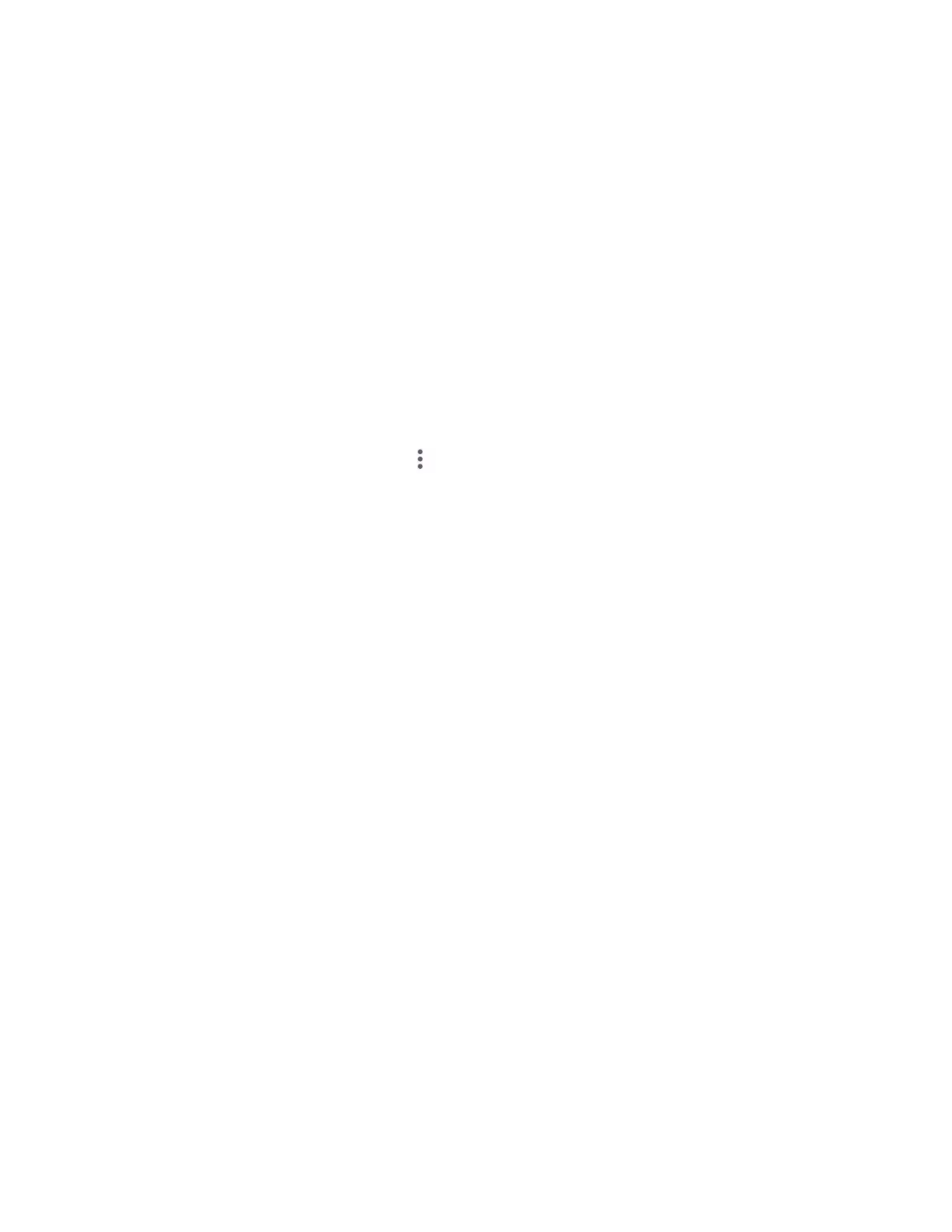Contacts 51
To register an ICE contact and your medical information:
1. From the Contacts screen, tap ICE – In Case of Emergency to open the Emergency
information screen.
2. Tap Open Personal Safety and follow onscreen instruction. See Personal Safety.
Synchronize Contacts
Syncing data with your managed accounts lets you use your phone to add new contacts and
manage existing contacts on your online or remote accounts. Prior to syncing, you must have
an active Google or corporate account with associated contacts, and be signed into your
account with the phone.
With syncing, any contacts (with phone numbers, email addresses, pictures, etc.) are updated
and synced with your phone.
1. From the Contacts screen, tap > Settings > Accounts.
2. Tap Automatically sync app data to turn on if you set Contacts to sync on under
Account sync settings.
– or –
Tap a set account > Account sync and tap the on/off icon next to Contacts to turn it on
if you set Contacts to sync off under Account sync settings.
Your Contacts then reflects any updated contact information.
This update process works both ways. For example, any changes on the phone are
updated to your account contacts list after sync.
