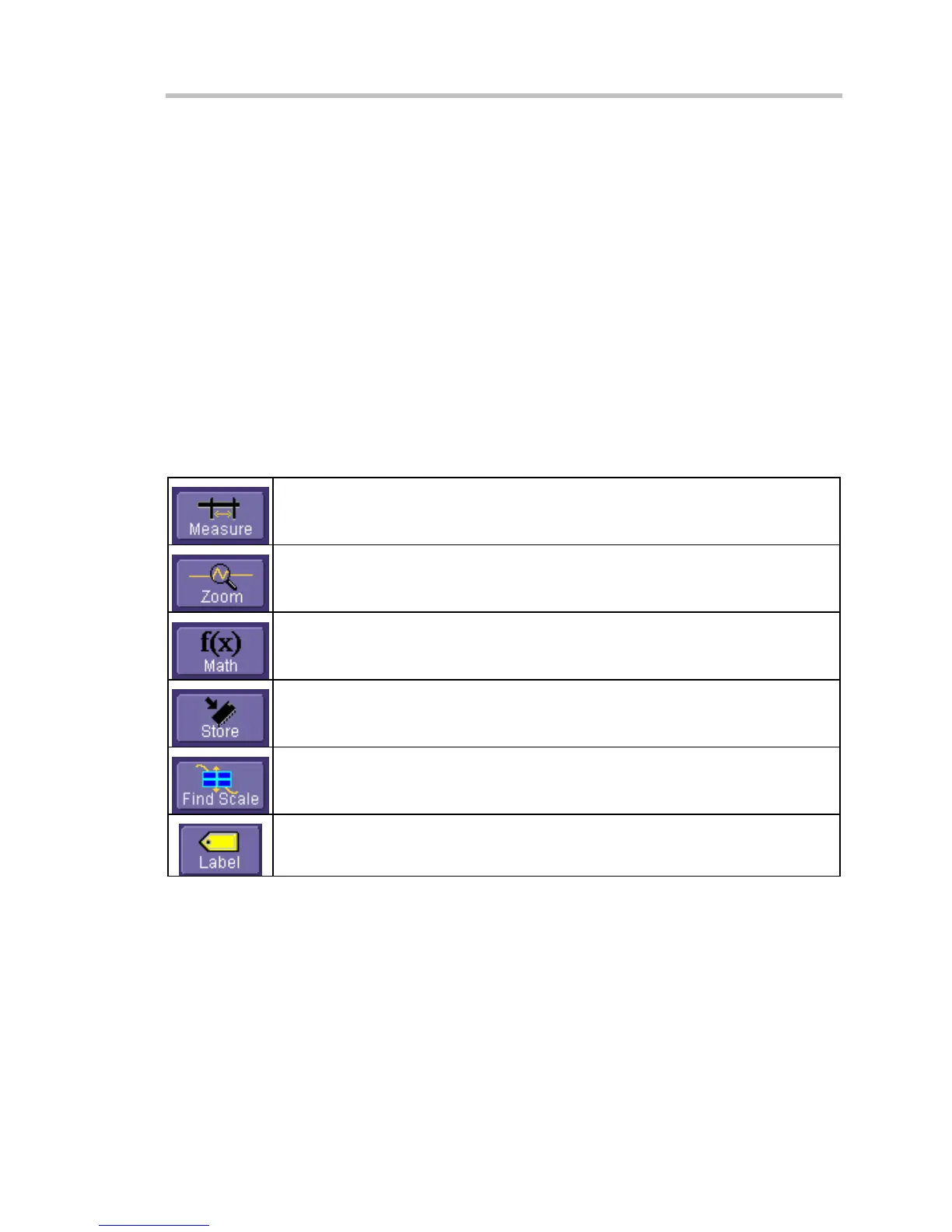WaveSurfer DSO
WS-OM-E Rev B 35
pressed. If you want to perform an Undo operation, it must be the very next operation after you
perform the Autosetup or QuickZoom operation.
Dialog Boxes
The dialog area occupies the bottom one-third of the screen. To expand the signal display area,
you can minimize each dialog box by touching the Close tab at the right of the dialog box.
Alternate Access Methods
The instrument often gives you more than one way to access dialogs and menus.
Mouse and Keyboard Operation
In the procedures we focus on front panel and touch-screen operation, but if you have a mouse
connected to the instrument, you can also click on objects. Likewise, if you have a keyboard
connected, you can use it instead of the virtual keyboard provided by the instrument.
Tool Bar Buttons
The procedures also focus on the use of the menu bar at the top of the screen to access dialogs
and menus. However, on several dialogs common functions are accessible from a row of buttons
that save you a step or two in accessing their dialogs. For example, at the bottom of the Channel
Setup dialog, these buttons perform the following functions:
A pop-up menu allows you to select up to six measurements to compute on this
channel without leaving the Channel Setup dialog. The parameter automatically
appears below the grid.
Creates a zoom trace of the channel trace whose dialog is currently displayed.
A pop-up menu allows you to select a math function from this menu without
leaving the Channel Setup dialog. A math trace of the channel whose dialog is
currently open is automatically displayed.
Loads the channel trace into the next available memory location (M1 to M4).
Automatically performs a vertical scaling that fits the waveform into the grid.
Opens a Labeling pop-up menu that allows you to create labels tied to the
waveform.
