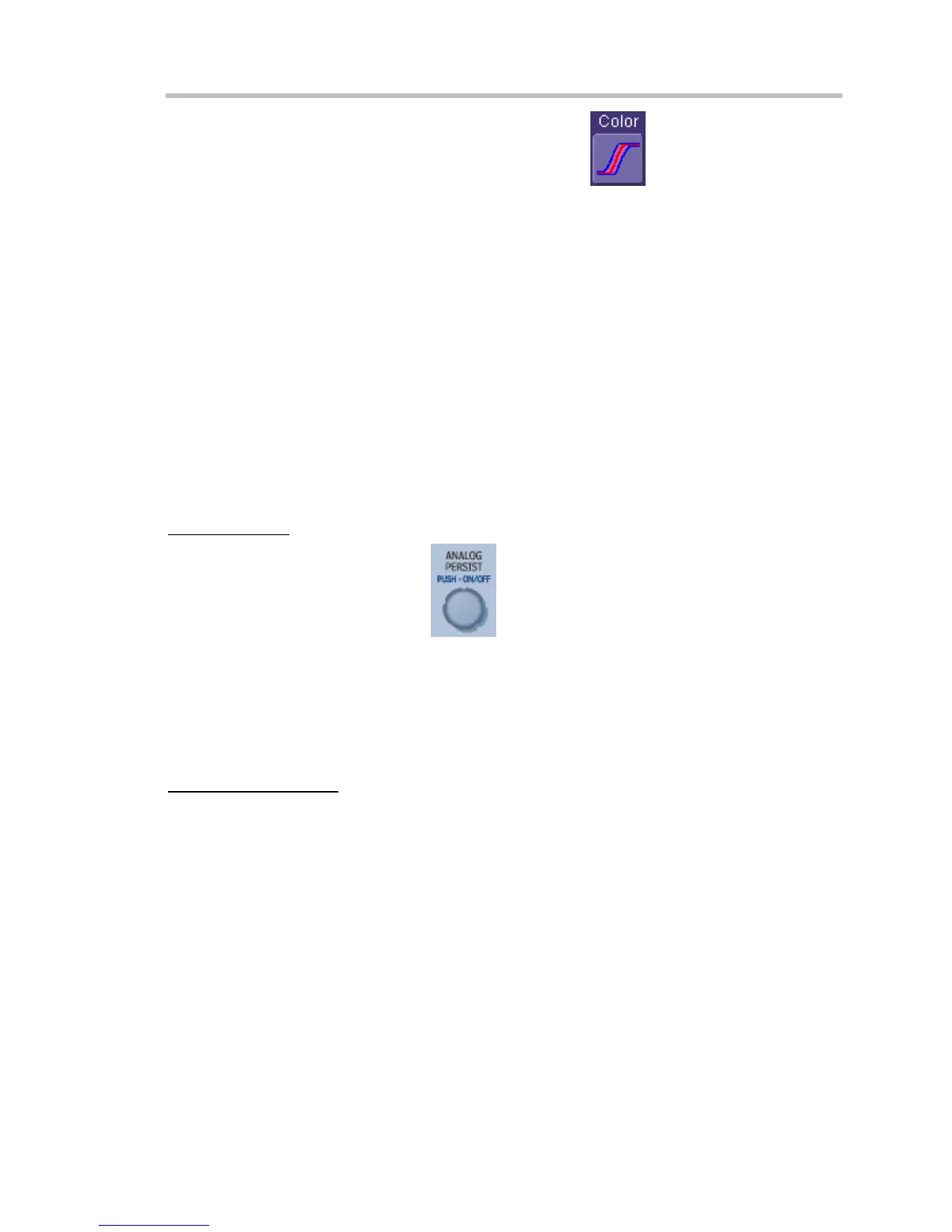WaveSurfer DSO
WS-OM-E Rev B 73
Color mode persistence, selected by touching the Color icon
, works on the same
principle as the Analog persistence feature, but instead uses the entire color spectrum to map
signal intensity: violet for minimum population, red for maximum population. A saturation level of
100% spreads the intensity variation across the entire distribution; at lower saturation levels the
intensity will saturate (become the brightest color) at the percentage value specified. Lowering
this percentage causes the pixels to be saturated at a lower population, and makes visible those
rarely hit pixels not seen at higher percentages.
Show Last Trace
For most applications, you may not want to show the last trace because it will be superimposed
on top of your persistence display. In those cases turn off Show Last Trace by touching the
checkbox. However, if you are doing mask testing and want to see where the last trace is falling,
turn Show Last Trace on.
Persistence Time
You can control the duration of persistence by setting a time limit, in seconds, after which
persistence data will be erased: 0.5 s, 1 s, 2 s, 5 s, 10 s, 20 s, or infinity.
To Set Up Persistence
From Front Panel
1. Push the Analog Persist knob
. This will turn on persistence in the default
analog mode.
2. Push the Analog Persist knob again to switch to color-graded persistence.
3. Turn the Analog Persist knob to vary the saturation from the default 50% value. To see
the actual value, touch Display in the menu bar, then Persistence Setup… in the drop-
down menu.
4. To turn persistence off, push the Analog Persist knob a third time.
From Persistence Dialog
1. In the menu bar touch Display, then touch Persistence Setup... in the drop-down menu.
2. Touch the Persistence On checkbox.
3. Touch inside the Saturation data entry field and enter a whole number integer, using the
pop-up numeric keypad.
4. Touch inside the Persistence time data entry field and make a selection from the pop-up
