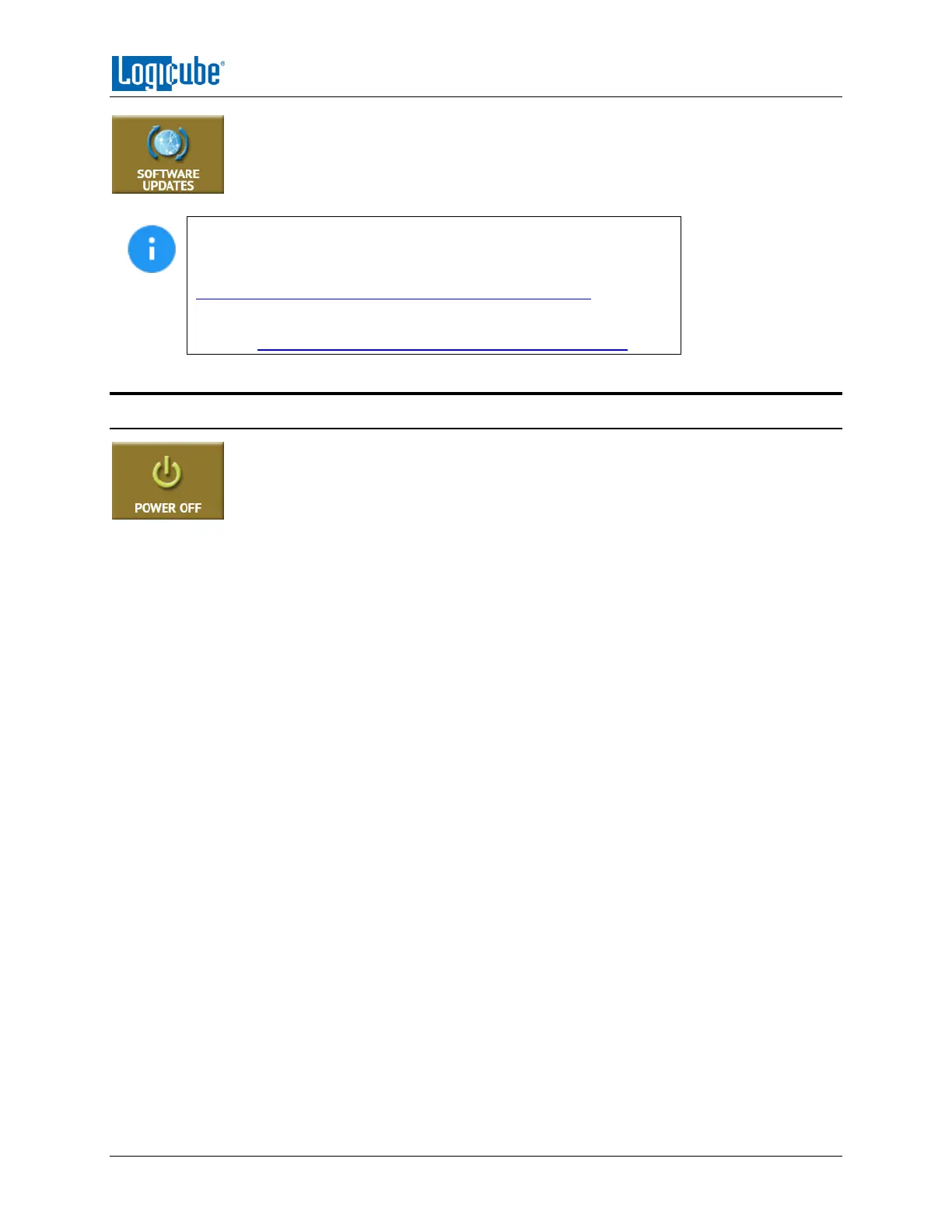TYPES OF OPERATIONS
Logicube Falcon
®
-Neo User’s Manual 98
New and improved software will be released from time to time. There are two ways to
update the software on the Falcon-NEO: From the web through a network connection
or from a USB drive.
For the latest step-by-step instructions on how to update the Falcon-
NEO software, please read the Falcon-NEO Software readme file
located on the Falcon-NEO Support page on the Logicube website at
http://www.logicube.com/knowledge/forensic-falcon-neo.
In-depth information on updating the Falcon-NEO software can be
found in Chapter 8: Updating/Loading/Re-loading Software.
5.13 Power Off
There are two tabs in the Power Off screen:
POWER OFF – The Falcon-NEO can be remotely turned off by going to this tab. Additionally, the
Graphical User Interface (GUI) can be refreshed.
DRIVE POWER – Inactive drives connected to the Falcon-NEO can be set to go to standby mode in this
tab. The default is set to 0 minutes (Off/Disabled).
