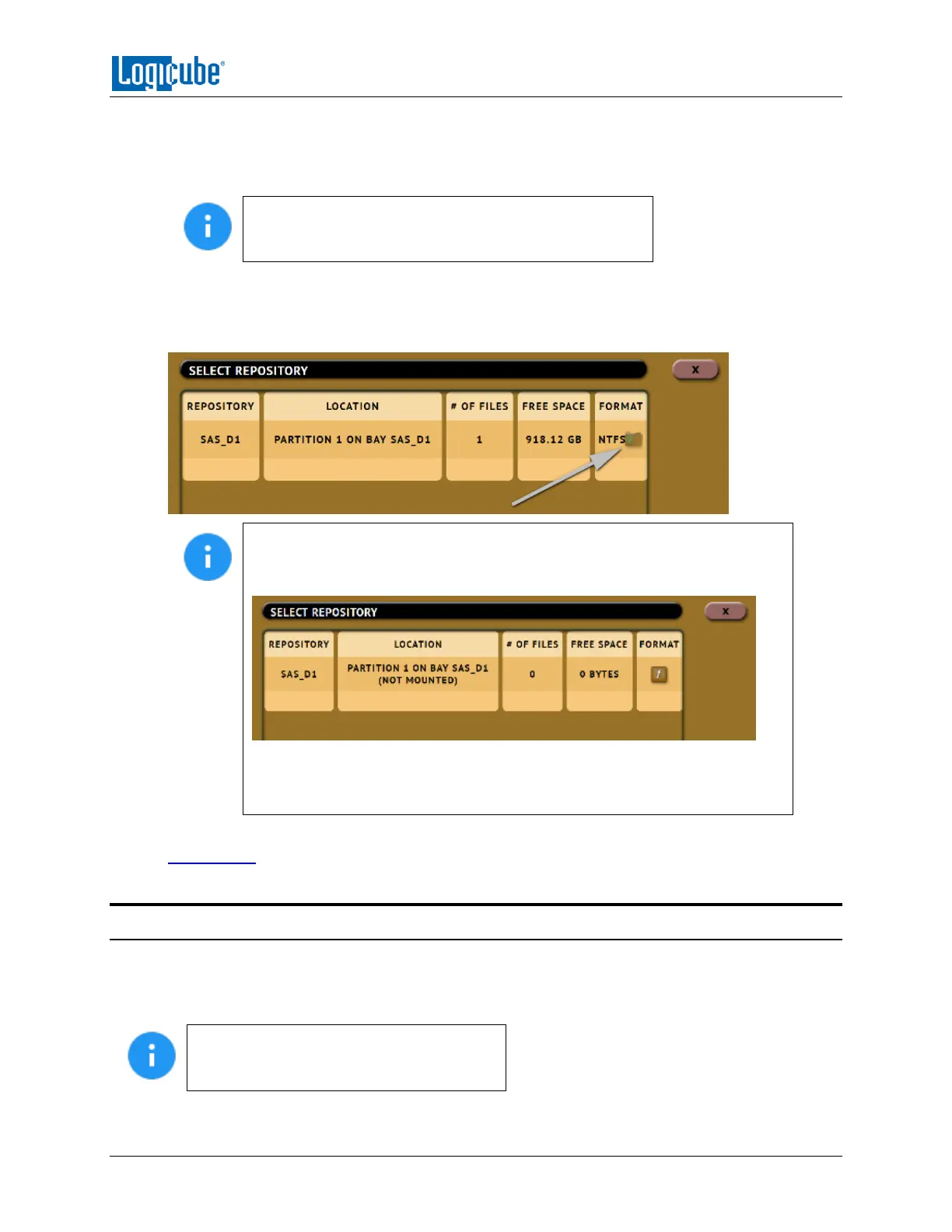DRIVE ENCRYPTION & DECRYPTION
Logicube Falcon
®
-Neo User’s Manual 106
4. Set the Cipher Mode, Cipher, IV Generation, and Password that was used for the previously
encrypted Destination drive.
5. Connect the previously encrypted Destination drive to one of the Destination ports.
Although no imaging will be done, the next two steps
should be followed to help ensure the Falcon-NEO is
detecting and decrypting the Destination drive properly.
6. Go to Imaging and select the Drive to File mode.
7. Select the Destination. Make sure the drive‘s encryption is detected and decrypted properly. The
drive should look something like this:
Make sure the drive’s encryption is detected and decrypted properly. If the
Falcon-NEO did not decrypt the drive properly, it will show as (NOT
MOUNTED):
If the drive is not decrypted properly, disconnect the drive from the Falcon-
NEO, then double-check the encryption settings and repeated steps 2
through 7.
8. Once the Falcon-NEO decrypts the destination drive, the drive can be accessed using SMB. See
Section 10.1 for details on how to view Source or Destination drives over the network using SMB.
7.3 Decrypting a Falcon-NEO Encrypted Drive without a Falcon-NEO
To mount and read an encrypted Destination drive in Windows, without using a Falcon-NEO, the
following third-party utilities can be used depending on how the Destination drive was encrypted:
VeraCrypt, TrueCrypt or FreeOTFE. Other utilities may work but are not supported or tested by Logicube.
Logicube cannot offer support for third-
party utilities. Please contact the software’s
manufacturer for support, if needed.
