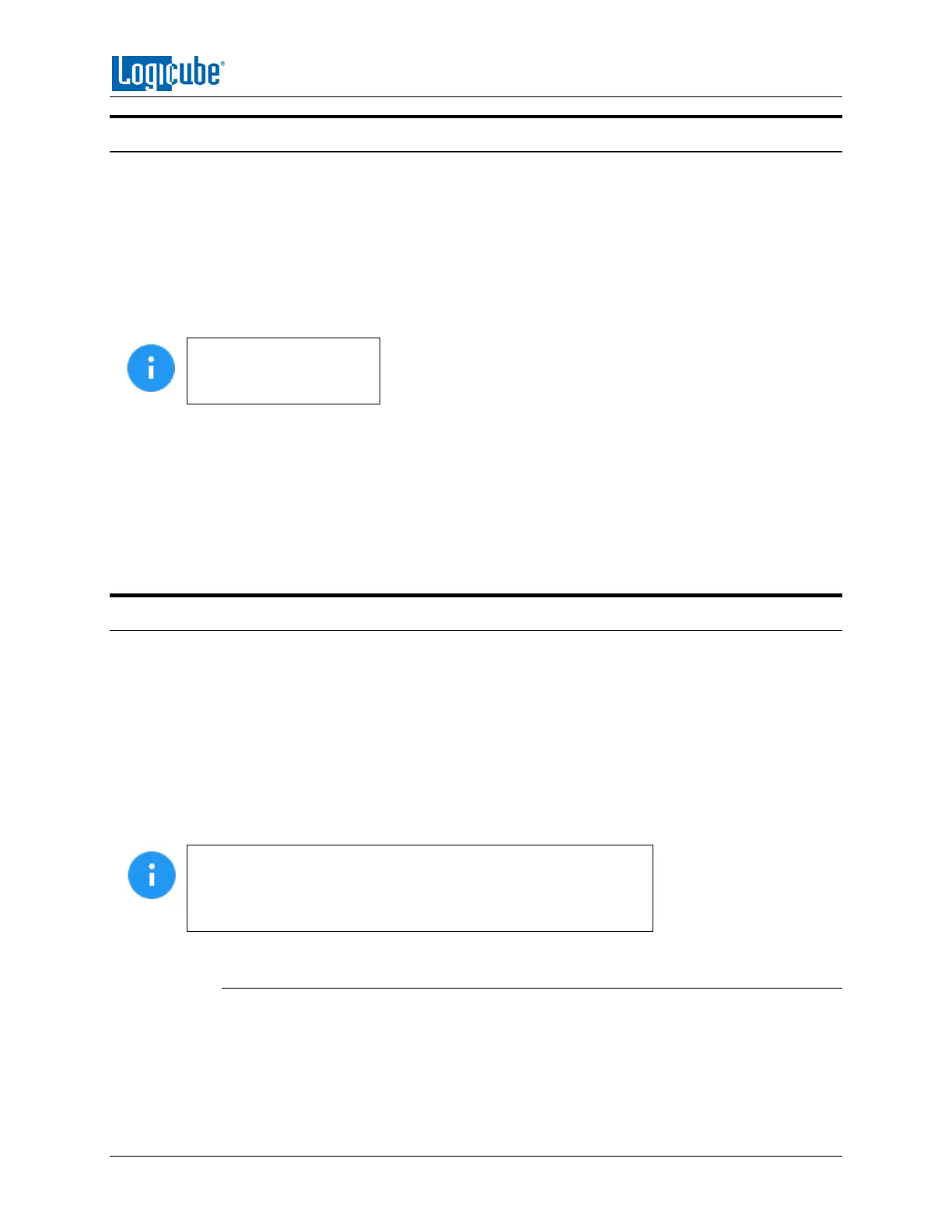GETTING STARTED
Logicube Falcon
®
-Neo User’s Manual 8
2.1 Turning the Falcon-NEO On and Off
The Falcon-NEO has two DC IN ports located in the back of the device. Any of these two ports can be
used. The second DC IN port is available for possible future increases in power requirements.
The Falcon-NEO also comes with a 12V grounded, 21A (output DC) power supply that connects to the
back of the device. Attach the included power supply to the any one of the two DC power ports in the
back of the Falcon-NEO.
To turn the Falcon-NEO on, press and immediately release the power button located on the top right
corner of the Falcon-NEO. The Falcon-NEO will turn on and start the boot process.
It is normal for the fans
to slow down after the
initial start-up sequence.
There are two ways of turning the Falcon-NEO off:
1. Press and immediately release the power button on the top right corner of the Falcon-NEO. The
Falcon-NEO will begin the shutdown process and after a few seconds, the display and fans will
turn off.
2. Using the Graphical User Interface (GUI) either on the touch screen or via a browser through a
remote connection, navigate to the Power Off screen and tap the Power Off icon.
2.2 Connecting Various Drive Types
The Falcon-NEO supports a variety of drive types including the following types:
M.2 (NVMe, AHCI, and SATA – optional)
2.5” and 3.5” PATA/IDE (optional)
1.8” PATA/IDE (optional)
Thunderbolt drives and enclosures
(optional)
When connecting/disconnecting drives using drive adapters, it is
recommended to keep the drive connected to the adapter, then
connect/disconnect the adapter to/from the SAS/SATA cable, or
connect/disconnect the SAS/SATA cable from the drive bay.
2.2.1 Connecting Source Drives
Source drives (also called suspect drives) must be connected to the left side of the
Falcon-NEO. These ports are write-protected and are labeled as follows:
SAS_S1 – SAS/SATA data port for the Source 1 position.
SAS_S2 – SAS/SATA data port for the Source 2 position.
