
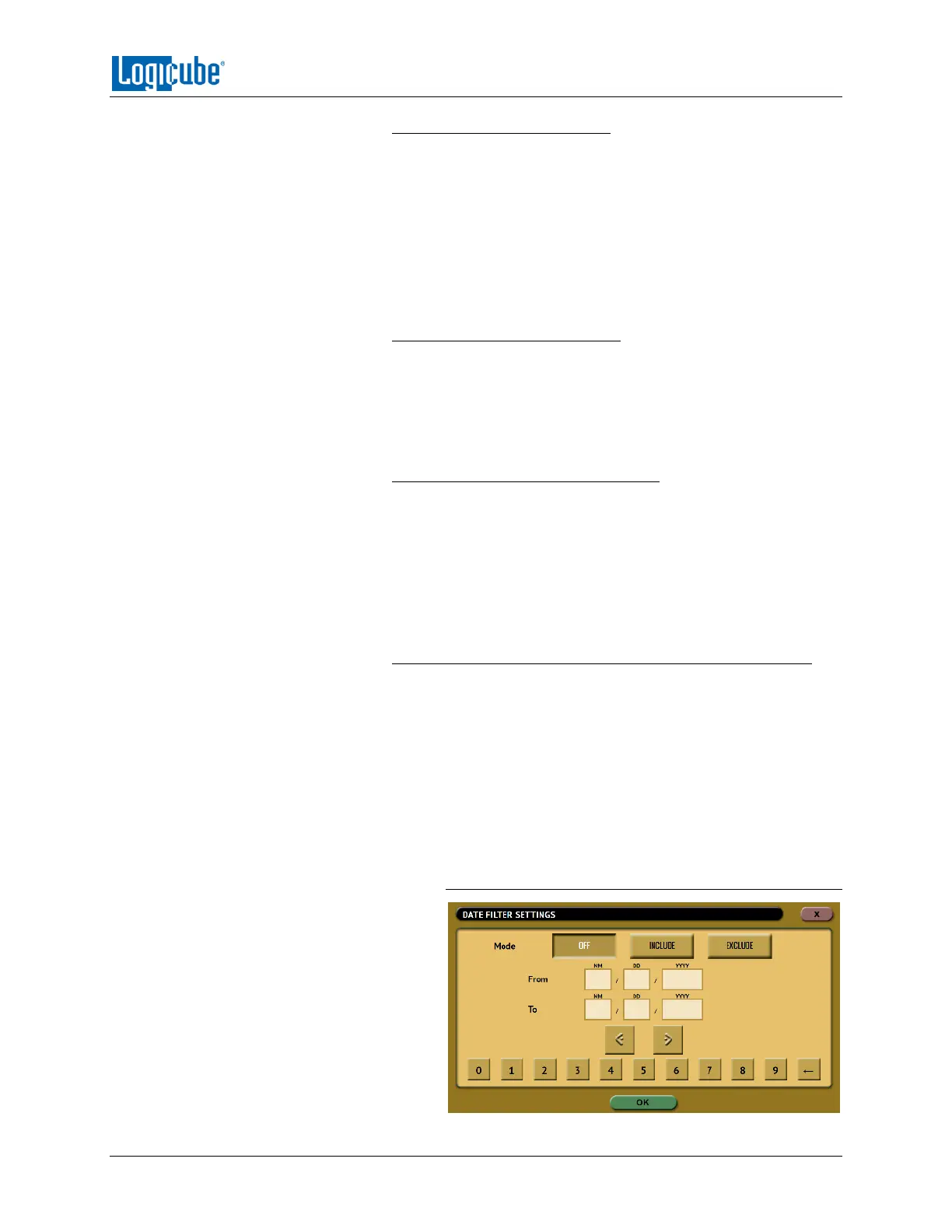
Do you have a question about the Logicube Falcon-NEO and is the answer not in the manual?
| Brand | Logicube |
|---|---|
| Model | Falcon-NEO |
| Category | Laboratory Equipment |
| Language | English |
Details supported drive types and connection methods.
Provides an overview of Falcon-NEO operations and task execution.
Explains how to unlock ATA security locked drives.
Viewing and exporting operation logs, including case info and hashes.
Overview of the imaging operation and its selections.
Selecting the imaging mode from available options.
Selecting the source drive or case for imaging.
Adjusting various imaging parameters based on the selected mode.
Initiating the imaging task and confirming the operation.
Detailed explanation of the Imaging operation and its modes.
Performing hash calculations and verification on drives or cases.
Erasing, wiping, and formatting destination drives.
Pushing evidence files to network locations or repositories.
Setting up automated sequences of up to nine tasks.
Configuring profiles, passwords, encryption, language, display, and notifications.
Editing network configurations, interfaces, and HTTP proxy settings.
Explains whole disk encryption using NIST XTS-AES-256.
Steps to configure encryption settings and format a destination drive.
Procedures to decrypt drives using the Falcon-NEO itself.
Using third-party utilities like VeraCrypt for decryption.