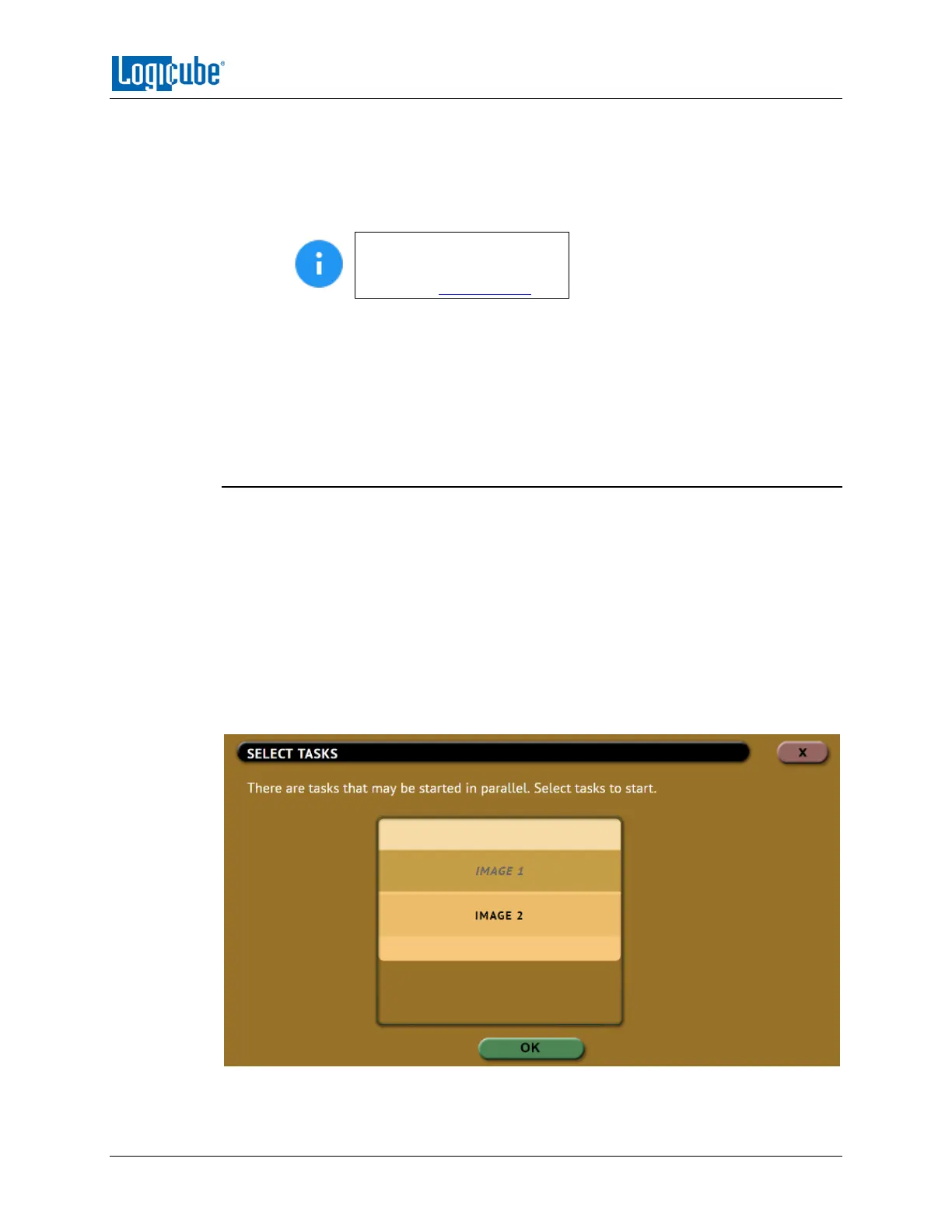QUICK START
Logicube Falcon
®
-Neo User’s Manual 22
1. Select Imaging from the types of operation on the left side.
2. Tap the Mode icon and select Net Traffic to File then tap the OK icon.
3. Tap the Source icon and choose a network port to capture with (LAN1 or LAN2).
4. Tap the Settings icon and choose the desired settings.
For more information on the
Net Traffic to File Settings,
please see Section 4.3.9.
5. Tap the Destination icon and select the destination(s) to be used then tap the
OK icon.
6. Tap the Start icon to start the imaging task.
7. A progress bar will appear at the bottom of the screen showing the bytes
processed, number of packets, segments, and dropped packets.
3.1.6 Parallel Imaging
Falcon-NEO can perform Parallel Imaging. A user can simultaneously perform multiple
imaging tasks from the same source drive to multiple destinations using different
imaging formats. For example, image to a network location or a destination drive using
the E01 format while imaging to a different destination drive using native/mirror or DD
format.
For parallel imaging, prior to starting the imaging first task, users must set all other
imaging tasks that need to be run in parallel.
When a task is started, and the same Source drive is selected on other imaging tasks, a
screen will appear notifying the user that there are tasks that may be started in parallel.
The user can then select one or more of the tasks to run.
