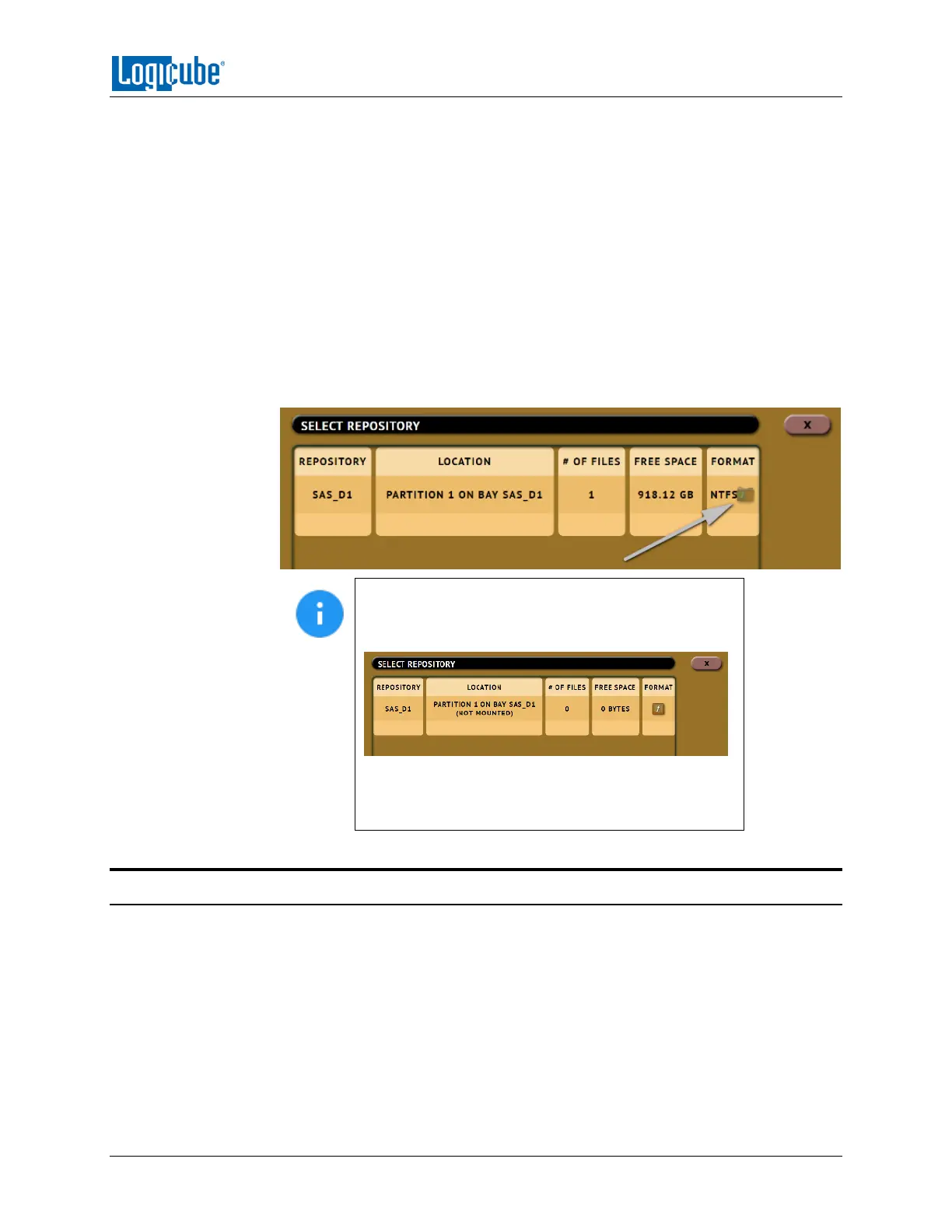DRIVE ENCRYPTION & DECRYPTION
Logicube Falcon
®
-Neo User’s Manual 105
3. Tap the Encryption tab.
4. Set the Cipher Mode, Cipher, IV Generation, and Password that was used for
the previously encrypted Destination drive.
5. Connect the previously encrypted Destination drive to one of the Destination
ports.
6. Go to Imaging and choose an imaging mode (Drive to File, File to File,
Partition to File, or Net Traffic to File).
7. Choose a Source drive.
8. Adjust the Settings as needed.
9. Select the Destination. Make sure the drive‘s encryption is detected and
decrypted properly. The drive should look something like this:
Make sure the drive’s encryption is detected and
decrypted properly. If the Falcon-NEO did not decrypt
the drive properly, it will show as (NOT MOUNTED):
If the drive is not decrypted properly, disconnect the
drive from the Falcon-NEO, then double-check the
encryption settings and repeated steps 2 through 9.
7.2 Decrypting a Falcon-NEO Encrypted Drive with a Falcon-NEO
Falcon-NEO can decrypt a Destination drive encrypted by the Falcon-NEO. To decrypt the drive using a
Falcon-NEO, follow these steps:
1. Make sure the previously encrypted Destination drive is not connected, then turn the Falcon-NEO
on.
2. From the main menu, select System Settings from the types of operations on the left side.
3. Tap the Encryption tab.
