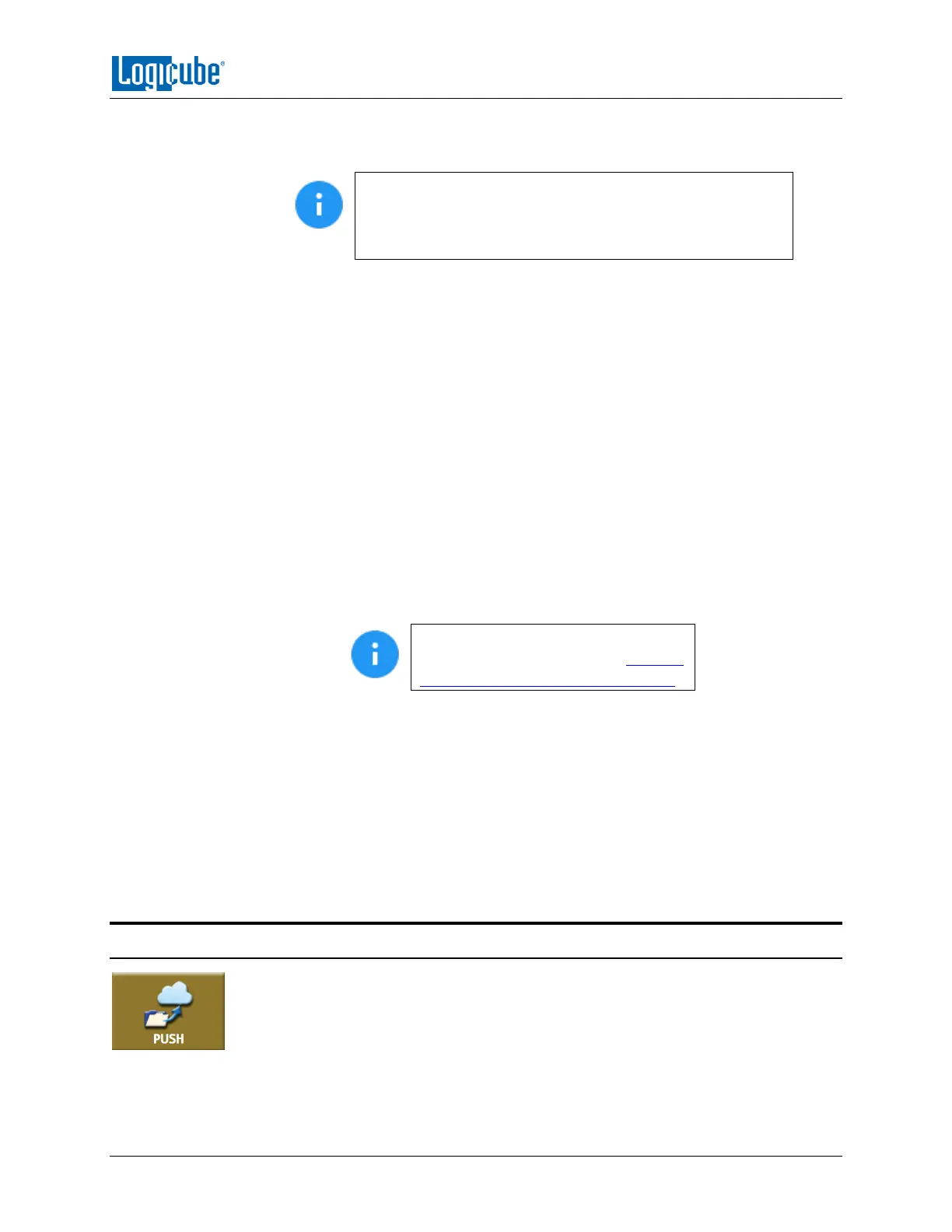QUICK START
Logicube Falcon
®
-Neo User’s Manual 27
1. Select Wipe from the types of operation on the left side.
2. Tap the Destination icon and select one or more drives then tap the OK icon.
It is recommended to use the same capacity drives per task.
When smaller capacity drives are wiped together with larger
capacity drives, the smaller drives will finish first. However,
the ports will not be available until the entire task is finished.
3. Tap the Settings icon and choose the type of wipe to be performed (Secure Erase
and/or Wipe Patterns). If Wipe Patterns is selected, choose the type of Wipe
Pattern to perform (DoD or Custom).
4. If the drive has an HPA, DCO, or ACS3 area that needs to be wiped, tap the
HPA/DCO/ACS3/TRIM icon and select Yes to wipe the HPA/DCO/ACS3 area of
the drive.
5. Tap the Passes icon to edit the number of passes and what gets written on each
pass.
6. If the drive needs to be formatted, tap the Settings icon to change the Format
settings then tap the OK icon.
FORMAT – Select ON to format the drive.
FILE SYSTEM – Select which file system the Falcon-NEO will use to
format the drive.
ENCRYPTION – Select whether to encrypt the drive (ON) or not (OFF).
For more information on encrypted
Destination drives, please see Chapter
7: Drive Encryption and Decryption.
7. Optional: Tap Case Info to set the Case/File Name, Case ID, Examiner, Evidence
ID, or Case Notes.
8. Tap the Start icon to start the wipe task. The Falcon-NEO will perform a Secure
Erase first (if selected), then a Wipe Pattern (if selected), then finally a Format (if
selected).
9. When finished, the status will show “COMPLETED”. It is recommended to tap
Reset Task to reset the task, so the drive bays properly reset and not show as
being used or assigned for other tasks.
3.4 Push
The network Push operation gives users the ability to push Falcon-NEO created
evidence files to or from drives connected to the Falcon-NEO or a Falcon-NEO
repository or network location. The Push feature provides a more secure method than
simply copying files through a computer by allowing the ability to verify the data that is
pushed. The Falcon-NEO will generate a log file for each push process.
