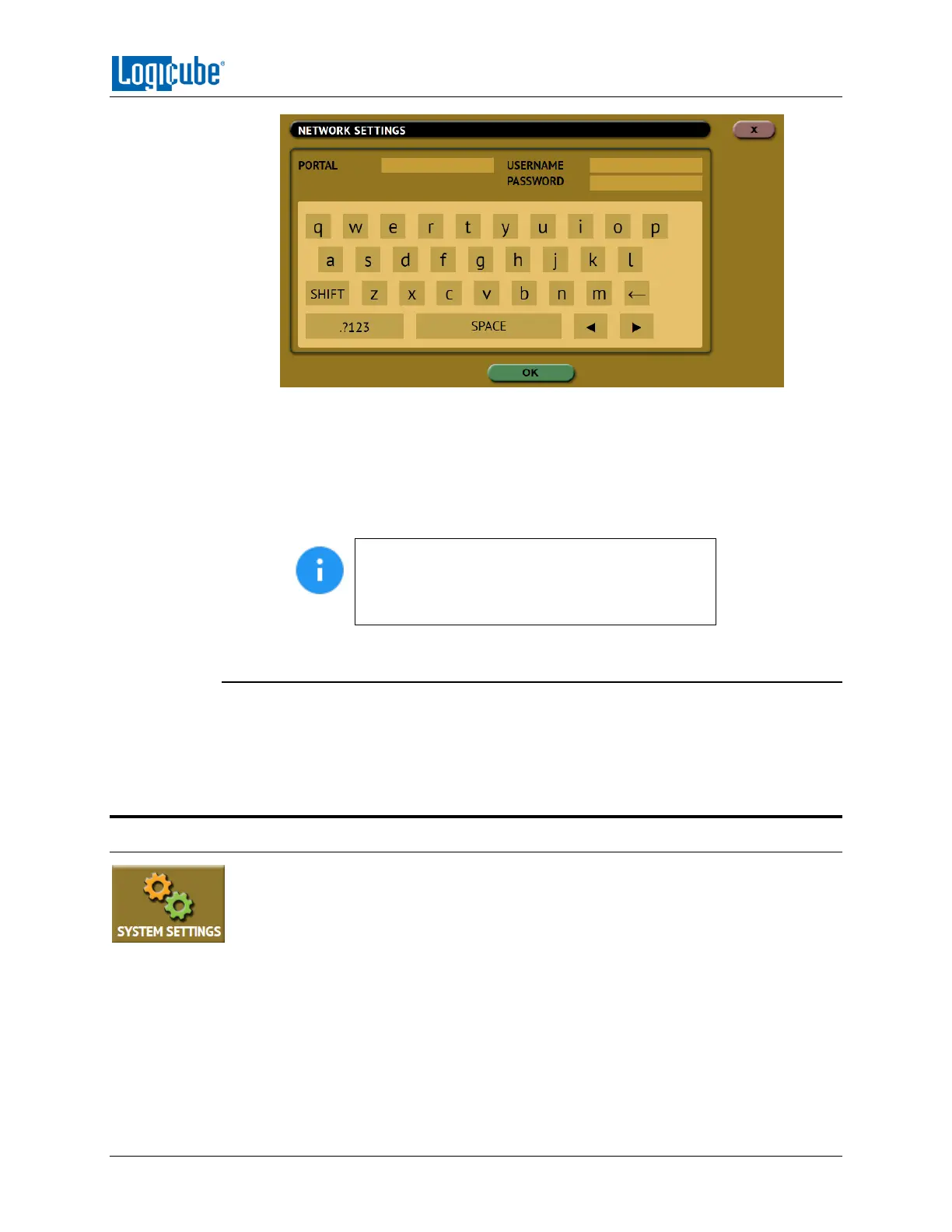TYPES OF OPERATIONS
Logicube Falcon
®
-Neo User’s Manual 84
4. Optional: Tap Role and input the role for this repository.
5. Tap OK when finished. The screen will go back to the Portals screen.
6. In the Portals screen, tap the iSCSI portal to highlight it, then tap Connect.
7. The Falcon-NEO will attempt to connect to the iSCSI target. If successful, a
“connected” screen will appear. Tap OK to continue.
Multiple iSCSI connections can be added. To
disconnect an iSCSI connection, highlight the
portal to disconnect, then tap Disconnect. To edit
or delete an iSCSI connection, tap Edit or Delete.
5.9.3 Configuration
This screen allows a user to set a default file system when formatting a drive. This setting
only configures the Format Repository screen that appears in the Imaging task when
Drive to File, File to File, Partition to File, or Net Traffic to File is used, and the
Destination drive is not formatted.
5.10 System Settings
The System Settings screen allows users to configure six different settings for the
Falcon-NEO:
Profiles
Passwords
Encryption
Language/Time Zone
Display
Notifications
