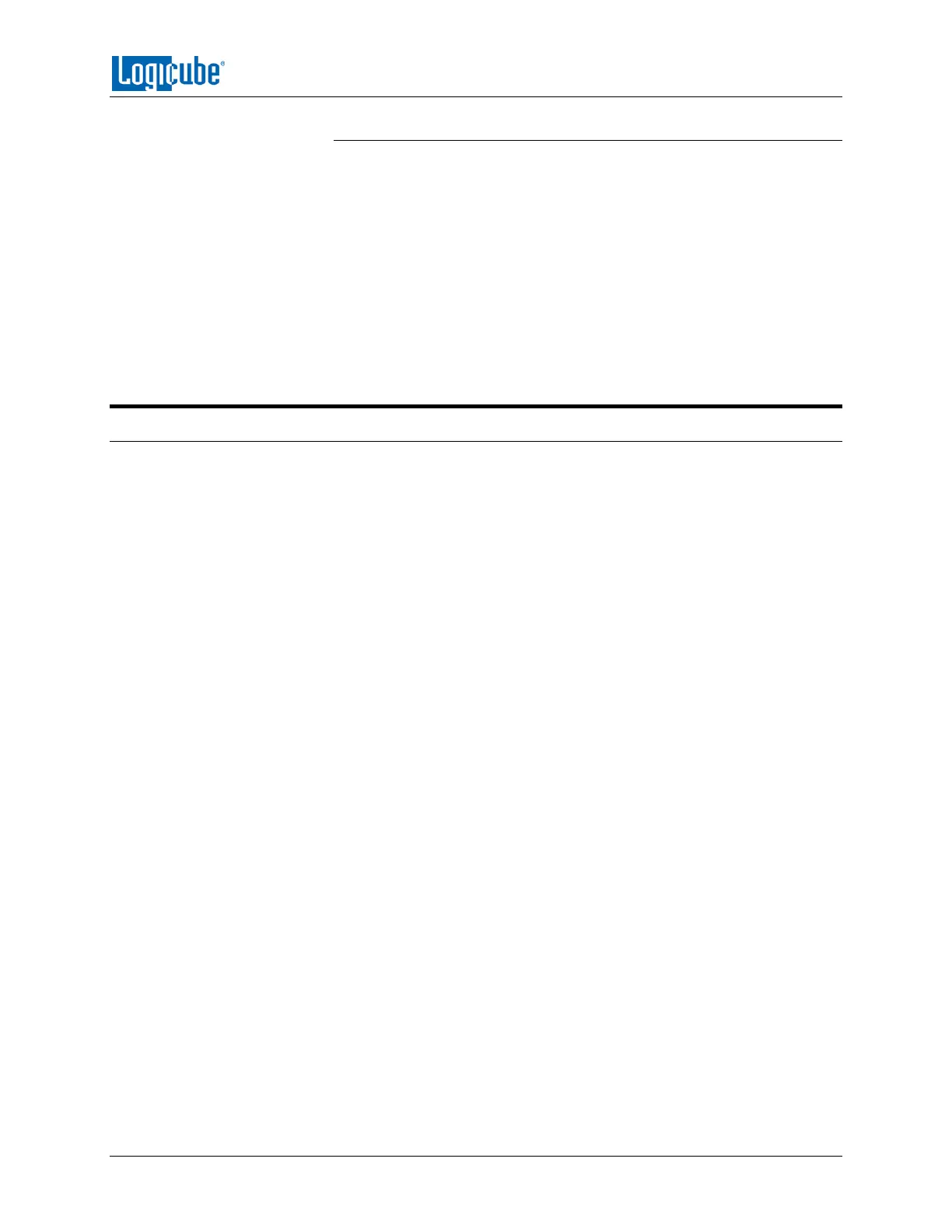GETTING STARTED
Logicube Falcon
®
-Neo User’s Manual 13
2.4.2.3 HDMI
The Falcon-NEO has a standard Type A HDMI port located in the back
panel. Simply connect an HDMI cable from the Falcon-NEO to an external
display that supports HDMI and the Falcon-NEO will automatically show
the display on both the Falcon-NEO and the external display.
To change the display resolution on the external display:
1. Connect a wired USB keyboard to one of the front USB host
ports.
2. Press ALT+R. An on-screen display should appear on the external
display that allows the display resolution to be changed.
2.5 Touch Screen
The Falcon-NEO features a 7” color LCD capacitive touch screen that allows the user to quickly input
commands. The screen is bright, easy to read, and supports swipe gestures.
