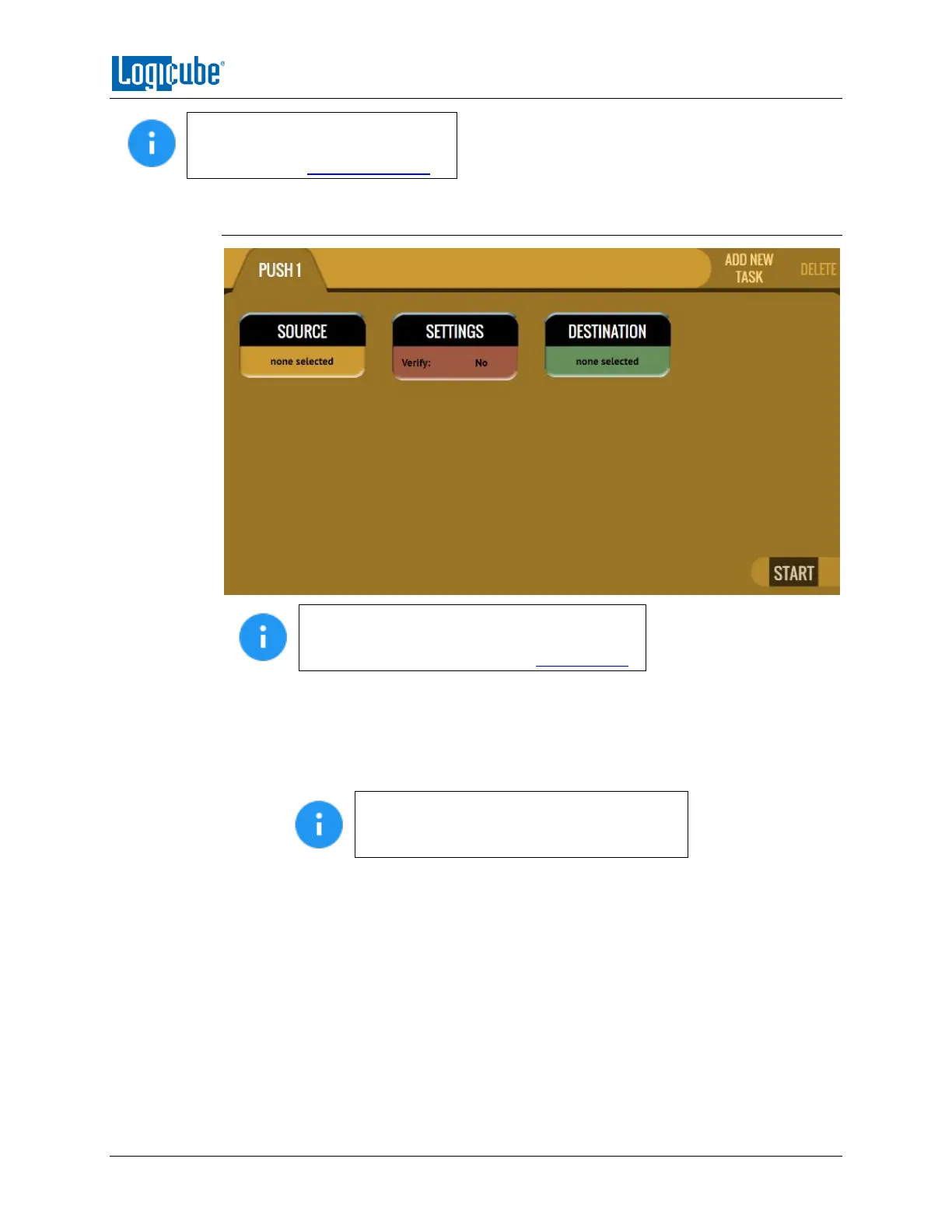QUICK START
Logicube Falcon
®
-Neo User’s Manual 28
Details on the different screens
found in the Wipe/Format operation
can be found in Section 5.4: Push.
3.4.1 Step-By-Step Instructions - Push
To push files to a network location, a network
repository must be set up. Details on how to
add a repository can be found in Section 5.9.1.
Follow these steps to set up a Push operation
1. Select Push from the types of operation on the left side.
2. Tap the Source icon and select the drive that contains the files to be pushed then
tap the OK icon.
The Source selection will only show both
drives connected to the Source or Destination
ports, or locations set up as a repository.
3. A ‘Select Cases’ screen will appear showing each case name located on the
selected source. Select one or more cases by tapping each case name. When
finished, tap the OK icon.
4. Tap the Settings icon then tap the Verification icon to change the verification
setting to Yes or No. Tap the OK icon to continue.
5. Optional: Tap Case Info to set the Case/File Name, Case ID, Examiner, Evidence
ID, or Case Notes.
6. Verify the settings then tap the OK icon to continue.
7. Tap the Destination icon and select the destination or repository to push the
images to. Tap the OK icon to continue.
