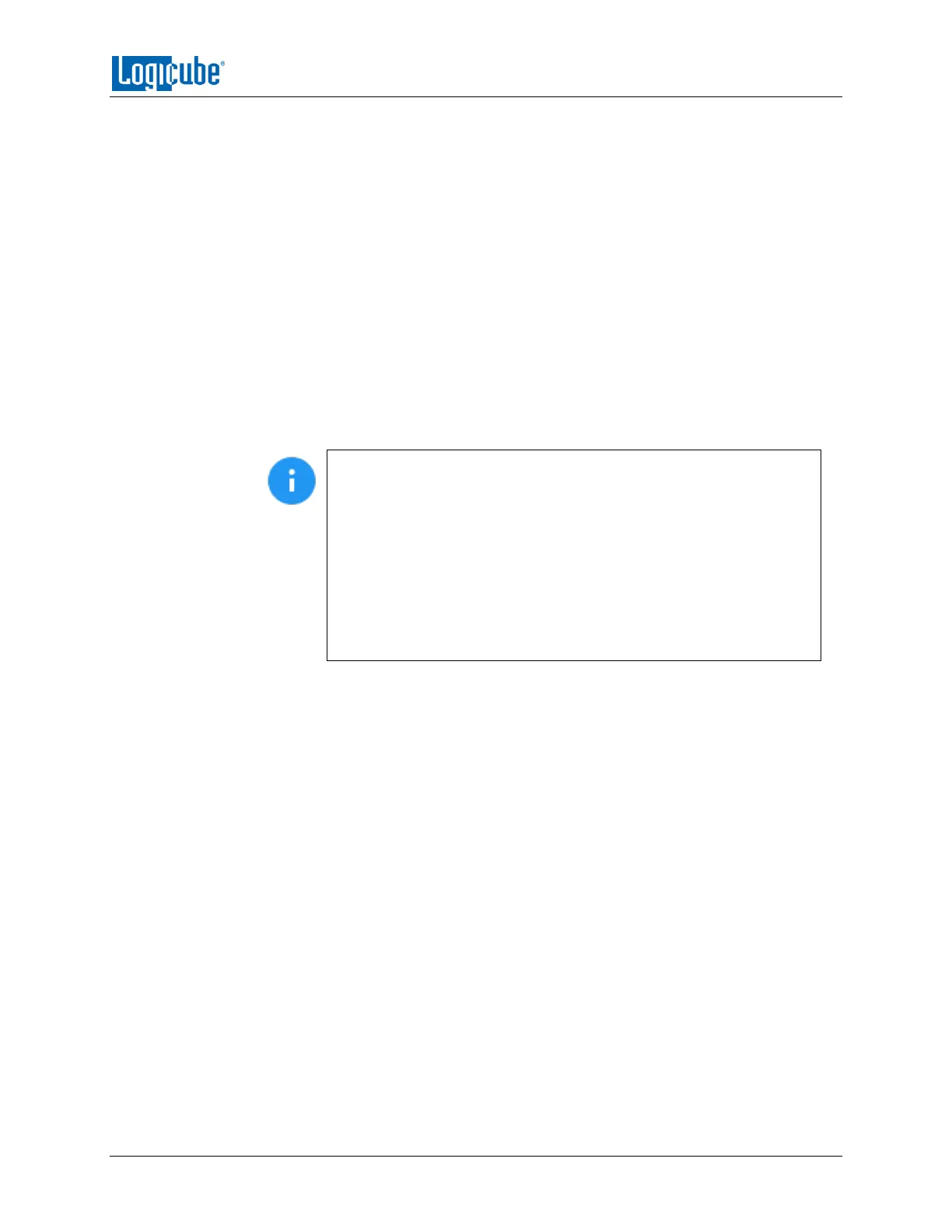REMOTE OPERATION
Logicube Falcon
®
-Neo User’s Manual 123
3. Once connected through the CLI, log in with the following credentials:
a. Username: it
b. Password: it
4. From the main prompt, type command, then press the Enter key.
5. Type config, then press the Enter key.
6. Type db list, then press the Enter key. This will show all the profiles on this Falcon-
NEO unit. Make sure that these are the profiles that need to be copied to the other
Falcon-NEO units.
7. Type db push xxx.xxx.xxx.xxx where xxx is the IP address of the Falcon-NEO that
the profiles will be copied to, then press the Enter key (The IP address can be seen by
going to the About tab in the Statistics screen). The profiles on the first Falcon-NEO
unit will be copied to the other Falcon-NEO unit. This may take a few minutes
depending on network speeds and the number of profiles to copy.
While the profiles are being copied, the following output will show
on the Telnet or SSH screen:
[*] Creating DB archive...
[*] Pushing DB archive to xxx.xxx.xxx.xxx...
[*] Unpacking DB archive on xxx.xxx.xxx.xxx...
[*] Cleaning up ...
When the process is finished, the CLI prompt will appear. The Falcon-
NEO unit where the profiles were copied to will refresh its screen.
8. The profiles should now be copied to the other Falcon-NEO unit. Repeat step 7 to
copy the profiles to other Falcon-NEO units.