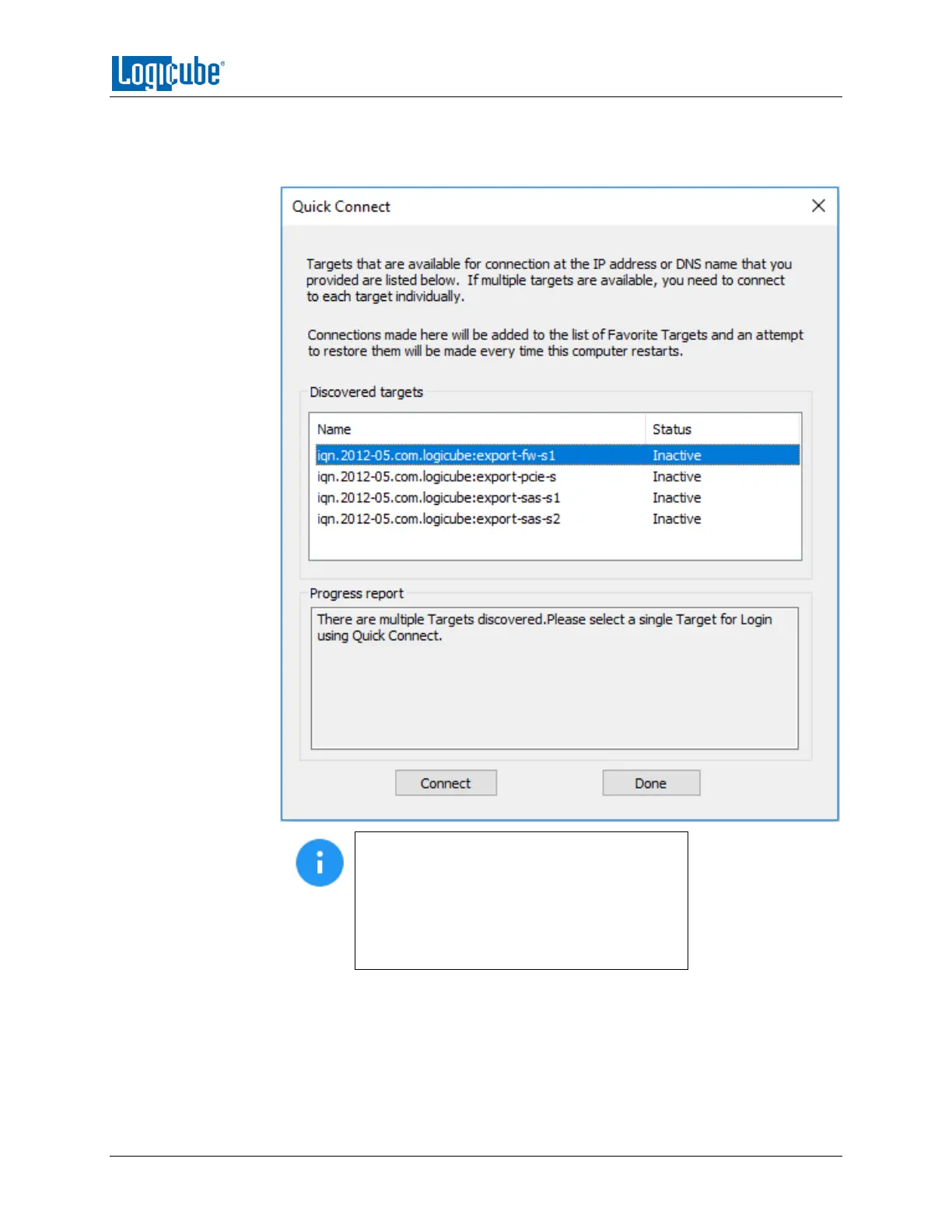VIEWING DRIVES
Logicube Falcon
®
-Neo User’s Manual 127
2. The Quick Connect window will appear and any drives connected to the Source
ports of the Falcon-NEO will appear on the list of discovered targets. Highlight
the drive to view, then click Connect.
The selected drive status will change to
Connected. Repeat step 2 for all other drives
to be viewed. Click Done when finished.
If only one drive is connected to the Falcon-
NEO, the iSCSI initiator will automatically
connect the drive, and step 2 is not necessary.
3. Windows will attempt to mount the drive. If it contains a file system recognized
by Windows, it should automatically assign a drive letter for each recognized
partition and the contents can be viewed in Windows. This process may take
several minutes depending on several factors including drive size, computer
specifications, and network speeds.
