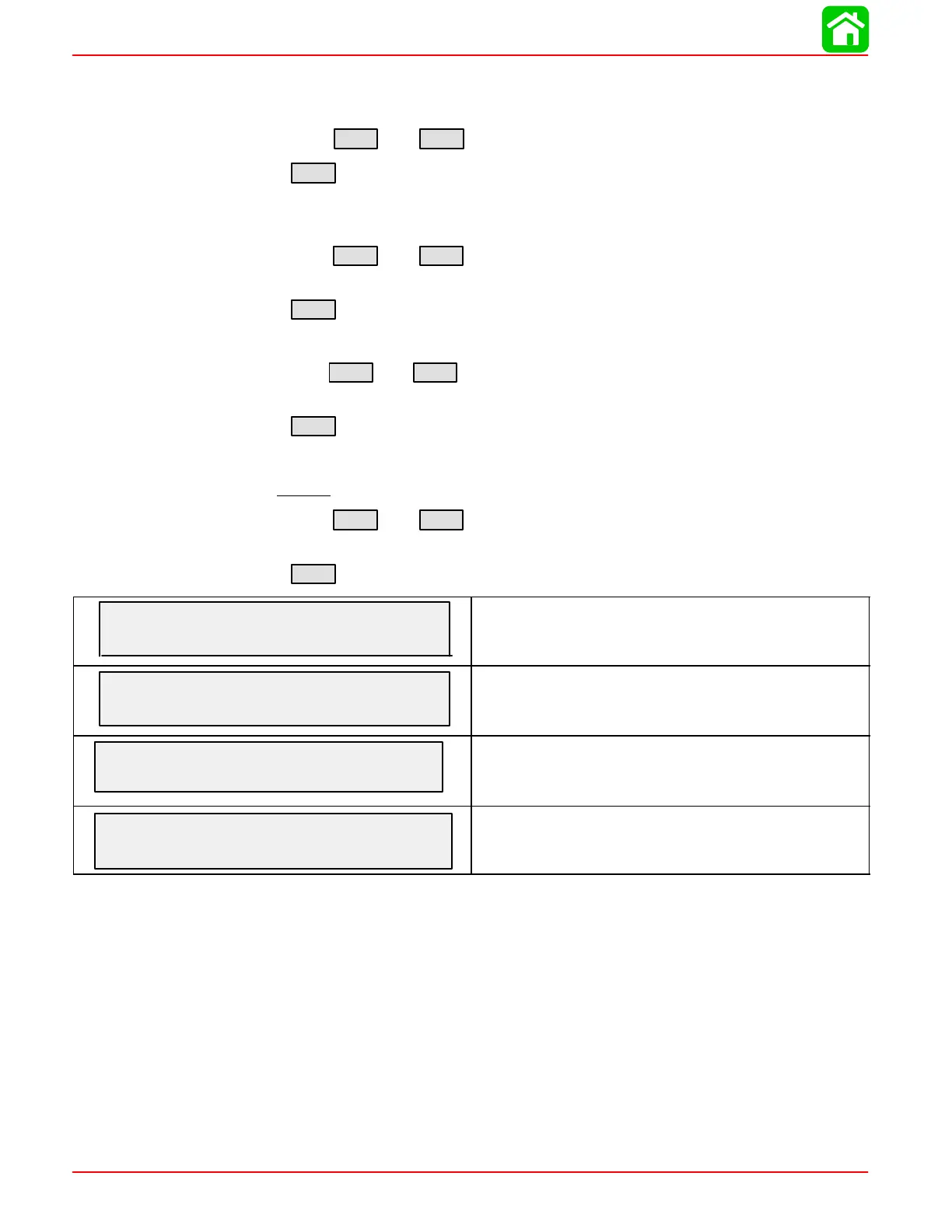WIRING DIAGRAMS
Page 2D-46 90-883728 JULY 2001
Tachometer Calibration
Quick Cal – This calibration for setting lighting and contrast.
1. Press in the
MODE
and
TROLL
+
buttons for up to 2 seconds to get to Quick Cal screen.
2. Press
MODE
to advance through the lighting and contrast sections.
Cal1 – This calibration level lets you turn on and off the system screens. You may configure
the system to display as little or as much information as you prefer.
1. Press in the
MODE
and
TROLL
+
buttons and hold for approximately 7 seconds until you
see the calibration1 (
Cal1
) screen.
2. Press
MODE
to advance through the calibration selections.
Cal2 – This calibration level lets you configure the system sensor inputs.
1. Press in the
MODE
and
TROLL
+
buttons and hold for approximately 10 seconds for calibra-
tion2 (
Cal2
) screen.
2. Press
MODE
to advance through the calibration selections.
TACH CALIBRATION – CAL 1 LEVEL
1. Press in the
MODE
and
TROLL
+
buttons and hold for approximately 7 seconds until you
see the calibration1 (
Cal1
) screen.
2. Press
MODE
to advance through the calibration selections.
[NO]
REMOTE SCREENS?
[YES][SAVE]
If yes is selected, then screen changes made on this SC1000
tach will effect any other SC1000 tach in the system.
NOTE: all tach will need to have this screen turned to “Yes” for this function
to work.
[NO]
REMOTE LCD LIGHT?
[YES]
[SAVE]
If yes is selected, then lighting levels made on this SC1000 tach
will effect any other SC1000 tach in the system.
NOTE: all tach will need to have this screen turned to “Yes” for this function
to work.
REMOTE LCD CONTRAST?
[YES]
[NO]
[SAVE]
If yes is selected, then contrast levels made on this SC1000 tach
will effect any other SC1000 tach in the system.
NOTE: all tach will need to have this screen turned to “Yes” for this function
to work.
[NO]
TRIM POPUP?
[YES]
[SAVE]
Do you want power trim display screen to pop up momentarily
when you trim the engine?