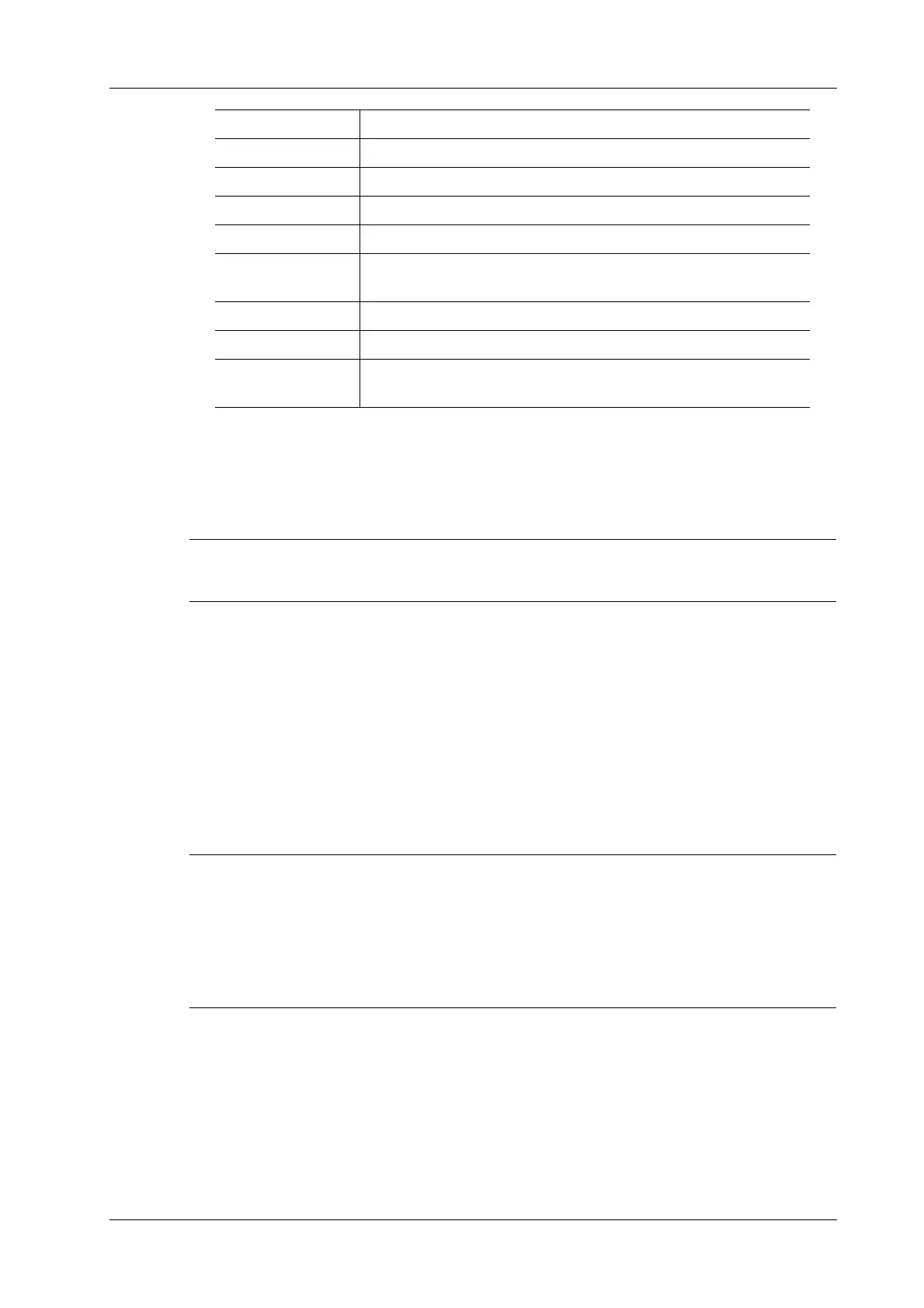5 Exam Preparation
Operator’s Manual 5 - 3
5. Click [New Exam] to enter the Patient Info screen.
The corresponding patient information is also imported to the new exam simultaneously. After
editing the patient information in the Patient Info screen, select [OK] to start a new exam.
WorkList/HL7 Enquiry
Worklist is an optional function. Configure DICOM Basic and DICOM WorkList first.
When the DICOM basic package is configured and the Worklist server has been set, click
[Worklist] in the “Patient Info” screen to query or import the patient data. For details, see
“15.3 Worklist”.
5.2 Activate& Continue an Exam
5.2.1 Activate an Exam
In iStation screen, select the exam record finished within 24 hours, and click [Activate Exam] from
the menu popped up; or, click [Active Exam] in iStation or Review screen to activate the exam.
• The system can automatically load the patient information and exam data to continue the
exam.
• If you want to continue an exam which data lies in an external memory database, you have to
first allow the system to load the patient data to the system’s patient database.
• For an only one re-activated exam, you can modify patient ID.
5.2.2 Continue an Exam
In iStation screen, select an exam record paused within 24 hours, click [Resume Exam] from the
menu popped up to continue the exam.
If you want to select a patient data in an external memory database, you have to first allow the
system to load the patient data to the system’s patient database.
The patient ID can be modified for the exam only with one exam record and being activated again.
Patient Infor Click to enter the Patient Info screen.
Review Report Enter diagnostic report screen.
Delete Exam Delete the selected record.
Backup Exam Click to back up the selected patient record to media sup-ported.
Restore Exam Click to import the patient data from an external media.
Send Exam Click to send the selected patient data to external device, storage
server or printer.
Activate Exam Click to continue an exam that has been finished within 24 hours.
Continue Exam Click to continue an exam that has been paused within 24 hours.
Annotation Exam Click to add annotations to the selected exam, or view the history
annotations of the selected exam.
