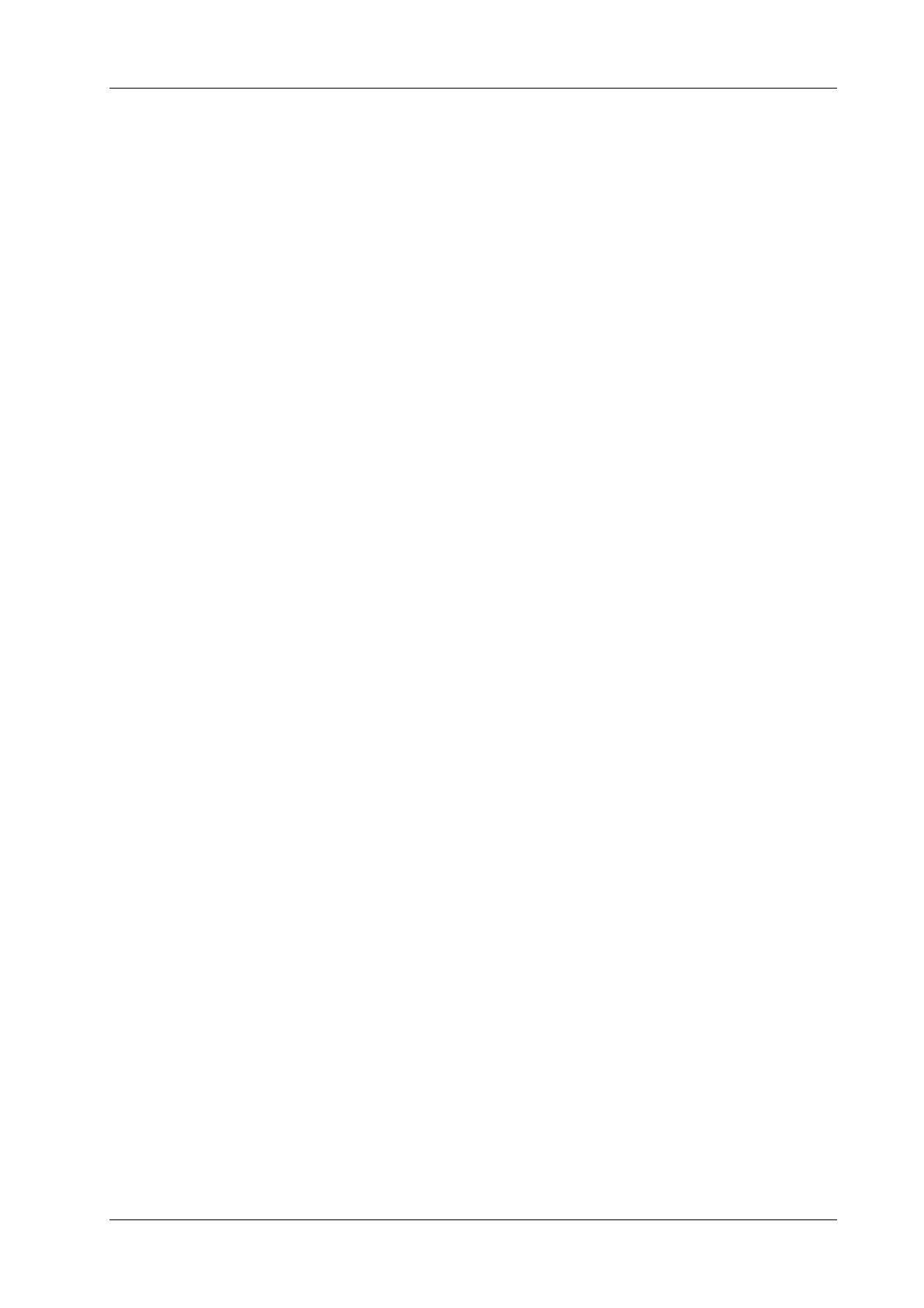4 Setup
Operator’s Manual 4 - 23
8. Click [Save] to save the setting.
9. Click [Close] to quit the template.
Deleting Report Templates
Perform the following procedure:
1. Select the [Report] on the [Measure] page.
2. Select the template to be deleted from the list.
3. Click [Delete] > [Yes] to delete the selected template.
4. Click [OK] to confirm the settings.
Editing Report Templates
Perform the following procedure:
1. Select the [Report] on the [Measure] page.
2. Select the template to be modified from the list.
3. Select [Edit] to enter the [Measurement Report Preset] dialog box.
4. Click [OK] to confirm the settings.
Setting Default Templates
Perform the following procedure:
1. Select the [Report] on the [Measure] page.
2. Select a report template from the list.
3. Click [Default].
4. Click [OK] to confirm.
4.4 Comment Preset
You can preset the custom comments library for current exam mode. The comments in the library
are provided by the system or user-defined ones.
4.4.1 Comment Configure
Add a user-defined item
Directly enter user-defined comment texts: posit the cursor in the field box above [Add Comment],
enter the text comment through the soft keyboard, and then click [Add Comment]. Then the
directly-entered comment will be added to the Selected Items.
Select available items
Perform the following procedure:
1. Select available items:
a. Select a comment library in the drop-down list below “Application”.
b. Select a comment type in the drop-down list below “Type”.
All items will be displayed below “Available Items”.
2. Click [>], [>>], [<] and [<<] to add the item in Available Items on the left into Selected Items
on the right.
