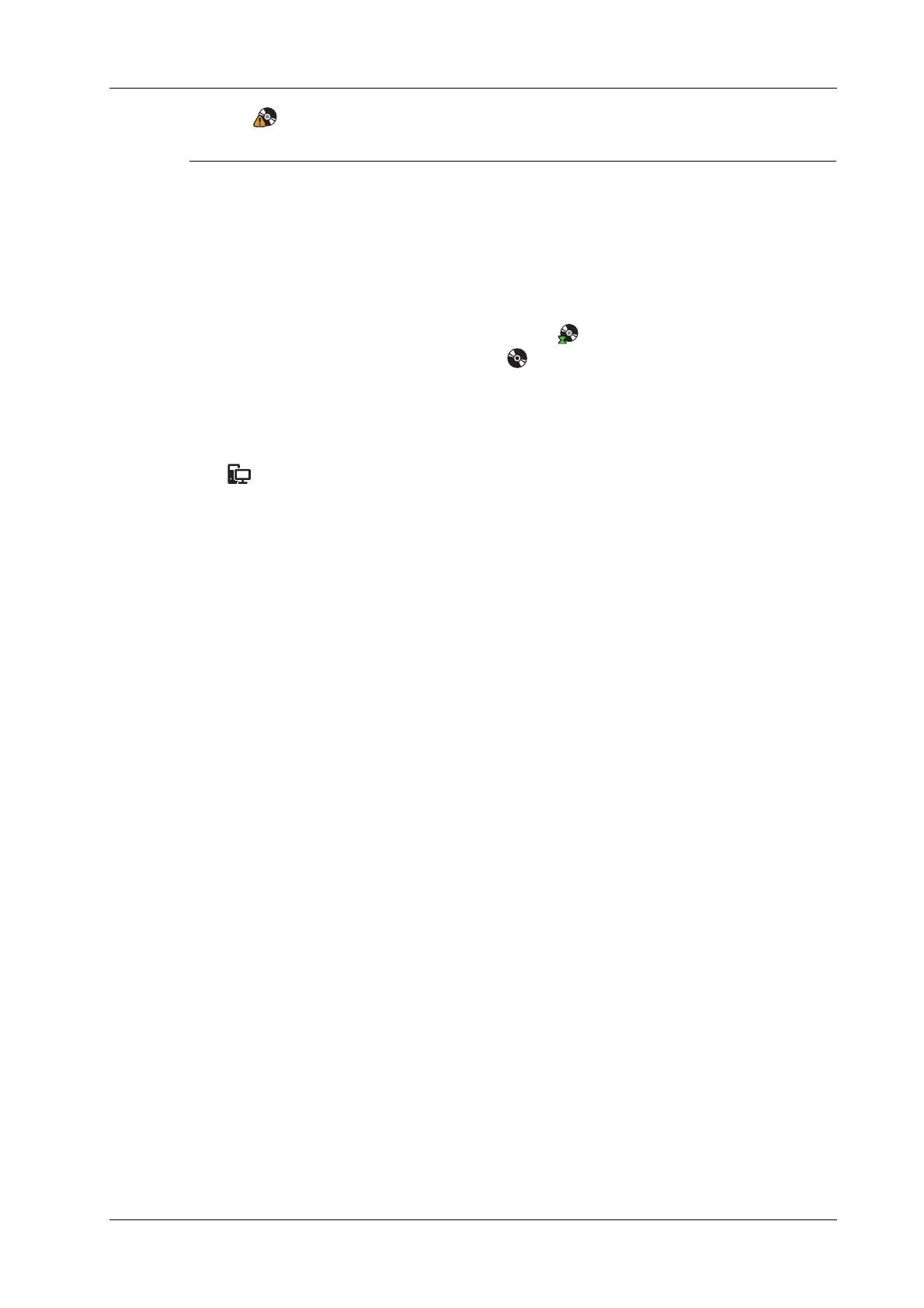14 Patient Data Management
Operator’s Manual 14 - 9
• The symbol indicates that the input CD/DVD is damaged or contains data in an incorrect
format.
The system supports writing data to CD/DVD using the DVD-RW/DVD+RW drive and reading
data from CD/DVD on the PC.
Perform the following procedure:
1. Put a CD/DVD in the tray.
2. Select the data to be backed up. Select [Send Exam] or [Back up Exam] in the menu which
appears. Select the target drive in the Send To or Back Up Patient Record dialog box.
3. Click [OK] or [Back up] to begin writing when the symbol displays.
4. After the writing process is complete, click to bring up the Disc Option dialog box, and
select [Eject] to eject the CD/DVD.
14.8 Patient Task Management
Click in the bottom-right corner of the screen to bring up the Task Management dialog box.
Storage Task
Displays the DICOM storage task.
DICOM Print Task
Displays the DICOM print task.
Media Storage Task
• DICOM media storage task (including disc and USB devices): In iStation screen, select the
target exam and click [Send Exam], then click DICOMDIR in the menu which appears.
• Back up task (system-relevant format): Select the exam to be backed up in iStation and click
[Back Up Exam].
• Send to external devices (including disc and USB devices): Select exam data or images in the
iStation or Review screen. Click [Send Exam] for the image.
• iStorage task: In iStation screen, select the target exam and click [Send Exam], then click
iStorage in the menu which appears.
• MedTouch/MedSight storage task:
– In iStation screen, send exam to MedTouch/MedTouch devices.
– In Review screen, iStation screen, thumbnail area, send the image(s) to MedTouch/
MedSight devices.
Print Task
Displays image or report printing tasks.
In the Task Management dialog box, the patient ID, name, destination, progress, type, contents and
task created time are displayed.
You can perform the following operations:
• Click [Delete] to delete the task.
• Click [Retry] to retry the failed task.
• Click [Select All] to select all the tasks.
