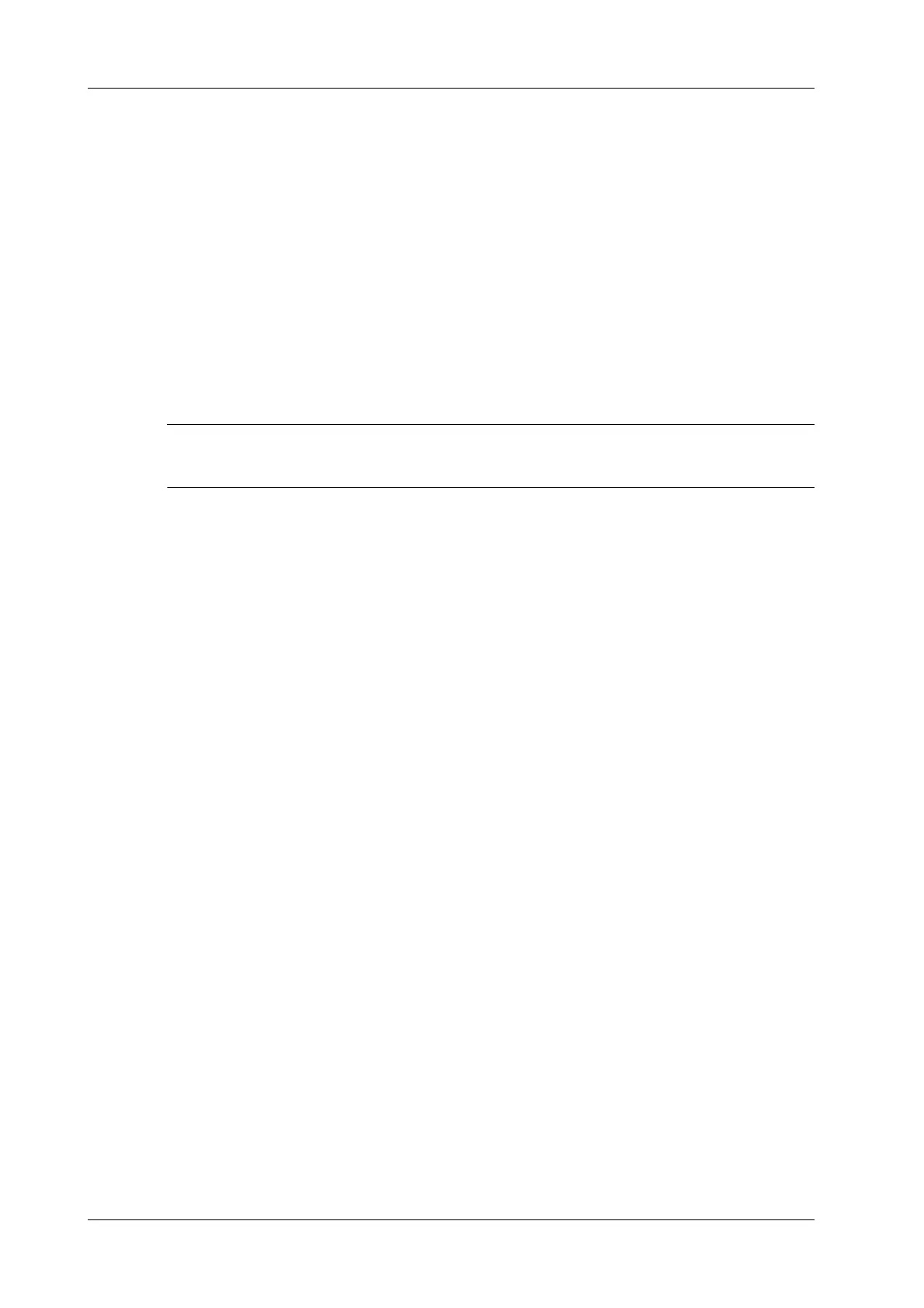6 - 36 Operator’s Manual
6 Image Acquisition
• Return to iWorks: tap [Resume iWorks] to return to automated status. You can continue the
previous iWorks scan.
6.16.4 Insert
Insert is a specialized protocol event within iWorks and iWorks OB. It assists with the workflow for
documenting and measuring common pathological (disease) states (i.e. Mass, Cyst, Stenosis,
Thrombus) that occurs outside a routine, normal examination.
Tap [Insert] on the touch screen to enter the status.
Select the necessary protocol and the system adds the protocol events to the current protocol.
Perform measurements or add comments/body marks to the image if necessary.
6.17 Quickly Saving Image Settings
It is unavailable for frozen dual-probe mode.
Perform the following procedure:
1. Adjust parameters to optimize the image.
2. Select [Probe] > [QSave] or press the user-defined key for “QSave” to enter the QSave dialog
box.
3. Click [Show Parameter] to view the image parameter of the current exam mode and the probe.
4. Click [Advanced] to set the following items if needed:
– Set the value to TIC/TIB/TIS.
– Enable the M-mark line.
The M-mark line always appears after being set when entering PW/M/TVM mode for
once. Press <PW>/<M> to enter the corresponding mode one time.
This function is unavailable for frozen dual-probe mode.
5. To save image parameters:
– Click [Save] to save the current image values for the current exam mode of the certain
probe.
– Click [Create] to save the current image parameters, measurements, comments, body
mark settings to the exam mode. The system will ask for a new name of the exam.
– Click [Restore] to restore the probe and exam mode to factory settings.
