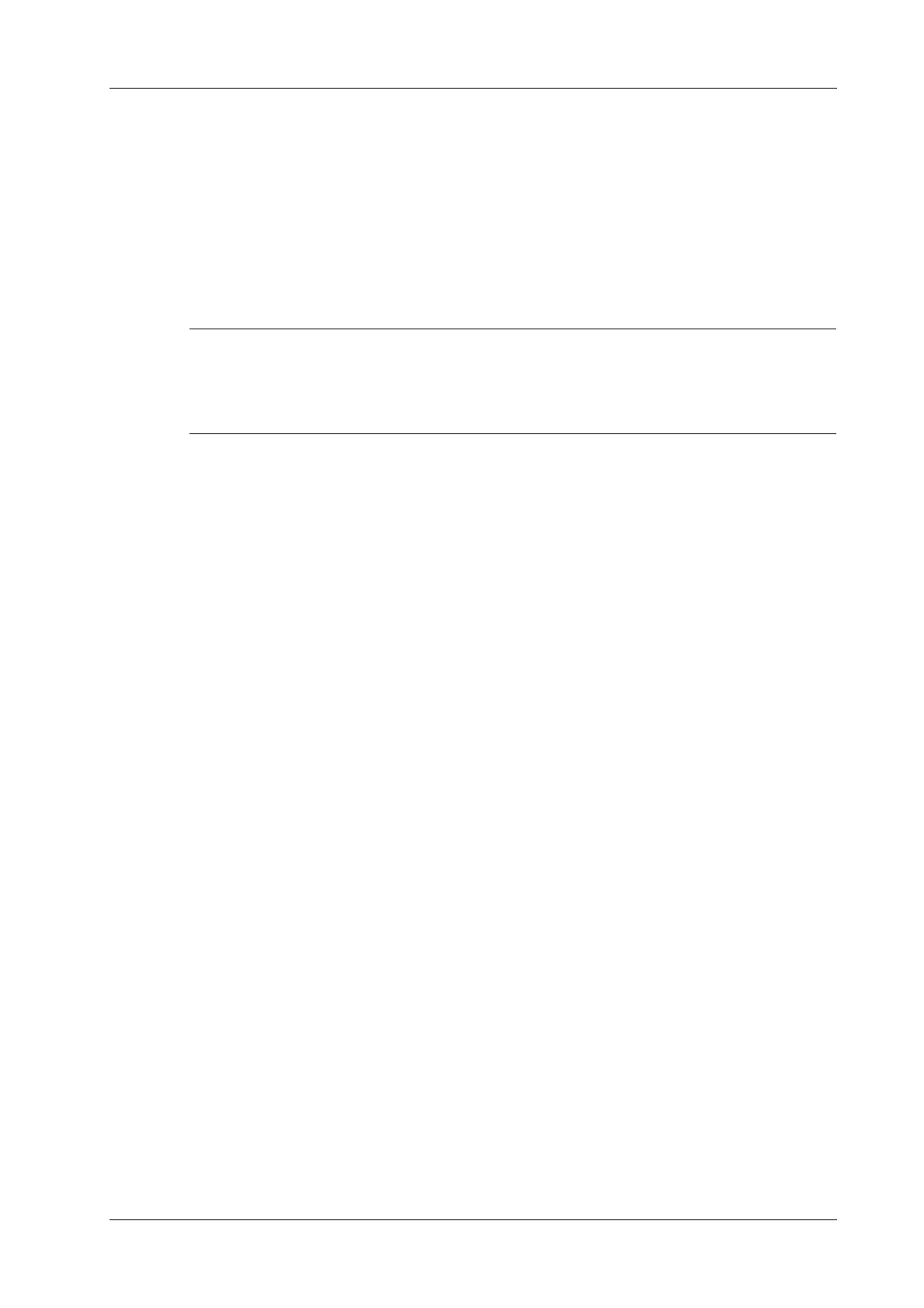15 DICOM/HL7
Operator’s Manual 15 - 5
15.5.1 Storage commitment after sending images on the
iStation screen
Select the image, the cine or the data, and send it, see “15.1 DICOM Storage”.
The system will send all the images stored in the exam record to the storage server. Meanwhile, it
will send storage commitment to the storage commitment server.
15.5.2 To send storage commitment automatically after an
exam ends
• Preset Sending/printing after End Exam, for details see “4.1.2 General”.
• Set the default storage server, and click “Storage Commitment” to connect to the storage
server, see “4.7.2 DICOM Service Preset”.
Start the scan and obtain the image. Tap [End] each time; the system will send the image to the
default DICOM storage server for storage and send storage commitment to the storage commitment
server.
Storage commitment is confined to the whole exam. Not each image sending can be indicated.
15.6 Query/Retrieve
The query/retrieve function is used to query and retrieve patient exam records in a designated
server.
After setting the DICOM query/retrieve server, you can perform the query/retrieve function in the
iStation screen.
1. Tap [iStation] to enter iStation screen.
2. Click [Query/Retrieve] to open Query/Retrieve screen.
3. Select the server in the “Server and Service” area (both the source and the destination) and
query level.
4. Enter the query information, such as Patient ID, Patient Name, Accession #, Exam Date or key
words.
Click [Clear] to empty the entered query information.
5. Click [Query]. The system performs the query and lists the results in the patient (source) list.
You can perform further queries based on the results by entering new query information.
6. Select one or more patient records according to the actual situation.
– Click [Select All] to select all the patient records in the list.
– Click [Deselect All] to deselect all the patient records in the list.
7. Click [Retrieve] to retrieve the patient records in the DICOM query/retrieve server to the local
machine.
8. Click [Exit]. The retrieved patient records are listed in the iStation screen.
15.7 DICOM Media Storage (DICOMDIR Review)
Patient data in the ultrasound system can be saved on external media in DCM format, while DCM
files can be accessed in the ultrasound system.
