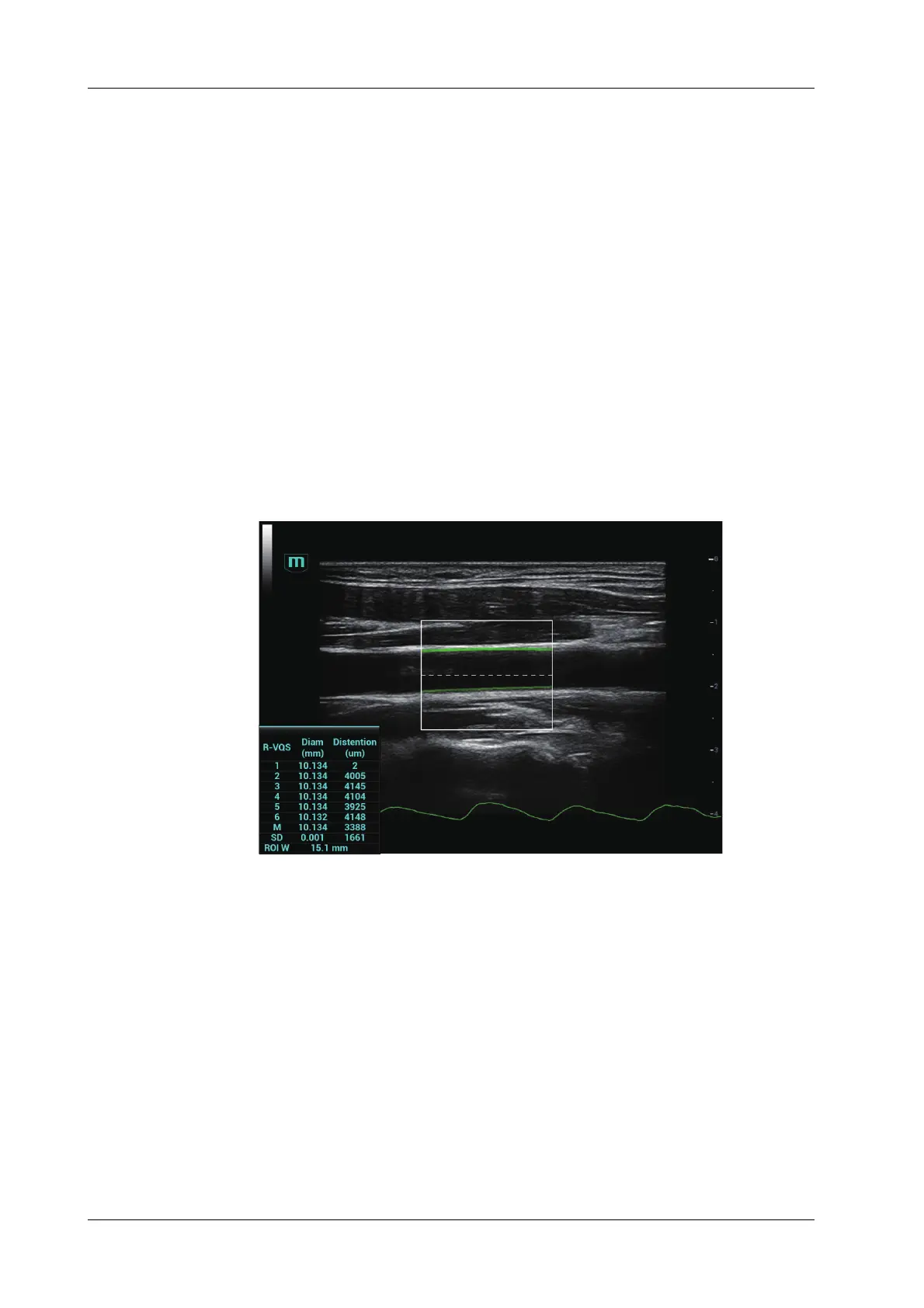6 - 20 Operator’s Manual
6 Image Acquisition
1. Select a probe and carotid exam mode. Perform B real-time imaging and search for carotid
vessel. Try to place the vessel on the image horizontally.
2. Tap [R-VQS] and use the trackball/trackpad to locate the ROI box on the target area.
Dotted line of the ROI lies in the middle of the vessel and divides the vessel upper wall and
lower wall. Use <Set> key and trackball/trackpad to change ROI size and position.
Note that ROI should include the upper and lower wall of the vessel.
3. Tap [Start Calc] to start tracking. Upper wall and lower wall are marked by the line in the ROI
box.
Motion curve of vessel walls display under the image in real time. 6 cardiac cycles are
calculated in total with each results display in the result window on the left synchronously.
Where,
Dist = [maximum diameter within 1 s] – [minimum diameter within 1 s]
Diam: Vessel diameter refers to maximum diameter within 1 s.
6 R-VQS (RF-data based quantification on arterial stiffness) values (6 cardiac cycles are
calculated in total), standard deviation SD and ROI length will be displayed in the result
window on the left.
4. Adjust parameters.
– Speed: Adjust refresh speed of vessel wall motion curve.
– Position: Adjust the location of the motion curve upwards and downwards.
– Curve Disp (Min)/Curve Disp (Max): Adjust amplitude of vessel wall motion curve.
5. Tap [Stop Calc] or press <Freeze> to freeze the image and stop updating motion curve and
result data.
6. Use the trackball/trackpad to review the cine file and select desired frame.
– Tap [Accept Result] to update the result window data to the report.
Save the single-frame and multi-frame image if necessary.
– Tap [Cancel Result] to recalculate and perform step 3-5 if necessary.
7. Tap [Report] to check report.
Only the last result data will be saved.
