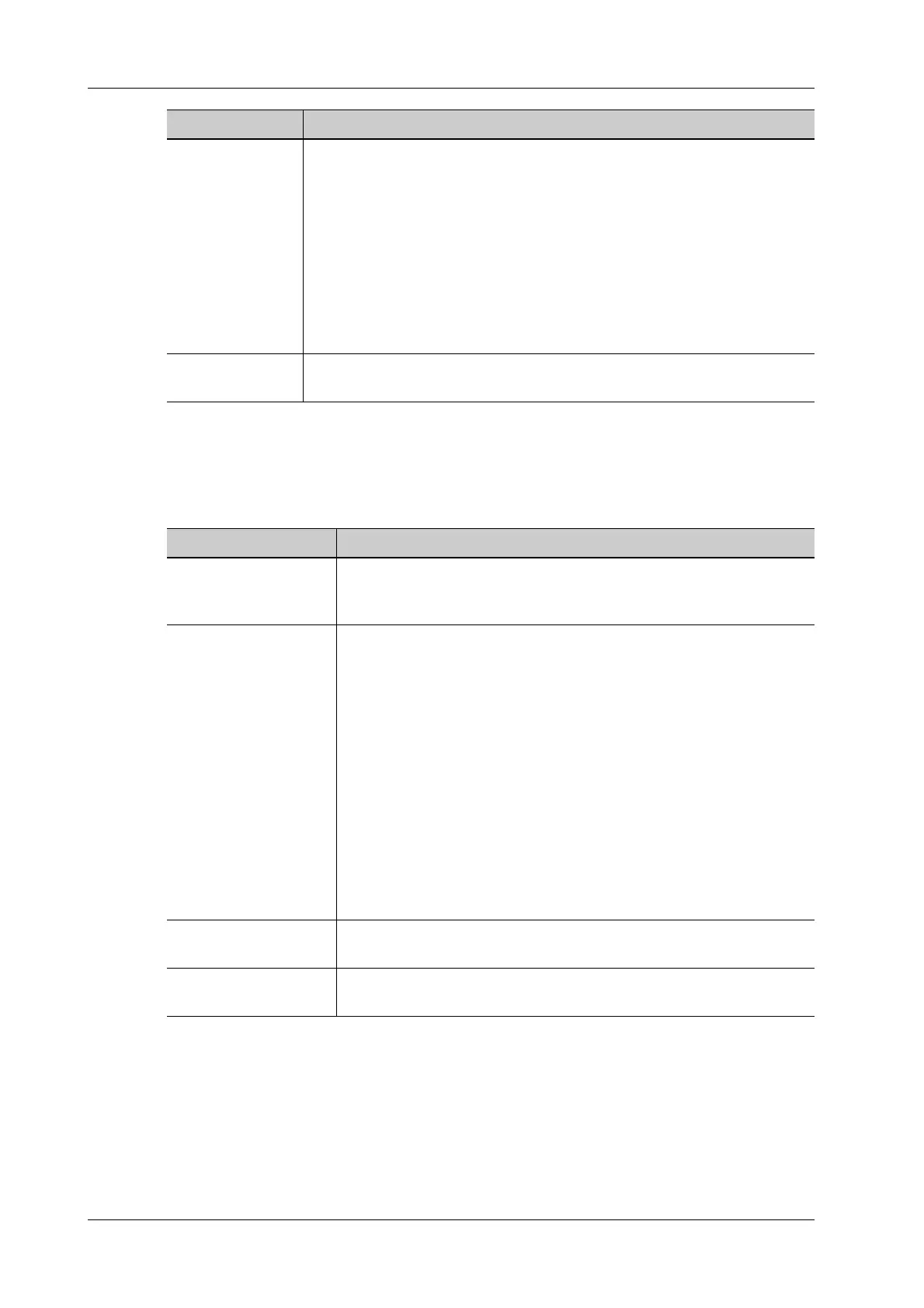4 - 16 Operator’s Manual
4 Setup
2-dimension barcode reader (2D)
• General Analysis Mode
Select “General” from “Analysis Mode” drop-down list: The scan codes consist of Patient ID,
Other ID, Patient Name, Birth, etc.
• Advanced Analysis Mode
Select “Advanced” from “Analysis Mode” drop-down list: user enters scan barcode example
and regular expression and click [Match], the system will match scan barcode example with
regular expression automatically, and if which is matched successfully, the scan item will
display the barcode by separators.
Worklist Default • Select a default item for searching the Worklist server.
For example, users select “Patient ID” from the drop down list of
“Worklist Default”, and the system searches Patient ID in the Worklist
server.
• Select “No”, and the system searches the Worklist server in the priority
order: “Patient ID” > “Last name” > “Accession #”.
NOTE:
The matching priority order is 2D item, 1D item, and Default Item, after
the 1D/2D and default items are configured.
Import/Export Import and export configuration files to preset the barcode. For details,
please contact the Mindray service engineer.
Item Description
Item Description
Scan Barcode Example Input a barcode example, barcode example is separated by separators
(the separator is used to set the start and end position of each item), and
the barcode data is displayed in the following items in turn.
Parameters • Input a barcode example, and you can change the information of
Patient ID, Other ID, First Name, Last Name, Middle Name, Birth
(Day), Birth (Month), Birth (Year), Age, Gender and etc. in the
“Content” list.
Note: Ignore item is used to add one line below the selected item to
hide unimportant patient information.
• Set the start and end position of each item via separators. After
inputting a barcode example, you can select item separators from the
drop-down list of the Separator. (Only separators that are input in the
field box of the Scan Barcode Example can be displayed in the drop-
down list of the Separator.)
Note: You can customize the age unit of Birth (Day), Birth (Month),
Birth (Year) in the Content column. If the DOB provided by the patient
contains only digit, the system displayed an auto-generated age.
Age Unit Select an age unit from the drop-down list of the “Age Unit”: Year,
Month, or Day.
Male/Female Input the customized gender symbol besides the Male and Female field
box, such as Male (M) or Female (F).
