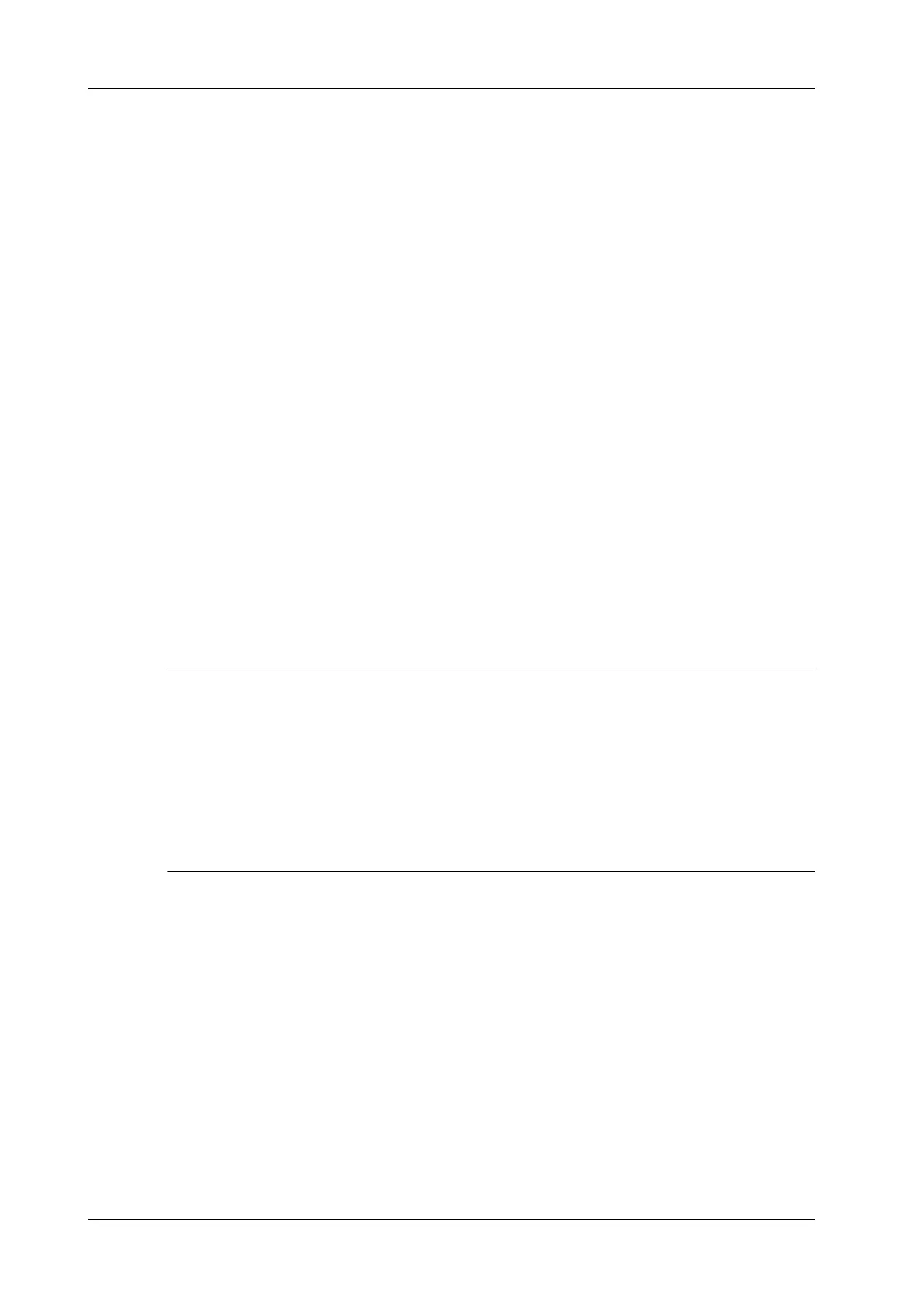4 - 20 Operator’s Manual
4 Setup
• Deleting Packages: Select a package from the [Available Items] list, click [Delete]. To delete
an item from [Selected Items], you need to move it to the [Available Items] first.
• Setting Default Packages: Select a package from the [Selected Items] list, then click [Default].
The default package is marked with a √.
The default package displays when entering the [Measure] page.
The measurement menu of the default package (corresponding to the exam mode) displays
when entering the measuring status.
• Adjusting Package Positions: Select a package from the [Selected Items] and click [Move Up]/
[Move Down] to adjust the sequence that the packages in the menu are arranged in.
Measurement Menu Preset
The following operations are available.
• Adding/Removing Items: Add/Remove the general measurement item using the [>], [>>], [<]
and [<<].
• Setting Default Items: Select an item from the [Selected Items] list, click [Default]. The
defaulted item is marked with a √.
To deselect the default tool, select it and click [Default] or set another item as the default.
If a particular item is set as the default item, it automatically displays the submenu of the study
when entering this measurement menu.
• Adjusting Item Positions: Select an item from the [Selected Items], click [Move Up]/[Move
Down].
The order in the list is also the item position in the menu.
User-defined Measurement/Calculation/Study
• Please ensure the correctness and validity of the defined formula, otherwise Mindray will not
be liable for damage caused by improper definition of the formula.
• Trigonometric functions are in degrees, not radians.
• PI is accurate to 7 digits.
• Adding B-Hist or B-Profile to the study is not supported.
• Click [Export Custom] in the measurement preset window to export the user-defined
measurement.
User-defined calculations are derived from arithmetic operations in which the parameters are
measurement, calculation or study results obtained in measurement items which exist in the system
or are user-defined.
Perform the following procedure:
1. Select the [Measure] tab page.
2. Click [New].
The “Measurement Custom Wizard” dialog box appears, as shown in the following figure.
