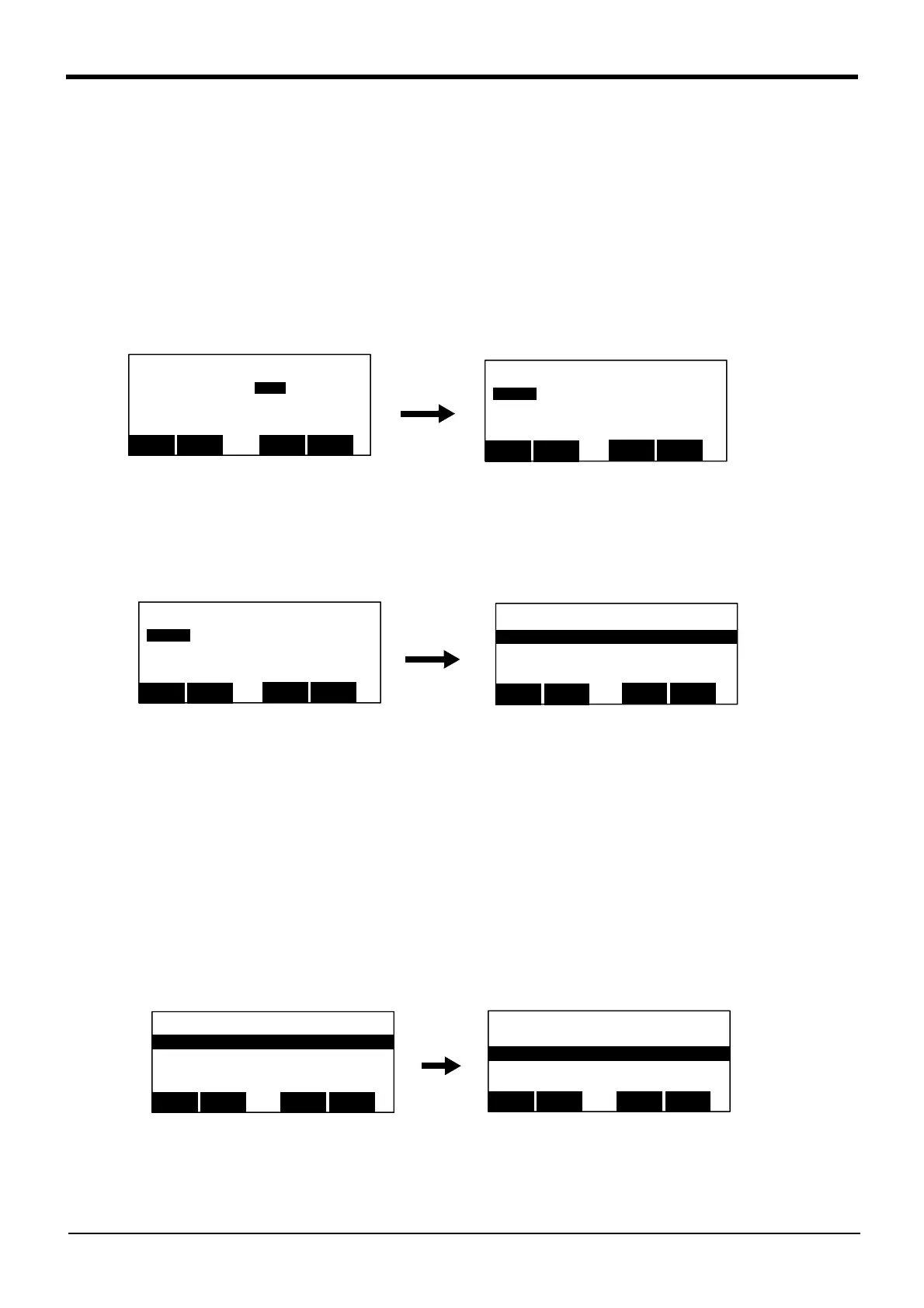3-68 Operation of operating screen
3Explanation of operation methods
3.13 Operation of operating screen
(1)Display of the execution line ........... 1.Confirmation:
Display the executing program line, or execute step feed.
(2)Display of the test execution line .... 2. Test execution:
Display the name of the program selected, and the executing
step number. And, change the continuation mode of operation to
cycle stop mode.
3.13.1 Display of the execution line
(1) Select the confirmation menu
1) Press the [2] key in the menu screen, and display the <RUN> screen.
2) Press the [1] key, and display the confirmation screen.
Display the program set as the slot 1 on the screen. The program name is displayed following the slot
number.
The cursor moves to the execution line during program execution.
(2) Step feed
The same operation as above-mentioned step feed and step return can be done.
1)
Step feed
Pressing the [F1] ("FWD") key is kept, and the robot will start moving.
If [F1] ("FWD") is released during this step, the robot will stop. And, detach the enabling switch (3
position switch), or push in still more strongly -- thing servo-off can be carried out and execution can
be stopped.
During execution, the lamp on the controller's [START] switch will light.1 If execution of the one step is
completed, LED of the [START] switch will go out and LED of the [STOP] switch will turn it on. If the
[F1] key is detached, the cursor of the T/B screen will move to the following step.
Whenever it presses the function key corresponding to "FWD", step to the following step.
<MENU>
1.FILE/EDIT 2.RUN
3.PARAM. 4.ORIGIN/BRK
5.SET/INIT. 6.ENHANCED
CLOSE
123
<RUN>
1.CHECK 2.TEST RUN
3.OPERATION
CLOSE
123
<RUN>
1.CHECK 2.TEST RUN
3.OPERATION
CLOSE
123
<CHECK> SLOT 1 1 50%
1 Mov P1
2 Mov P2
3 Mov P3
4 Mov P4
BWD
123
Jump
FWD
SLOT
⇒
<PROGRAM> 1 100%
1 Mov P1
2 Mov P2
3 Mov P3
4 Mov P4
BWD
123JUMP
FWD
⇒
<PROGRAM> 1 100%
1 Mov P1
2 Mov P2
3 Mov P3
4 Mov P4
BWD
123JUMP
FWD
⇒
